Unlocking Secrets: Bypass Google Account on Realme 6 Without a PC!
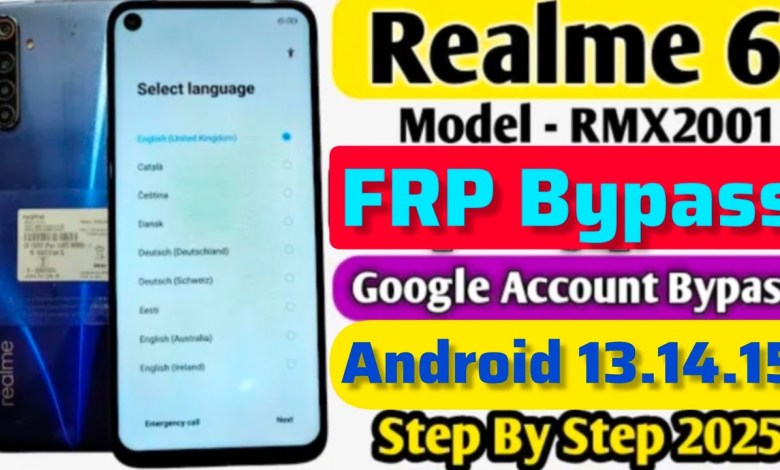
Realme 6 FRP Bypass Without Pc | Realme6 Google Account Bypass | Realme 6 FrpUnlock |
How to Bypass FRP on Realme 6: A Step-by-Step Guide
Introduction
Hello friends, welcome back to my YouTube channel! Today, we will address a common problem that many users encounter: the FRP (Factory Reset Protection) lock on the Realme 6. In this article, I will guide you through the complete process of bypassing the FRP lock. This is a handy trick that you can use if you’ve recently reset your device and are unable to access it. So, let’s get started!
Preliminary Steps
Before we dive into the process, make sure you have a Wi-Fi connection ready. We will need it to carry out some steps during the bypass process.
- Connect to Wi-Fi: Start by turning on your device and connecting it to a Wi-Fi network.
- Tap Next: Once you’re connected, tap on the ‘Next’ button. Within a minute or two, the system will process your request.
- Subscribe to the Channel: If you’re new to my channel, please consider subscribing and liking this video. Your support means a lot!
Entering the Password
Once we have connected to the Wi-Fi, the system will prompt you to enter the previous Google account password associated with the device.
- Input the Password: Carefully input the password.
- Wrong Password Alert: In case the password doesn’t work, you will see an alert indicating that the password is wrong.
- Backtrack If Necessary: If this happens, let’s go back to the previous screens.
Accessing Accessibility Settings
After attempting to enter the password unsuccessfully, we can adjust some accessibility settings to help us bypass the lock.
- Go Back Completely: Navigate completely back to the start screen.
- Enable Accessibility Features:
- Click on the accessibility option on the top.
- Double-tap on it to enable.
- Open the Keyboard:
- Press ‘L’ to bring up the keyboard.
- Make sure you select the first option visible on the screen.
Now, hit ‘OK’ to save your settings.
Adjusting Settings
It’s time to make some final adjustments to help us bypass the FRP:
- Disable Accessibility: Go back to the accessibility settings and turn it off.
- Next Steps: Click ‘Next’ until you reach the Wi-Fi add connection screen.
- Long Press Options: Long press to open menu options.
- Navigate to ‘Open Settings’. When you see it, click ‘OK’.
Device Information
At this stage, we need to collect some information about the device.
- Check the Model: You can check the model of your Realme device.
- View Android Version: Navigate to ‘About Phone’ to confirm that your device is indeed Realme 6.
Display Settings
Next, we will adjust the display settings of the phone:
- Go to Display Settings:
- Click on ‘Display’.
- Then visit the ‘Home Screen’ lock option.
- Open Clone Phone Feature:
- You’ll see an option labeled ‘Clone Phone’; go ahead and open this feature.
- Choose the option for setting up through Android.
Scanning Process
We are almost at the finish line:
- Scan the QR Code:
- Use another phone to scan the QR code displayed on the screen.
- Once it is scanned, it will prompt you to click ‘Continue’.
Completing the Process
Now that we’ve scanned your other phone, you will be able to see the apps that were previously installed.
- Follow the On-screen Instructions: The app will guide you through the remaining steps.
- Set Up the Device: Follow the necessary instructions to set up your Realme 6 as a new device without the FRP lock.
Conclusion
Congratulations! You have successfully bypassed the FRP lock on your Realme 6. It can be a daunting task, but with the right guidance, it’s easier than it seems.
Don’t forget to subscribe to my channel for more helpful tips and tricks. If you found this guide useful, please like the video and leave a comment if you have any questions or need further assistance. Your feedback is always welcome!
Summary
By following these steps, you can easily bypass the FRP lock and regain access to your Realme 6 device. Remember to handle your device responsibly and keep your information secure. Thank you for watching, and see you next time!
Feel free to implement the above process in action, and enjoy a hassle-free experience with your smartphone!
#Realme #FRP #Bypass #Realme6 #Google #Account













