Unlocking Secrets: Bypass Google FRP on Samsung Without a PC!
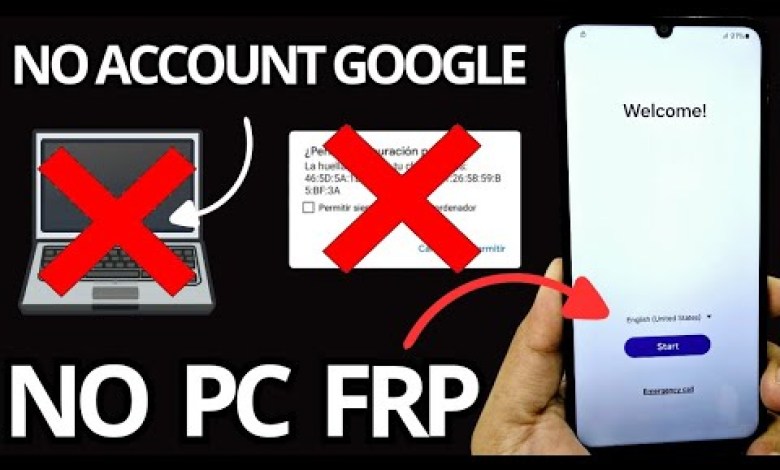
NO PC – Remove account google Samsung frp bypass account google unlock without pc
How to Recover Your Device Without a PC: A Comprehensive Guide
Recovering your device can be a daunting task, especially if you’re locked out due to a forgotten screen lock or Gmail account. In this guide, we will outline a step-by-step method to recover your device without needing a PC. This process has been designed for users who may not have access to a computer, ensuring that everyone can regain access to their devices.
Introduction to Device Recovery
When it comes to recovering a device, there are many methods available. However, the focus of this tutorial is on a specific process that allows you to regain access without the hassle of using a PC. We’ll go through each step in detail, ensuring transparency throughout the process, as this video tutorial will not be edited or cut in any way.
Importance of Non-Cut Video Tutorials
You may have come across numerous video tutorials that seem incomplete or edited, leaving you questioning their authenticity. We assure you that this tutorial will be shown in its entirety. I highly encourage you to follow along closely to verify that the methods presented are genuine. By showing the tutorial without cuts, we aim to build trust and ensure you can confidently follow the instructions.
Understanding the Challenges: Screen Lock and Forgotten Gmail
In today’s digital age, our devices often come with multiple layers of security, including screen locks and mandatory Gmail accounts. These features are designed to protect your data, but they can become a hurdle if you forget your credentials. In this tutorial, we will focus on two main challenges:
- Screen Lock: Passwords, PINs, and patterns that you might have forgotten.
- Forgotten Gmail Account: A situation where your Gmail credentials are no longer accessible.
Both of these issues are common, and this guide will assist you in overcoming them.
Step-by-Step Recovery Method
Step 1: Initial Setup
To begin, ensure your device is charged and has a stable internet connection. Once that’s confirmed, you’re ready to get started on the recovery process.
Step 2: Navigating to the Recovery Option
- Access Locked Screen: Start at your device’s locked screen.
- Select Forgotten Credentials: When you see the prompt to input your screen lock, look for an option that reads something like “Forgot Password?” or “Forgot PIN?” This is typically located below the designated input area.
Step 3: Google Account Information
- Choose Google Account Option: When prompted, select the option that indicates you can use your Google account to unlock your device.
- Input Email: You may be required to input your Gmail address. In situations where you can’t recall your email, you can follow the on-screen instructions.
- Handling Forgotten Gmail: If you’ve forgotten your Gmail account, click on the “Need Help?” or “Forgot Gmail?” option provided.
Step 4: Input Any Letter
- Input Any Character: You will need to write any character in the input field to proceed to the next screen.
- Click Next: After inputting any character, select the “Next” button to advance the process.
Step 5: Verification Process
- Gmail Recovery Options: Depending on your setup, you may receive various options to verify your identity. Follow these prompts carefully.
- Follow On-Screen Instructions: You may be asked to verify using another email address or a recovery phone number associated with your account.
Step 6: Setting a New Screen Lock
Upon successful verification, you will now have access to set a new screen lock. Choose a password or PIN that you can easily remember this time, while ensuring it remains secure.
Step 7: Account Recovery
- Resetting Gmail Password: If you have regained access to your Gmail account, consider changing your password for security.
- Recovery Backup: It’s recommended to set up recovery options, such as alternate emails or security questions.
Additional Tips and Tricks
- Keep Credentials Safe: Consider using a password manager for more organized credential management.
- Regular Backups: Enable backups to cloud services, so even if you forget a password, you won’t lose your important data.
- Two-Factor Authentication: Implement this setting for added security to protect your accounts.
Resources in the Description
As noted earlier, we aim to facilitate your recovery journey even further. In the video description, as well as the pinned comment, additional methods without needing a PC will be provided. You can view these alternatives if the method shared in the video doesn’t work for your specific case.
Conclusion
When facing issues with a locked screen or forgotten Gmail account, it can feel overwhelming. However, following the steps outlined above, you can effectively recover your device without a PC. Remember to approach this process calmly and verify each step before moving on. If you follow this guide closely, you should be able to regain access to your device.
Thank you for taking the time to watch our video and read this article. We hope you found this tutorial helpful, and we encourage you to reach out in the comments if you encounter any issues or need further clarification. Happy recovering!
#Remove #account #google #Samsung #frp #bypass













