Unlocking Secrets: Bypass Google FRP on Tecno Spark 8c (KG5K) Without a PC!
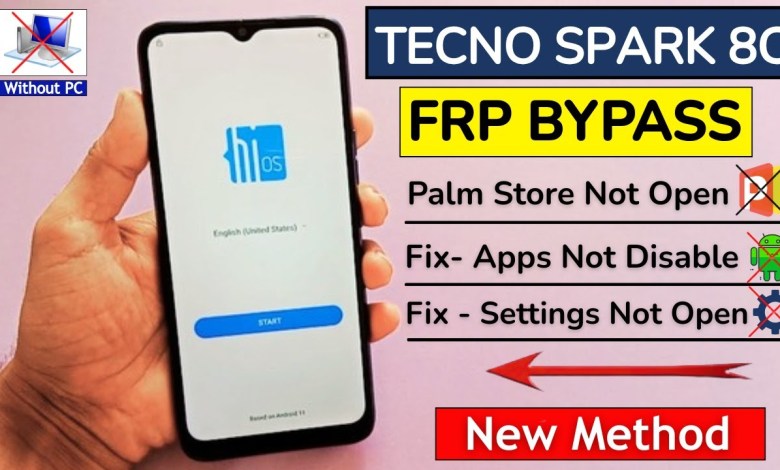
Tecno Spark 8c (KG5K) GOOGLE/ FRP BYPASS Without PC – Fix Apps Not Open / Palm Store Not Open
How to Bypass FRP on TNO Spark 8C Without PC
Hello friends, welcome to my YouTube channel. In this article, I will guide you on how to bypass the FRP lock on TNO Spark 8C without using a PC. If you are facing issues like apps not opening, settings being inaccessible, or unable to use Google Play Store, this guide will resolve all your concerns.
Importance of Internet Connectivity
The first step in bypassing the FRP lock is to ensure that your phone is connected to a Wi-Fi network. Having a stable internet connection is crucial for this process. Once your device is connected to Wi-Fi, you can proceed with the following steps.
Understanding FRP Lock
The Factory Reset Protection (FRP) lock is a security feature that prevents unauthorized access to your device after a factory reset. If you forget your PIN or pattern lock, don’t worry; there are ways to regain access.
Checking Your Device Lock
Before we proceed, let me show you the FRP lock on my phone. As you can see, my device has a PIN lock. If you remember your previous PIN or pattern, you can verify it here, and the bypass process will continue smoothly.
If you do not recall your PIN lock, but you remember your Google Account details, you can use that option to log in and regain access.
In case you don’t remember either the PIN or the Google Account, you will need to follow these steps carefully to bypass the lock.
Using a SIM Card to Bypass FRP
The easiest way to bypass the FRP lock is by using a locked SIM card. For this, you’ll need any SIM card from another device that you can insert into your TNO Spark 8C. Here are the steps:
Step 1: Insert the Locked SIM Card
Remove the back cover of your phone and insert the locked SIM card into the SIM slot. You should ensure that this card is locked, meaning it requires a PIN to access.
Step 2: Emergency Call Feature
After inserting the SIM card, you need to click on the “Emergency Call” option on the lock screen. Here’s what to do next:
- Tap on “Emergency Information.”
- Here, double-tap on the area where you can add information. This will allow you to edit the emergency contact information.
Accessing the Settings
Once you’re in the Emergency Info section, a pencil icon will appear. Click on that icon to access the settings.
This should lead you to a screen where you can modify some configurations. Your ultimate goal is to find a way to access the main settings of the device.
Bypassing the FRP Lock Process
After you’ve accessed the settings, follow these steps carefully:
- Navigate to the “Accounts” section, and from there, you can attempt to remove any Google Accounts that are linked to the phone.
- If you encounter further obstacles, check for any factory reset options without confirming through the standard methods.
Final Checks and Rebooting the Device
Once you have attempted these steps, make sure to reboot your phone. After the restart, you should find that the FRP lock is no longer active.
Conclusion
And there you have it! You have successfully bypassed the FRP lock on your TNO Spark 8C. If you followed these steps carefully, you should now be able to access your phone without any problems. Remember to handle this method responsibly, ensuring that you only perform it on devices that you own.
Thank you for watching. If you found this tutorial helpful, please like and subscribe to my channel for more guides and tech tips!
#Tecno #Spark #KG5K #GOOGLE #FRP #BYPASS













