Unlocking Secrets: Bypass Google Lock on Motorola One 5G Neo!
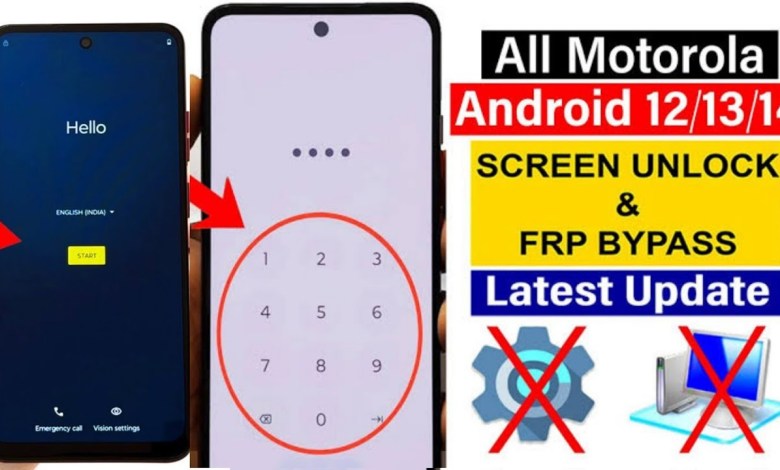
Motorola One 5g Neo Google Lock Frp Bypass/Motorola Update Frp bypass
Unlocking Your Motorola 5G Phone: A Step-By-Step Guide
Introduction
Hello friends! Today, we’re going to talk about a Motorola phone that features a lock symbol on its screen. Specifically, this is the Motorola 5G H model. If you’re having trouble accessing your phone because of this lock, don’t worry. In this article, we will guide you on how to unlock your Motorola phone step by step.
Understanding the Lock Symbol
The lock symbol you see on your phone indicates a screen lock. If you can’t connect to Wi-Fi, you won’t be able to proceed any further. This is a security measure that protects your data. To unlock your phone, you’ll typically need to input the screen lock that you have set earlier.
Connecting to Wi-Fi
To resolve this issue, you need to connect your phone to Wi-Fi. Once you are connected, the lock screen will prompt you to input your password or PIN. If you have forgotten it, don’t worry; we have alternative ways to unlock your phone.
Step 1: Using Your Previous Lock Code
If you remember the lock code you used, input it on the lock screen. This is the simplest way to regain access to your phone.
Step 2: Using Google Account
If you don’t remember your lock code, your next option is to use your Google Account. Select the option that allows you to log in using your Google credentials. Enter the Gmail address you used when signing up to your device. This should unlock your phone as well.
Alternative Unlocking Methods
If neither of the above options works for you, fear not! There is another method that can help you unlock your Motorola phone.
Step 3: Using Volume Buttons
Press and Hold Volume Buttons: Press and hold both the volume up and down buttons simultaneously. Keep them pressed down until the next step.
Activate Voice Commands: After holding the buttons, you need to say "Assistant Google." This command will trigger the Google Assistant.
- Opening Settings: Once the Google Assistant is activated, say "Open Settings." This will take you directly to the settings menu of your phone.
Step 4: Disabling TalkBack Feature
Once you are in the settings menu, you may need to turn off the TalkBack feature, which can interfere with your ability to navigate through your phone settings.
Access Accessibility Settings: Scroll down in the settings until you find the "Accessibility" option.
- Disable TalkBack: Click on the TalkBack option and turn it off.
Finding the Android Setup Menu
Now you are back in the settings menu. The next step is to find the Android Setup menu.
Locate the Android Setup: Scroll down to find the "Apps" option. Then locate "Android Setup."
- Force Stop and Disable: You will need to "Force Stop" the Android Setup app and then "Disable" it. Doing this will remove the lock symbol from your screen.
Final Steps
After you have successfully disabled the Android Setup, the lock symbol should now be gone.
Restart Your Phone: It’s advisable to restart your phone after you’ve made these changes. This will ensure that all settings apply correctly.
- Re-Setup Your Security: Once your phone is unlocked, you may want to re-setup your screen lock for security purposes.
Conclusion
Unlocking a Motorola 5G phone when you forget your lock code can be daunting. However, with the steps outlined above, you should have no trouble regaining access to your device. Whether you remember your code, have access to your Google account, or use the alternative methods, getting your phone back up and running is easier than you might expect.
Remember to keep your security information private and consider using a memorable yet secure password for your device in the future. If you have any questions, feel free to ask in the comments below. Happy unlocking!
#Motorola #Neo #Google #Lock #Frp #BypassMotorola













