Unlocking Secrets: Bypass Google Lock on Vivo with Android 13-14 FRP Techniques!
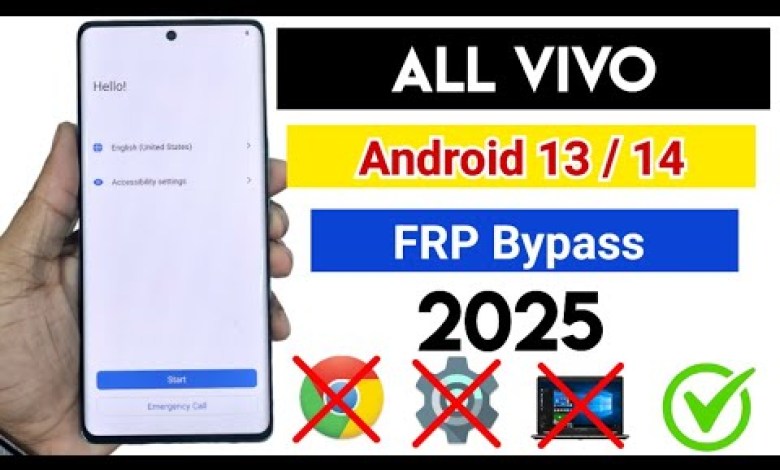
Vivo Android 13 – 14 FRP Bypass ( Google Lock ) Bypass without PC | TalkBack Not Work Solution #frp
FRP Lock Bypass for Vivo Phones: A Step-by-Step Guide
Friends, today we are going to discuss a very important topic concerning Vivo smartphones. If you’ve ever faced the notorious FRP (Factory Reset Protection) lock on your Vivo device, then you know how frustrating it can be. This guide will walk you through the steps to bypass the FRP lock without the need for a PC.
Understanding FRP Lock
FRP is a security feature designed by Google to protect your data if your device is lost or stolen. It gets activated as soon as you set up a Google account on your phone. If you perform a factory reset on a device that has FRP enabled, you’ll be required to log back into the Google account registered on the device.
Step 1: Connect to Wi-Fi
First and foremost, you need to connect your Vivo phone to a Wi-Fi network. This is crucial because the process requires internet access.
- Settings: Swipe down from the top of your screen to access the notifications panel and tap on the Wi-Fi icon.
- Select Network: Choose your Wi-Fi network from the list and enter the password if required.
Once connected, the phone will move on to the next screen where it will ask for your email ID or password.
Step 2: Accessing the Setup Screen
After connecting to Wi-Fi, the FRP lock screen will appear:
- You will see fields asking for your email ID and password.
- Since we have performed a factory reset, we don’t have this information available.
Step 3: Bypassing the FRP Lock
Now let’s delve into the steps to bypass the FRP lock on your Vivo phone effectively.
Step 3.1: Reloading the Screen
- Don’t Copy: On the email/password prompt, avoid copying any information as you won’t need it.
- Wait: Wait for the prompt to load completely.
Step 3.2: Accessing Network Settings
- Back to Network: Tap the back button until you reach the network selection screen.
- Add Network: Go into the “Add network” option.
Step 3.3: Using Volume Buttons to Access Settings
- Volume Buttons: Hold down both the volume up and down buttons simultaneously.
- Accessing Top Backup: This action will activate the phone’s top backup feature.
Step 4: Follow the Instructions Carefully
It’s crucial to follow every step with precision if you want to successfully bypass the lock.
Step 4.1: TalkBack Feature
- TalkBack Attempt: Sometimes, the TalkBack feature can prevent you from performing actions.
- Next Button: Tap ‘Next’ and swipe three fingers from right to left.
Step 4.2: Disable TalkBack
- Power Button: Long-press the power button.
- Disable Option: You will get the option to turn off TalkBack.
After turning TalkBack off, you can navigate freely through the device settings.
Step 5: Completing the Setup
Step 5.1: Access Settings
- Settings Tab: Go to the settings tab now that TalkBack is disabled.
- Add a New Account: Add your Google account or any account that you have access to.
Step 5.2: Restart the Device
Once the account is added, restart your device.
- Power Off: Turn your device off completely and then turn it back on.
- Login Prompt: You should no longer see the FRP lock prompt.
Tips for Successful Bypass
- Patience: This process may take some time; patience is key.
- Follow Careful Steps: Each step is critical; missing one can result in failure to bypass.
- Double Check: Make sure you have a stable internet connection throughout the process.
Conclusion
Bypassing the FRP lock on a Vivo phone can seem daunting, but by carefully following these steps, you can unlock your device without the need for a PC. Stay safe, keep your data protected, and if faced with issues, don’t hesitate to reach out for assistance. Always remember to keep your passwords and recovery options handy in the future to avoid this situation.
Now you can enjoy using your Vivo phone without the frustration of an FRP lock! Happy unlocking!
#Vivo #Android #FRP #Bypass #Google #Lock #Bypass












