Unlocking Secrets: Bypass the Itel A50 | A50c FRP on Android 14—No PC Required!
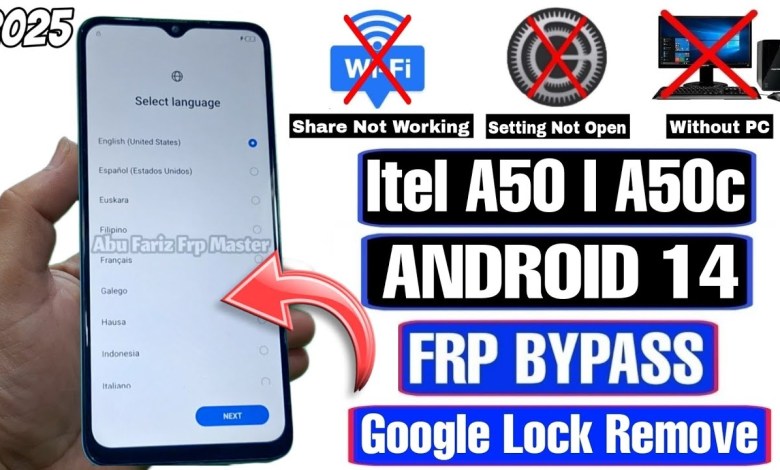
Itel A50 | A50c FRP Bypass/Unlock Android 14 Without PC – Share Article Not Working 2025
Understanding New Security Methods for Bypassing FRP in Android Devices
Introduction
Hi friends! I hope you are all doing well. Today, we are going to discuss a new security method related to IT, specifically focusing on bypassing Factory Reset Protection (FRP) in Android devices. As many of you know, FRP can be a hurdle when you have forgotten your Google account credentials after a factory reset. This article will outline steps on how to navigate this process without needing a PC, Activity Launcher, or firmware store. Let’s get started!
Connecting to Wi-Fi
The first step in this process is to connect your phone to a Wi-Fi network:
Connect to Wi-Fi:
- Turn on your device and select the Wi-Fi network you want to connect to.
- Enter the Wi-Fi password if prompted.
- Acknowledgment:
- After connecting, you may see an agreement screen. Accept the terms and conditions to proceed.
Bypassing the Pattern Lock
Once you’re connected to Wi-Fi, it’s time to tackle the pattern lock:
Pattern Lock:
- You may encounter a screen prompting for a pattern lock. If you don’t remember it, don’t panic.
- Tap on the option for "Google Account".
Accessing Google Account:
- Here, you will see the option for "Google LC". Select it to begin bypassing.
- Going Back:
- Once you are done, tap the back button to return to the previous screen.
Navigating the Options
Now, we need to explore additional options:
Finding Help:
- Look for the "Need Help?" section and tap on that.
- You may need to scroll down to find it.
Wi-Fi and Mobile Connections:
- Next, you will want to select "Check Wi-Fi and Mobile Connections". This will allow you to move to the next step.
- Tap on "Mobile Network" to access further options.
- YouTube as a Tool:
- By selecting this option, you should see YouTube videos appearing. Play any video.
- This will trigger an option to ‘Update’ or similar on your screen. Tap back once you see this.
Accessing the Browser
Following the previous steps, we move onto accessing the browsing features:
Opening Chrome:
- After going back, your Chrome browser should open. Make sure this is done without signing in.
Searching for Links:
- In the search bar, input the specific link that will aid in the bypass process.
- Navigating through Options:
- Once the site is open, navigate through the menu.
- Look for "Google Account Bypass" within the settings.
Dealing with Settings
At this point, you need to manage your device settings:
Opening Settings:
- If you encounter a problem opening the settings, tap on the three dots at the top right corner for additional options.
Help and Feedback:
- In this menu, look for “Help and Feedback.”
Deleting Apps:
- Search for the option "Delete and Disable Apps on Android". This will guide you in managing installed apps.
- Application Settings:
- From here, select the first option leading to "Application Settings".
Accessing Accessibility Options
Now, we focus on accessibility settings which are crucial for this method:
Accessing Settings Again:
- Scroll down to find "Settings" and tap on it.
Special Functions:
- Under settings, navigate to “Special Functions”.
Accessibility Menu:
- From special functions, find "Accessibility". Make sure it’s enabled.
- Unchecking the Option:
- You may find an option that you need to uncheck. Once done, save the settings.
Final Steps for Bypassing FRP
Now that you’ve navigated the settings, finalize the steps:
Confirmation:
- After unchecking, confirm your changes by pressing "Save".
Completing the Bypass:
- Follow any last prompts to continue the bypass process.
- Accessing the Home Screen:
- You should eventually gain access to your home screen, allowing you to set up your device without FRP blocking it.
Safety and Security Considerations
It’s crucial to keep in mind that bypassing security features can expose your device to potential threats. Follow these guidelines:
Use Trusted Resources:
- Ensure that any links or methods followed originate from reliable sources.
Protect Your Data:
- Regularly back up your data and account information before attempting such methods.
- Be Aware of Risks:
- Bypassing security features may void warranties or violate terms of service.
Conclusion
In summary, we’ve explored new methods for bypassing Factory Reset Protection on Android devices without a PC or additional tools. By navigating through Wi-Fi connections, Google options, and accessibility settings, you can regain access to your device effectively. Always remember to prioritize your data security and employ trusted methods.
If you found this article helpful, feel free to share it with others who may be facing similar issues. Stay tuned for more tech tips and tricks coming your way!
This article is designed to help you navigate the complex interplay of technology and security, especially for Android devices. Always make informed decisions and remember the importance of safeguarding your data!
#Itel #A50 #A50c #FRP #BypassUnlock #Android












