Unlocking Secrets: Bypassing Google Account FRP on Motorola E14, E14 A04, and A04s!
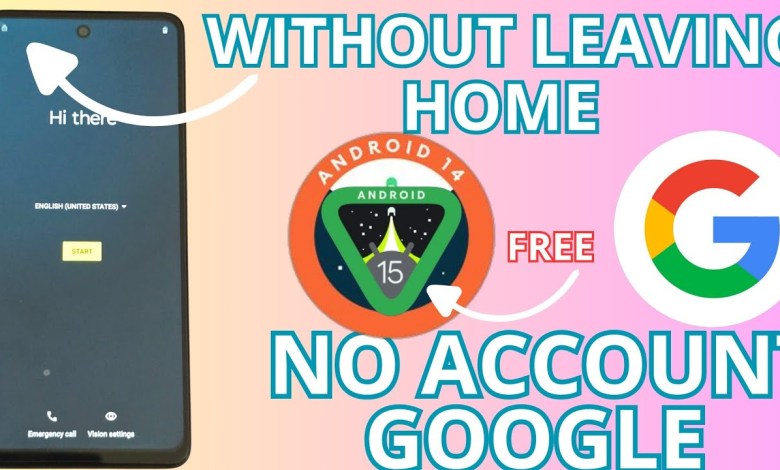
Motorola e14 e14 a04 a04s Frp bypass Account Google Unlock android 15 – 14
Recovering Your Locked Device: A Step-by-Step Guide
In today’s digital age, encountering technical issues with your devices is all too common. If you’ve found yourself locked out of your smartphone, don’t fret! This comprehensive guide will walk you through the steps to recover your device using a specialized method.
Understanding the Device Lock
Before diving into the recovery process, let’s understand the two main issues that can lock you out of your smartphone:
- Lock PIN: A personal identification number that secures your device.
- Forgotten Gmail Account: Tied to your device for access to various services.
Step 1: Prepare for Recovery
The first step in recovering your device is proper preparation:
Check for Updates
Make sure your device is fully updated. To do this, navigate to:
- Settings > About Phone > System Updates
Verify that your software is running on the latest version. This update is crucial as recovery methods often rely on having the most recent system fixes and features.
Gather Necessary Resources
Ensure you have access to:
- A stable internet connection
- A computer or another device for reference
- Your blocked SIM card with a PIN code
Step 2: Follow the Video Tutorial
We recommend watching the instructional video that accompanies this guide. Here’s why:
- Step-by-Step Instructions: The video will offer detailed instructions that are easy to follow.
- Visual Aids: Sometimes it’s easier to understand the process with visual cues.
Engage with the Community
For those who want to maximize the benefits of this guide, consider joining our community of members. By doing this, you’ll gain access to exclusive tips and tricks to ensure you are the first to know about any updates or tutorials.
Step 3: Access Motorla Support Page
Here’s how to leverage the support options provided by Motorola:
- Navigate to Motorola Support: Go to the Motorola Support website.
- Login: Click on the option that says “Log In.” If you haven’t created an account, consider doing so to access member-only features.
- Visit YouTube for Additional Help: Find additional resources by clicking on the YouTube link on the support page.
The Troubleshooting Process
After you’ve made it to the support page, here’s how to proceed:
- Search for Recovery Videos: Use the search bar to look for videos related to your specific problem.
- Look for the Right One: Ensure that you are selecting a video that deals with your device model and the specific issue at hand.
Step 4: Utilize the Blocked SIM Card
Once you’ve exhaustively searched for assistance:
- Insert the Blocked SIM Card: Insert your blocked SIM card into the device that you’re trying to recover.
- Attempt Access with the PIN: If the device prompts you for a PIN, input the code you previously used.
Encountering Issues?
If the options presented don’t allow you to progress, do not be discouraged. Navigate back and attempt the following alternative methods listed in the support videos.
Step 5: Implement Additional Recovery Methods
If the immediate steps didn’t help, consider these advanced methods:
Factory Reset: As a last resort, consider performing a factory reset. This will wipe all the data off your device (so make sure to back up important information if possible).
- To Perform a Factory Reset:
- Power off the device.
- Press and hold the Volume Down and Power buttons simultaneously until the recovery menu appears.
- Use the volume buttons to navigate to “Wipe Data/Factory Reset” and confirm with the Power button.
- To Perform a Factory Reset:
- Contact Customer Support: If all else fails, reach out directly to Motorola’s customer support for targeted assistance related to your specific situation.
Conclusion
Recovering a locked device can be challenging, but with the right resources and steps, you can regain access. Always remember to keep your software updated and consult community resources for additional support.
Avoid Future Locked Scenarios
- Backup Your Information: Regularly back up your device data to avoid losing important information.
- Use Password Managers: Consider employing a password manager to keep track of your PIN and account credentials securely.
Key Takeaways
- Follow step-by-step video tutorials carefully.
- Engage with community resources for tips.
- Utilize the support provided by the manufacturer.
- Consider factory resets only as a last resort.
Now that you are equipped with this detailed guide, you can confidently tackle the challenge of recovering your locked device. Happy troubleshooting!
#Motorola #e14 #e14 #a04 #a04s #Frp #bypass #Account #Google













