Unlocking Secrets: Discover the 2025 Update for ViVo Android 15 FRP Bypass!
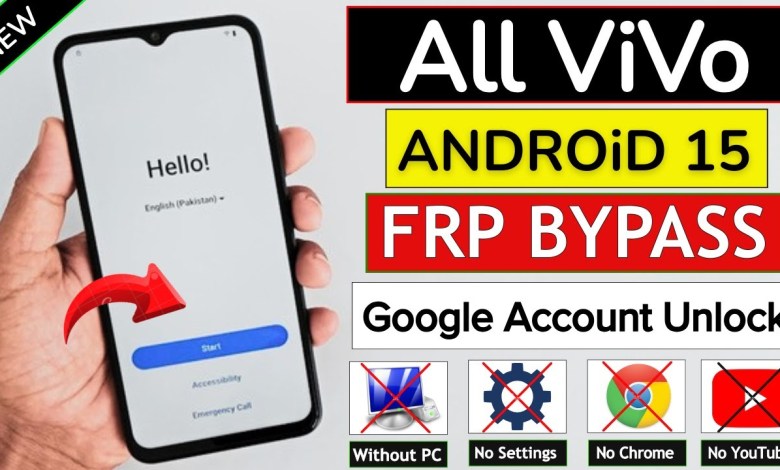
All ViVo Android 15 FRP Bypass 2025 New Update – Without Pc | Activity Launcher Setup Not Working
Vivo Android 15 FRP Bypass Guide
Hello friends, welcome to my YouTube channel! Today, we will discuss how to bypass the FRP lock on a Vivo Android 15 device without using a PC. If you’re facing this issue, stick around as I’ll guide you step by step through the process.
Understanding FRP Lock
FRP, or Factory Reset Protection, is a security feature designed by Google. It prevents unauthorized access to a device after it has been reset. This is particularly useful in case your phone gets lost or stolen. However, it can become a hindrance if you forget your Google account credentials.
In this guide, you’ll see how to bypass the FRP lock on your Vivo Android 15.
Checking FRP Lock Status
To begin, let me show you the FRP lock status of my device.
- On the right side of the screen, you will notice a small lock icon at the top.
- When you tap on this icon, the phone will request your Google account credentials.
If you don’t remember your account information, don’t worry. We’ve got an effective method to bypass this lock.
Troubleshooting Common Issues
Before we dive into the main procedure, let’s address some common issues you might encounter:
- If the settings menu is not accessible.
- If the activity launcher is not working.
If you face any of these problems, this video will guide you through the solutions.
Steps to Bypass FRP Lock
Step 1: Access the Wi-Fi Settings
First and foremost, you’re going to need to set up a connection to a Wi-Fi network.
- Tap on Add Network.
- When you try to enter the Wi-Fi password, you may encounter restrictions.
Step 2: Enable TalkBack
This is a crucial step to move forward.
- Go back to the main screen and tap on the Accessibility Settings.
- Look for TalkBack and enable it.
Why TalkBack? It provides an alternative way to navigate your device’s menus and interfaces.
Step 3: Disable TalkBack
Once you’ve enabled TalkBack, you need to turn it off:
- Press the Power Button.
- Choose the Turn Off option.
Step 4: Enable Select to Speak
- Go back to Accessibility Settings.
- Now select Select to Speak and enable it.
This feature will allow you to interact with on-screen text.
Step 5: Restart the Setup Process
- Return to the setup screen.
- Click on Next and then again on Next.
At this point, you will be guided through the regular setup process.
Step 6: Change Language
Now, we need to change the language settings, which can help bypass the restriction you faced earlier.
- Look for the option to change the language in the settings menu.
- Select your desired language.
Step 7: Complete Setup
Continue with the setup process until you reach the home screen. If done correctly, you should now have access to your Vivo Android 15 device.
Final Thoughts
If you’ve followed all the steps diligently, you should successfully bypass the FRP lock without needing a PC. Remember, this method is effective only if you are the rightful owner of the device.
Additional Tips
- Always keep a record of your Google account credentials.
- If you encounter other issues, check online forums or support groups.
Thank you for watching! If you found this guide helpful, don’t forget to like and subscribe for more tech tutorials. If you have any questions, feel free to drop them in the comments below.
Happy unlocking!
#ViVo #Android #FRP #Bypass #Update











