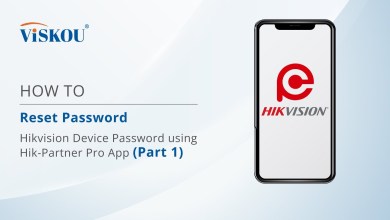Unlocking Secrets: Discover the New FRP Bypass for Poco C51 on Android 13!
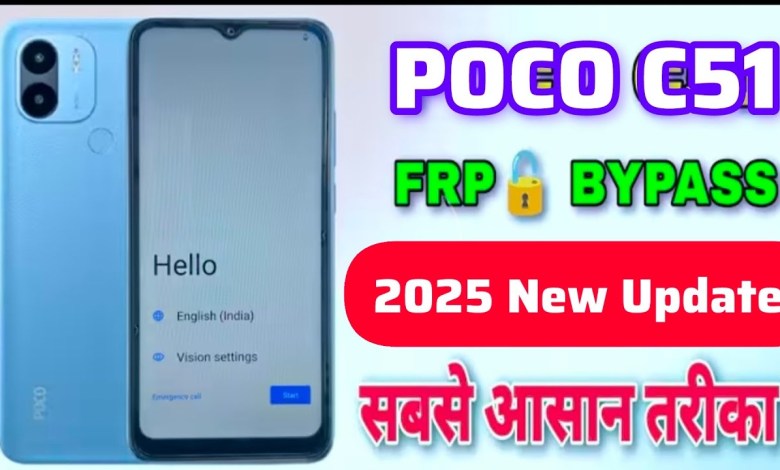
Poco C51 FRP Bypass Android 13 | NewSolution | Poco C51 Google Account Byp…
Poco C51 FRP Bypass Guide
Introduction
Hello friends! Welcome back to my YouTube channel. In today’s tutorial, we’ll be discussing how to bypass the Factory Reset Protection (FRP) on the Poco C51. If you’re facing issues with accessing your device after a factory reset, this guide will help you navigate through the process. Let’s get started!
Starting the Process
First, let’s power on the Poco C51. On the startup screen, you will see various options. Proceed by clicking on “Next”. Agree to the terms and conditions as prompted. If you encounter any steps that you wish to skip, feel free to do so.
Connecting to Wi-Fi
Next, the device will ask you to connect to a Wi-Fi network. This step is crucial because you need an internet connection to proceed further. Select your Wi-Fi network and enter your password to connect.
Unlocking the Device
Once connected, you may encounter a lock screen that can prevent you from moving ahead. In this scenario, you would need to navigate to the Gmail option; however, you might notice that it is not accepting your credentials. If that’s the case, backtrack to the previous screen.
Using Emergency Call Option
To bypass the lock, go to the ‘Emergency Call’ option on your screen. Click on it, and you will see a field where you can add a new contact. Click to add new contact, and then you should look for the three-dot menu on the screen.
Creating a Contact
Here, you can create a contact with any random name and number. Once you have created the contact, save it. After saving, again, click on the three-dot menu. In the options displayed, choose ‘Share’.
Sharing via File Option
In the sharing option, you will see a ‘File’ option. Click on that. This will lead you to a new interface where there will be an option for ‘Need’. Click on it to proceed further.
Searching for Google Assistant
Once you are in the new interface, again click on the three-dot menu. This time you will find an option for ‘Screen Search’. Click on ‘Screen Search’. In the search bar, type in ‘VN ROM’.
Finding the Right ROM
You must search for ‘VN ROM 2025’ and click on it. This step is essential as it allows you to access the particular settings needed for the bypass.
Setting a New Password
Once you select the ROM, navigate to the settings option on your device. Here, you can set a new password. It could be any password you choose; just ensure that it’s something you can remember.
Repeated Attempts
You might have to try setting a new screen lock several times. This could be anywhere between five to ten attempts. Be patient during this process. Keep an eye out for the option that allows you to skip ahead, don’t rush, and ensure that every step is correctly followed.
Verifying the Process
As you proceed with the attempts, confirm that you see changes on the screen. The aim is to keep trying until you reach a point where you can successfully skip the lock option. It’s essential that you don’t miss any steps, as each one plays a critical role in the overall process.
Conclusion
And there you have it! You’ve successfully bypassed the Factory Reset Protection on the Poco C51. If this guide helped you, please consider subscribing to my channel for more tech tutorials. Don’t forget to like and share this video if you found it informative. Thank you for watching, and I’ll see you in the next one!
#Poco #C51 #FRP #Bypass #Android #NewSolution #Poco #C51