Unlocking Secrets: Discover the Ultimate Free Samsung FRP Bypass for Android 14-15!
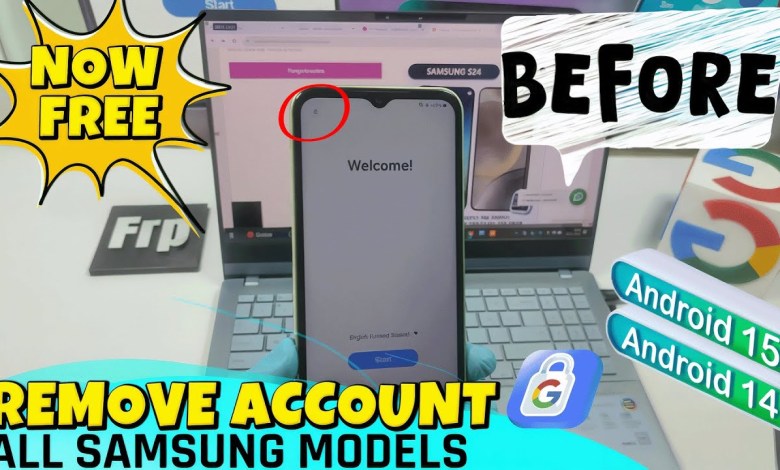
All Samsung FRP Bypass Android 14 – 15 FREE ✅ New Update 2025 | Samsung Google Account Remove
How to Delete a Google Account on Samsung A14
Introduction
Hey, how are you all doing? In today’s guide, I’m going to teach you how to delete the Google account on a Samsung Galaxy A14. As you might have noticed, this device runs on the latest Android version, specifically Android 14. However, it’s essential to note that this method will not work with Android 15. If your device has already been upgraded to Android 15, I recommend downgrading back to Android 14 to follow along with this tutorial effectively.
Understanding Android Versions
Before we begin, let’s clarify something very important. If your Samsung A14 is running Android 15, you’ll notice a colorful screen when you attempt to perform these actions. In contrast, Android 14 presents a simple blank white screen, making it more straightforward to navigate through the process of deleting your Google account.
Prerequisites
While this process may sound complicated, I assure you, it’s not. You won’t need to install complicated programs or delve into command lines, nor will you need to physically open your device. All you need is a computer and the right tools, specifically a program to facilitate the firmware installation.
Required Tools
- A computer (Windows/Mac)
- Samsung A14 smartphone
- USB cable
- Firmware for Android 14 (Amber 15)
- Basic knowledge of using a computer
Method Overview
Here’s a brief overview of the methods available:
Method 1: Free Method (Using a Computer)
- This method involves using a simple program to help install the necessary firmware and remove the Google account.
Method 2: Paid Assistance
- If you don’t have access to a computer or prefer a quicker solution, you can send your device’s details to a service provider. There’s a cost involved, but it’s hassle-free as they can remotely assist you.
Method 3: Professional Tools
- This is primarily for technicians with experience. It involves using expensive tools and the test point method, which includes opening up your device.
Method 1: Free Method Using a Computer
Let’s dive into the step-by-step process of the first method. This is the most recommended approach because it’s free and straightforward.
Step 1: Preparing Your Device
Before you begin, make sure your Samsung A14 is charged and backed up. Data loss can occur during this process, so it’s wise to save any important files.
Step 2: Downloading Firmware
You will need to download the official firmware for Android 14 (Amber 15). Make sure that you choose the correct version for the Samsung A14. You can usually find this firmware on trusted websites or forums dedicated to Android usage.
Step 3: Connect Your Device
Once you have downloaded the firmware, connect your Samsung A14 to your computer using a USB cable. Ensure that your phone is recognized by your computer. You may need to enable USB debugging in your device settings.
Step 4: Running the Program
Next, open the firmware installation program you downloaded. Follow the on-screen instructions carefully to begin the process. This program will usually guide you through every necessary step until the installation is complete.
Step 5: Deleting the Google Account
After the firmware installation is complete, your phone should restart. This restart process should remove the locked Google account. To verify this, you can attempt to access the settings and check if the Google account is still present.
Step 6: Final Checks
Finally, ensure that your Samsung A14 is functioning correctly, and all your important apps and data are intact. You may also check for any updates that need installing.
Method 2: Paid Assistance
For those who are uncomfortable attempting the above method, you may consider professional help. Here’s how you can do it:
Find a Trustworthy Service Provider:
- Research for reputable online facilities that provide Google account removal services. Look for reviews to ensure reliability.
Provide Necessary Information:
- You will need to send your device’s details, including model and version, to the chosen service provider.
Follow Instructions:
- They will provide you with specific instructions on how to proceed. Often, they will require you to restart your device while connected to Wi-Fi.
Method 3: Professional Tools
If you are a technician or have access to specialized tools, this method might be more suitable. However, keep in mind that this requires opening up your device and is inherently riskier:
Gather Professional Tools:
- Ensure you have the necessary tools for opening smartphones and the specific software required for Samsung devices.
Open the Device:
- Carefully open up your Samsung A14. This process should only be handled by those experienced in doing so to avoid damaging the device.
Use of Test Points:
- Utilize test points available on your device for flashing purposes. This method is complex and typically recommended for professionals handy with electronic devices.
Conclusion
Deleting a Google account from your Samsung A14 is relatively straightforward if you know the right steps to take. Whether you choose to follow the free method using a computer or opt for paid assistance, you now have the information necessary to proceed.
Remember to handle your device with care, and always back up your important data before attempting processes that may compromise it. Good luck, and feel free to ask if you have any questions or need further assistance!
#Samsung #FRP #Bypass #Android #FREE












