Unlocking Secrets: Effortless FRP Bypass for Realme C71 RMX5303 with Unisoc T7250!
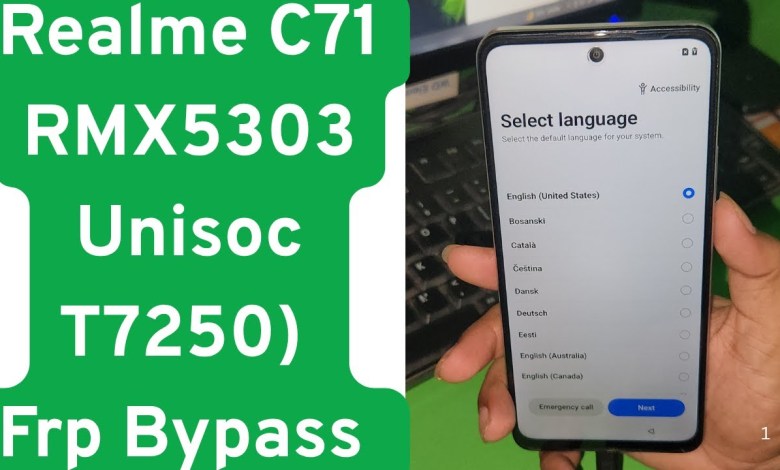
Realme C71 RMX5303 (Unisoc T7250) Frp Bypass Easy Solution – rmx5303 frp bypass – realme c71 frp
Bypassing FRP on Realme C71 RMX 5303: A Step-by-Step Guide
In this article, we will walk you through the method of bypassing the Factory Reset Protection (FRP) on the Realme C71 RMX 5303. If you find yourself locked out of your device and you see a Google account verification screen, this guide is for you. Please follow the steps carefully to successfully bypass the FRP lock.
Understanding FRP Lock
What is FRP Lock?
Factory Reset Protection is a security feature designed by Google to protect user data. When FRP is activated, it requires you to enter your Google account credentials after a factory reset. This is to ensure that if someone else tries to use your device, they cannot access your information without your permission.
Why Bypass FRP?
Sometimes, users forget their login credentials or purchase second-hand devices that are still locked to the previous owner’s account. In such cases, bypassing the FRP lock can be a useful solution to regain access to your device.
Pre-requisites for Bypassing FRP
Before we start the bypass process, ensure you have the following:
- USB Cable: To connect your device to a computer.
- Computer with DFT Tool Installed: Make sure you have the DFT tool installed. It is essential for this process.
- Basic Knowledge of your Device: Familiarity with your phone’s model and the potential risks involved.
Step-by-Step Bypass Process
Step 1: Check Your Device
First things first, turn on your Realme C71 RMX 5303 and confirm that FRP is indeed activated.
- You will be greeted with a screen indicating that a Google account is required.
- You will notice that the “Skip” option is not available.
Step 2: Power Off the Device
To begin the bypass, power off your Realme C71 RMX 5303.
- Press and hold the power button.
- Select “Power Off” from the menu.
Step 3: Connect Your Device to the Computer
After powering off, follow these steps:
- Connect the USB cable to your device.
- Connect the other end of the USB cable to your computer.
Step 4: Open DFT Tool
Now, proceed to open the DFT tool on your computer:
- Launch the DFT Pro software.
- Click on the “UniS” option in the DFT Tool.
Step 5: Select the Appropriate Service
In the DFT tool:
- Navigate to the “Service” section.
- Select “Tagger 66 64 V2” from the available options.
Step 6: Initiate the Bypass Process
- Click on “Reset FRP Start.”
- You will need to press and hold the Volume Up and Volume Down buttons simultaneously.
- This action will prepare your mobile device for the bypass process.
Step 7: Wait for the Process to Complete
At this stage, the DFT tool will communicate with your device:
- Monitor the screen for indications that the partitioning is in process.
- Upon successful completion, your device will automatically reboot.
Step 8: Set Up Your Device
Once your device has restarted:
- Follow the initial setup prompts, such as selecting your language.
- When you reach the Google account verification screen again, try to “Skip” or proceed to the home screen.
- You should now find that the FRP lock has been successfully bypassed.
Troubleshooting Common Issues
Device Not Recognized by DFT Tool
- Ensure your USB cable is functional and securely connected.
- Confirm that the drivers for your device are correctly installed on your computer.
Bypass Process Fails
- Restart both your computer and your device.
- Retry the steps, ensuring each action is performed without deviation.
No Option to Skip Account Verification
- Make sure you closely follow the steps and ensure the device has been successfully partitioned.
Conclusion
By bypassing the FRP lock on your Realme C71 RMX 5303, you should now regain access to your device. This process can be invaluable for users who find themselves locked out due to forgotten credentials or purchased devices.
Additional Help
If at any point in this process you have questions or encounter issues, please don’t hesitate to reach out. You can comment below or contact us through WhatsApp.
Share Your Experience
If you found this guide helpful, please consider liking this article and subscribing for more content. Your support is vital for us to continue providing useful guides and tutorials.
Final Thoughts
While bypassing FRP can be necessary, remember that tampering with device security features carries risks. Always proceed with caution and be aware of the policies surrounding device ownership. Protect your personal data and understand the implications of bypassing device security measures.
By following this step-by-step guide, you should be able to navigate the challenges of FRP locks with ease. Thanks for reading!
#Realme #C71 #RMX5303 #Unisoc #T7250 #Frp #Bypass #Easy











