Unlocking Secrets: Effortlessly Bypass FRP on Infinix Note 40 & Note 40 PRO with Just One Click!
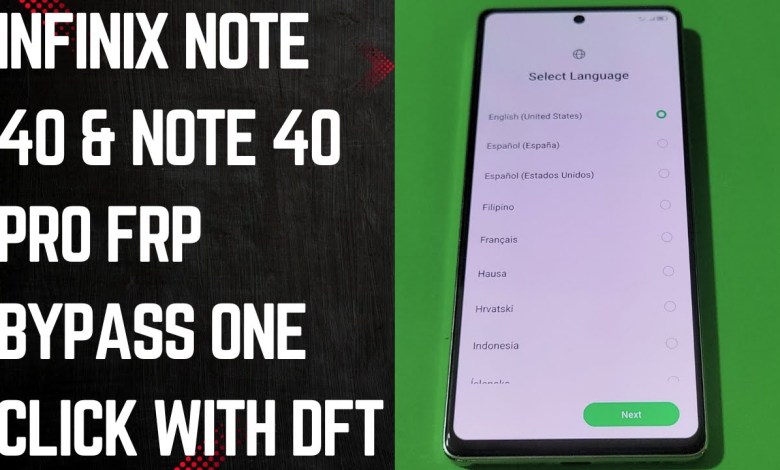
Infinix Note 40 & Note 40 PRO FRP BYPASS One Click With DFT | x6853 frp bypass | x6851 frp bypass
Bypassing FRP on NX Note 40 and Note 40 Pro: A Step-by-Step Guide
Bypassing the Factory Reset Protection (FRP) on your NX Note 40 or Note 40 Pro can be a necessary task if you’ve forgotten your Google account credentials. This guide will walk you through the process step by step, ensuring you can effectively bypass this security measure. Here’s how to do it.
Preparing Your Device
To begin, you need to prepare your device for the bypass process.
Step 1: Turn Off Your Mobile
Start by completely powering off your mobile device. Press and hold the power button until the option to power off appears on your screen. Confirm this operation to ensure your device is completely turned off.
Step 2: Open TFT Pro Tool
Next, you will need the TFT Pro Tool. This is a specialized tool used for bypassing FRP. You can find it online for a reasonable price. Make sure to run this tool on a laptop or a PC as it is essential for the procedure.
Navigating through the TFT Pro Tool
Step 3: Access MediaTek Section
Once you have the TFT Pro Tool open, navigate to the MediaTek section. This is vital because the NX Note 40 and Note 40 Pro use MediaTek chipset.
Step 4: Finish Techno
Within the MediaTek section, look for the “Finish Techno” option. This is crucial for enabling the required mode for bypassing FRP on your device.
Step 5: Select Meter Mode
After clicking on “Finish Techno,” you will need to find and click on “Meter Mode.” This will prepare your device for the next steps.
Connecting Your Device
Step 6: Connect Your Device
Now it’s time to connect your device to the PC. Simply plug in the USB cable from your laptop to your mobile phone. There is no need to press any buttons on the device during this step; just ensure the cable is properly connected.
Step 7: Wait for Connection
At this point, wait for the tool to establish a connection with your device. You should see that the drivers are being loaded, and the model of your phone will also appear on the tool’s interface.
Completing the Bypass Process
Step 8: Keep the Cable Connected
While the device is connecting, keep the USB cable connected. Your mobile may turn on automatically during this process. Do not disconnect the cable at this stage.
Step 9: FRP Bypass Completion
After a short wait, you will see a notification indicating that the FRP bypass has been completed successfully. The total time taken for this process is usually around 45 seconds. Your device will automatically reboot.
Step 10: Additional Reset if Needed
If, after the FRP bypass, your mobile is lagging or hanging, you may need to perform a factory data reset. Navigate to the settings of your device and select the factory reset option.
Final Notes
Step 11: Device Setup
After successfully rebooting, your device should be operational without any FRP lock. Follow the on-screen prompts to set it up.
Step 12: Subscribe and Like
If you found this guide helpful, please give it a thumbs up and subscribe to the channel for more tech-related tutorials.
Getting Help and Support
If you are looking for an online service to bypass FRP or if you’re facing issues that you can’t resolve on your own, feel free to reach out via WhatsApp. We offer assistance to solve your problems at a reasonable price.
Conclusion
Bypassing the FRP on your NX Note 40 or Note 40 Pro may seem daunting, but with the right tools and steps, it can be done easily. Always ensure you follow the instructions closely to avoid complications. Remember, if you encounter any issues, don’t hesitate to seek professional help.
#Infinix #Note #Note #PRO #FRP #BYPASS #Click













