Unlocking Secrets: Free Samsung Galaxy A35 5G FRP Bypass | Discover the A33 FRP Hack!
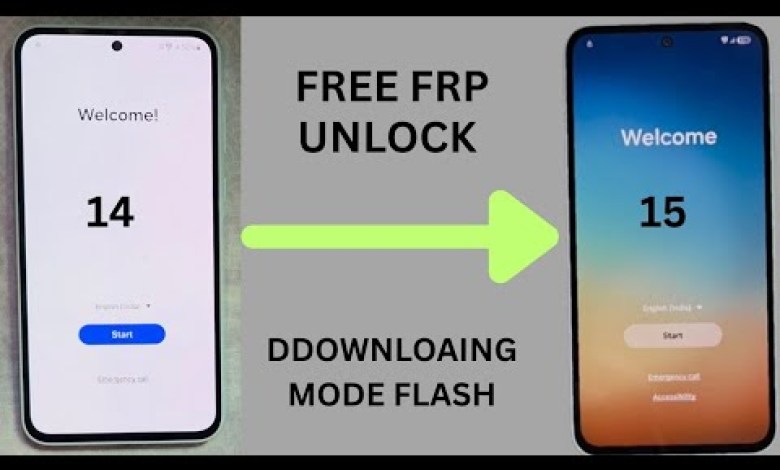
Samsung Galaxy A35 5G Frp Bypass Free | Samsung A33 Frp Bypass | Google Chacha
How to Update Samsung Phones from Android 14 to Android 15
Introduction
As-salamu alaykum, everyone! How are you all doing? I hope everything is well with you. Today, I’m here to discuss an important topic for Samsung phone users. If you have any Samsung device with Android 14, you’re in luck! I’ll show you how to directly update it to Android 15, which will also bypass any Factory Reset Protection (FRP) that might be in place. Let’s dive right in!
Understanding FRP
FRP, or Factory Reset Protection, is a security feature that Google introduced to protect your device data. If your phone is lost or stolen, FRP prevents anyone else from using the device without the original Google account credentials. However, it can be a hindrance during software updates. Let’s see how we can update Android without facing this issue.
Pre-requisites for Updating
Before getting started, ensure you meet the following requirements:
- Compatible Samsung Device: Make sure your phone is one of the models that can be updated to Android 15.
- USB Cable: You will need a USB cable to connect your phone to your computer.
- Computer Software: Download the necessary tools. You can use either Odin or SamFirm, but I recommend Odin for better compatibility.
Step-by-Step Guide for Updating to Android 15
Step 1: Check Current Android Version
First, let’s verify your current Android version.
- Open the Settings app on your Samsung device.
- Scroll down to About Phone.
- Check the Software Information section. You should see that your device is running Android 14.
Step 2: Download the Android 15 Firmware
Next, you’ll need to download the Android 15 firmware file. You can find these files on various reliable forums or websites. Ensure that you download the correct file for your specific Samsung model.
Step 3: Prepare Your Computer
Download and Install Odin: If you don’t have Odin installed, download the latest version from a trusted source.
Enable Developer Options: Go to Settings > About Phone > Software Information and tap on Build Number seven times. This will enable Developer Options.
Enable USB Debugging: Now go to Settings > Developer Options and turn on USB Debugging.
Step 4: Booting into Download Mode
To begin the update process, you’ll need to put your phone into Download Mode.
- Turn off your device.
- Press and hold the Volume Down + Home + Power buttons simultaneously.
- Release the buttons once you see a warning screen.
- Press Volume Up to enter Download Mode.
Step 5: Connect to Computer
Using the USB cable, connect your Samsung device to your computer. Launch Odin on your computer, and you should see an “Added!” message in the logs section.
Step 6: Load Firmware Files into Odin
- In Odin, click on the AP button.
- Browse and select the Android 15 firmware file that you downloaded previously.
- Make sure only “Auto Reboot” and “F. Reset Time” are checked in the options.
Step 7: Start the Flashing Process
Click on the Start button in Odin. This will commence the update process.
- Note: Don’t disconnect your device during this process.
Step 8: Wait for Completion
Once the flashing process is complete, you will see a “Pass!” message in Odin. At this point, your device will automatically reboot.
Step 9: Verify the Update
After your phone has rebooted, you can check the Android version again:
- Go to Settings > About Phone.
- Look for the Software Information section, and confirm that your device is now running Android 15.
Dealing with FRP Lock
You may have noticed I mentioned FRP earlier. If you successfully flashed your phone to Android 15, the FRP lock should be disabled, allowing you to setup your device without entering old Google account details.
However, if you still encounter issues, you may need to perform additional steps to bypass FRP, which might involve editing certain files.
Conclusion
And there you have it! You can now successfully update your Samsung device from Android 14 to Android 15, all while avoiding the hassles of Factory Reset Protection. This method can help many users facing issues with old firmware or FRP locks.
If you have any questions or run into any issues, feel free to ask in the comments section below. Don’t forget to like and subscribe for more tech tutorials. Thank you for watching, and happy updating!
Final Thoughts
Always remember to back up your data before performing any system update. Following the steps carefully will help ensure a smooth transition to Android 15.
For those who are new, I hope this guide serves as a useful resource, and for our returning viewers, thank you for your continued support. Enjoy your upgraded experience with Android 15!
#Samsung #Galaxy #A35 #Frp #Bypass #Free #Samsung #A33 #Frp











