Unlocking Secrets: How to Bypass FRP and Password on Oppo F9 Pro | Android Guide
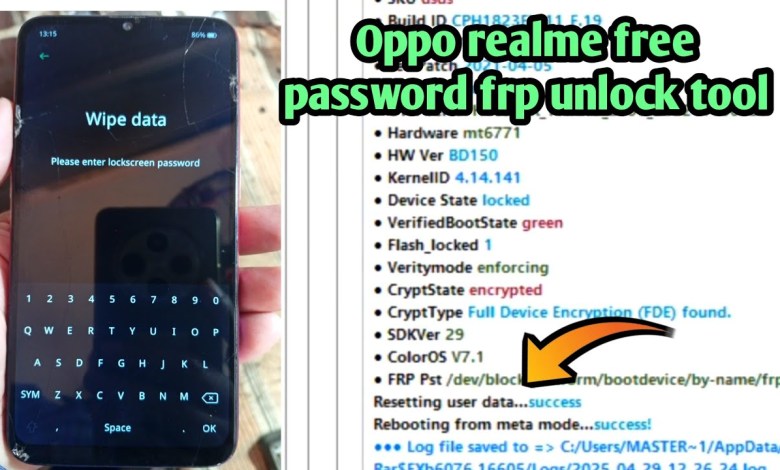
Oppo f9 pro password unlock frp bypass | Android utility tool new update 2025
How to Remove Screen Lock from Your OPPO Phone: A Step-by-Step Guide
Introduction
Hello friends, welcome to my YouTube channel! Today, we have an OPPO phone with a security code or screen lock that we’re going to remove using a free tool. This method is straightforward, and I’m here to guide you through it step by step.
Checking the Model Number
The first step in our process is to check the model number of the OPPO phone. To do this, we’ll dial *#899#. This will allow us to access the software info section. At the top, you will see the model number.
For instance, if it shows the code 1823, you can easily look up this code on Google to find out the model, which in this case, is the OPPO F9 Pro. Keep in mind that models like OPPO A5, A7, and F5 often have different restrictions and might not be unlockable through a basic free tool.
Understanding the Restrictions
Many people suggest that removing the security code is quite simple, but that’s not always the case. While some believe that anyone can break into a phone with a simple code, it’s essential to note that many phones cannot be unlocked without a PC. You’ll often hear comments like, "This is easy; anyone can do it!" but each model has its own limitations.
For models like OPPO F9 Pro, the security code is especially strong. While some phones can be unlocked via recovery mode, others cannot be unlocked without specific software tools. Hence, it is essential to pay attention to the whole video if you want to obtain successful results.
Getting Into Recovery Mode
Now, let’s move on to the recovery mode. To access it, you usually need to power off your device first. Then, press and hold the power button and the volume up button simultaneously until the OPPO logo appears. Once you’re in recovery mode, navigate to the Wipe Data option.
At this point, the system will ask you for a password. This is important because, without this password, you won’t be able to proceed with a hard reset.
Why a PC is Essential
As we mentioned earlier, many people mistakenly assume they can unlock their phone without a PC. However, it’s crucial to understand that for many OPPO phones, especially higher models, a physical computer is a necessity to unlock the device effectively.
Transitioning to the PC
Now that we’ve identified the limitations on your device, let’s transition to the PC for the next steps. Make sure you’ve got the necessary tools installed on your computer. I have personally tested multiple free tools including VFT and TFT.
Using Free Tools
Install the Tool: The first step is to download and install one of the free unlocking tools compatible with OPPO devices. Make sure you download it from a trusted source to avoid any malware.
Connect Your Phone: Use a USB cable to connect your OPPO phone to the PC. Make sure to enable USB debugging if prompted.
Follow the On-screen Instructions: Once connected, open the tool and follow the on-screen instructions. Most of these tools will guide you through the process step by step.
- Backup Your Data: Before proceeding with any unlock process, it’s advisable to backup your data. This step ensures that you do not lose any important information during the unlocking process.
Common Pitfalls
Many users encounter issues during the unlock process and often comment that the methods they’ve seen online do not work. Common reasons for these failures include:
- Not Using the Right Tool: Make sure to select a tool that is compatible with your specific phone model.
- Misunderstanding the Instructions: Some users skip vital steps, thinking they are not necessary. Each step is designed for a reason.
- Battery Issues: Ensure your phone has sufficient battery before starting the unlocking process. A low battery can cause the process to fail.
Final Steps
Once the tool has done its job, your OPPO device should be unlocked. You can now set up your device as new or restore from your backup.
Watch the Full Video
Before you begin, I highly recommend you watch the full video tutorial available on my channel. It contains valuable insights and detailed instructions that will guide you seamlessly through the unlock process.
Conclusion
Unlocking an OPPO phone with a security code doesn’t have to be a daunting task. By following these steps, you will be able to navigate through the process effectively. Remember to take your time, carefully follow each instruction, and use the right tools.
Thank you for watching! If you found this guide helpful, don’t forget to like and subscribe for more tech tutorials. If you have any questions, feel free to leave them in the comments below!
Feel free to share this article or embed it in your blog for further clarification on removing screen locks from OPPO phones. Enjoy a hassle-free unlocking experience!
#Oppo #pro #password #unlock #frp #bypass #Android













