Unlocking Secrets: How to Bypass FRP on Android Without a Fuss Using Your PC!
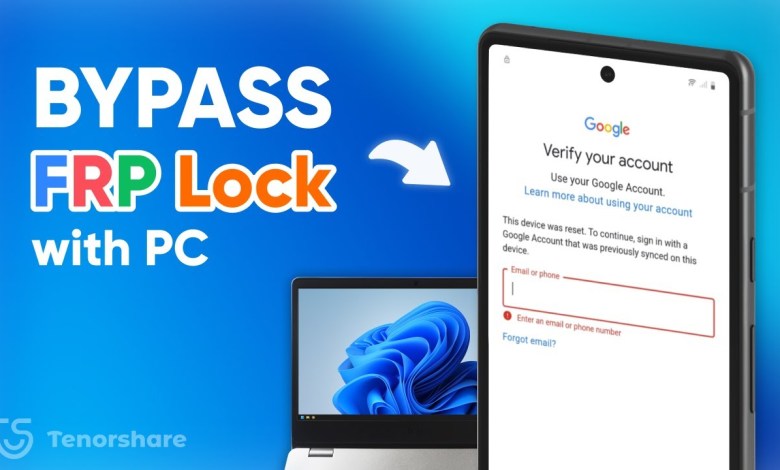
FRP Bypass With PC | Remove FRP Lock on Android Without Password 2025
How to Bypass Android FRP Lock Using Tenorshare 4uKey
Welcome back to the Tenorshare channel! If you have recently reset your Android phone and found yourself stuck on the Google account verification screen, you are not alone. This is known as the FRP lock, or Factory Reset Protection, a feature designed to prevent unauthorized access to your device. If you’ve forgotten your Google account credentials, this security measure can transform into a significant inconvenience. However, fear not, as we’re here to guide you through the simplest and most efficient method to bypass the FRP lock using your computer.
Understanding Factory Reset Protection (FRP)
Factory Reset Protection is an essential security feature implemented by Google to protect your device from unauthorized resets and unauthorized use. When you factory reset a device, it requires the Google account credentials that were previously linked to it before the reset can take place. This aims to safeguard your personal data and prevent theft.
While this is an excellent feature for security, it can present challenges if you can’t remember your Google account details. This situation is where our solution comes in. Remember, this method is exclusively for personal device use. Attempting to bypass FRP on someone else’s device might lead to legal repercussions.
Prerequisites before Bypassing FRP Lock
Before proceeding, ensure you have the following:
- A computer with internet access
- A USB cable that is compatible with your Android device
- Tenorshare 4uKey for Android software installed on your computer
- Your FRP-locked Android device (Samsung, Xiaomi, OPPO, etc.)
Bypassing FRP Lock Using Tenorshare 4uKey for Android
Step 1: Download and Install 4uKey for Android
The initial step involves downloading the Tenorshare 4uKey for Android software. You can find the download link in the description below this article. Once the file is downloaded, install it on your computer by following the on-screen instructions.
Step 2: Connect Your Device
Once 4uKey for Android is installed, launch the program. Connect your FRP-locked Android device to your computer using the USB cable. Ensure your device is correctly recognized and that USB debugging is enabled. If prompted on your device, allow the necessary permissions.
Step 3: Choose the Remove Google Lock Option
On the main interface of 4uKey for Android, select the “Remove Google Lock” option. The software will automatically detect your device’s brand, which may include Samsung, Xiaomi, OPPO, and others. If for some reason it doesn’t detect your device, you can manually select it from the list provided.
Step 4: Select an Effective Method
For Samsung devices, 4uKey for Android will typically present you with several methods for removing the Google lock. We recommend starting with the “New Mode,” which is known to offer better compatibility across a wider range of devices. If the New Mode doesn’t yield the desired results, don’t panic. You can always go back and try another mode.
Step 5: Initiate the Removal Process
Once you’ve made your selection, click on the “Remove Now” button. At this point, 4uKey will begin the FRP removal process, which generally takes just a few minutes. During this time, you might notice that your phone restarts several times; this is normal.
Step 6: Verify Successful Removal
When the procedure is completed, you should see a message indicating that the Google lock has been removed successfully. What’s next? When the Google sign-in screen appears in English, rejoice! You should now have access to your device without any restrictions.
Troubleshooting Tips
If you encounter any issues during the process, consider the following troubleshooting tips:
- Ensure that your USB cable is functioning properly, as a faulty cable can lead to connectivity issues.
- Make sure that your device is charged to at least 50% to prevent shutdown during the bypass process.
- If your device doesn’t respond, restarting both your phone and computer can sometimes resolve the issue.
- Double-check that USB debugging is enabled in your device’s Developer Options.
Conclusion
The methods outlined in this article offer a straightforward solution to bypass the Android FRP lock using Tenorshare 4uKey for Android. While FRP serves its purpose as a security feature, it does pose challenges for users who forget their account credentials.
By following these steps with caution and for personal use only, you’ll be able to regain access to your device quickly and effortlessly. For any further questions or concerns, feel free to leave a comment below, and we will do our best to assist you. Thanks for watching, and best of luck with your device!
#FRP #Bypass #Remove #FRP #Lock #Android













