Unlocking Secrets: How to Bypass FRP on Oppo 38 Android 15 – Part 4! #BypassFRP
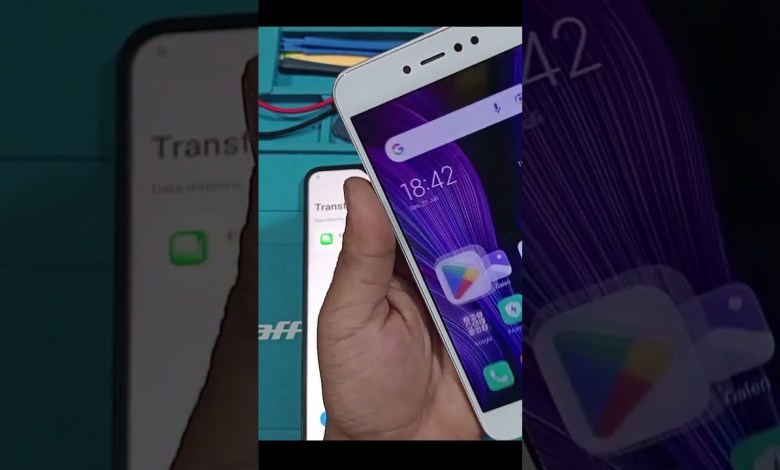
Bypass FRP Oppo 38 Android 15 Part 4 #bypassfrp #Android15 #oppo
Migrating Your Messages: A Step-by-Step Guide
Migrating messages from one smartphone to another can be a straightforward process if you know the right steps to follow. In this article, we’ll guide you through the process of transferring messages from a Xiaomi phone to an Oppo A38. Let’s dive in!
Step 1: Prepare for Migration
Before starting the migration process, make sure you have everything ready. In this case, we’re focusing solely on transferring messages, which is only 4.05 KB in size. Ensure both devices are charged and connected to a stable network to prevent interruptions.
Step 2: Start the Migration Process
Once you are ready, follow these steps:
Open the Migration Tool: On your Xiaomi phone, find and open the migration tool. Usually, this is under settings or a specific transfer app.
Select What to Migrate: When prompted, choose to migrate messages only. This ensures you’re not transferring large files like photos, which could complicate the process.
Tap Next: Once you’ve selected messages, tap the ‘Next’ button to proceed.
Step 3: Begin the Migration
After tapping ‘Next,’ you will see a confirmation screen. Check the details and proceed with the following steps:
Check the Selection: Make sure the messages are selected for migration.
Initiate the Transfer: Press the ‘Start Migration’ button.
Wait for the phones to establish a connection and for the migration process to begin. Patience is key here!
Step 4: Complete the Migration
As the migration process begins, you might see progress indicators on both phones.
On the Xiaomi Phone: Once the process is completed, you’ll receive a notification indicating that you can now finish.
On the Oppo A38: Similarly, a message will appear confirming the successful migration.
Tap ‘Finish’ or ‘Done’ to complete this part of the process on both devices.
Step 5: Setting Up the New Device
After migration, you’ll need to set up your Oppo A38. Follow these steps:
Continue to Settings: On the Oppo device, tap ‘Continue’ to move to the next step.
Confirm Your Settings: You will be prompted to adjust some settings. You can choose to skip some options if you wish.
Agree to Terms: Make sure to read and agree to any terms and conditions that pop up.
Next Steps: Continue to press ‘Next’ until you reach the end of the setup process.
Step 6: Customize Your Experience
Once you’ve completed the initial setup on the Oppo A38, you may be presented with options to customize your phone.
App Market Suggestions: You may see suggestions for apps. Feel free to skip this section if you want to do it later.
Choose Your Button Layout: You will have the liberty to choose your preferred button layout.
Finish the Setup: After customizing according to your preferences, tap ‘Finish’ or ‘Get Started’ to access the home screen.
Conclusion
Congratulations! You’ve successfully migrated your messages from a Xiaomi phone to an Oppo A38. You can now enjoy your new device with all your important messages intact.
Additional Tips:
- Always back up your devices before the migration process to avoid losing any data.
- If you face any challenges, consult online forums or the customer support service for both devices.
- Familiarize yourself with the settings on your new phone to enhance your user experience.
By following this straightforward guide, transferring messages between smartphones can be accomplished efficiently. Enjoy your new Oppo A38 and all the benefits that come with it!
#Bypass #FRP #Oppo #Android #Part #bypassfrp











