Unlocking Secrets: How to Bypass FRP on OPPO A3x 5G (CPH2681)
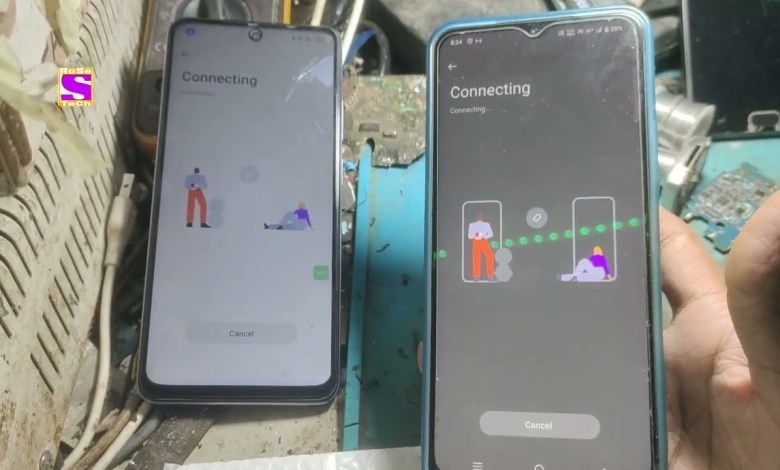
OPPO A3x 5G ( CPH2681 ) FRP BYPASS | Unlock | Google | Lock | Without PC 2025 New Method failed old
How to Bypass FRP Lock on OPPO A3X 5G Without a PC
Friends, today I’m going to demonstrate how to bypass the FRP (Factory Reset Protection) lock on the OPPO A3X 5G device. This FRP lock occurs when you’ve reset your device and then need to log in with the previously used Google account. However, if you cannot access this account, it becomes a major hurdle. Don’t worry; I’ll guide you through this process step by step without needing a PC.
Understanding FRP Lock
FRP is an important security feature that Google implemented to protect users. After performing a factory reset on an Android device, FRP locks the device until the user can authenticate via their Google account. If you’ve forgotten your credentials or bought a second-hand phone, it can be quite frustrating. However, we can bypass this lock by following a series of steps.
Initial Setup
First, you need to set up your OPPO A3X 5G device until you reach the FRP lock screen:
Connect to Wi-Fi: You must connect your device to a Wi-Fi network. This is crucial as you will be using online features to bypass the lock.
Check for Lock Screen: Once connected, confirm that you are on the Google account verification screen.
Bypass FRP Lock Step-by-Step
Step 1: Access the Share Option
On the FRP screen:
- Click on the “i” button (information icon), which will bring up some options.
- Select the Share option. You will find a few apps listed here.
Step 2: Utilize Quick Share
Next:
- Tap on Quick Share. Here, you might run into some limitations because of the FRP lock.
- If you experience a dead end (i.e., the method doesn’t work), I will share alternative options.
Step 3: Explore the Help Option
Now:
- Navigate to the Help option at the bottom. This is a key part of the bypass:
- Look for the specific word that I will tap on in this section. This is crucial for your success.
Step 4: Tap on Your Device
After clicking the relevant word:
- Scroll down and select “Tap and Pay with your device.”
Step 5: Open YouTube
You will see a prompt:
- Click on YouTube, which will launch the app.
- Once inside, go back by pressing the back button or gesture.
Step 6: Access Settings
Go back to the information page again:
- Click on the three dots for more options.
- Navigate to Settings.
Step 7: Enable Accessibility Settings
In settings:
- Look for Accessibility and turn it ON. This will help you to access the device settings more thoroughly.
Step 8: Allow Accessibility Menu Shortcut
- Find the Accessibility Menu Shortcut and switch it ON. This allows an easier way to access settings and other features on your phone.
Completing the Bypass
After setting up the accessibility options, follow these final steps to complete the FRP bypass:
Reboot your Device: This is essential for applying the changes made in the accessibility settings.
Factory Reset: Once rebooted, you can perform another factory reset. Go to Settings > Additional Settings > Backup & Reset > Factory Data Reset.
Setup Your Device: After the reset, set up your device like a new phone. This time, when you reach the Google account screen, you should not see the FRP hurdle.
Important Notes
Make Sure You Follow All Steps: Each step is essential for the success of the bypass. Skipping any can lead to failure.
Backup Your Data: Always consider backing up your data before performing resets.
Stay Updated: Stay informed about any changes in Android security features as methods to bypass locks can become outdated.
Conclusion
In conclusion, bypassing the FRP lock can seem challenging, but with the right steps, it can be achieved without needing a computer. The OPPO A3X 5G device has its security measures, but following this guide will allow you to access your phone successfully.
Feel free to share this guide with others who may face the same issue. If you have any questions, drop them in the comments below! Happy bypassing!
Now you have a comprehensive guide to bypass the FRP lock on your OPPO A3X 5G device. Follow the steps closely, and you should have your phone back in working order.
#OPPO #A3x #CPH2681 #FRP #BYPASS #Unlock #Google













