Unlocking Secrets: How to Bypass FRP on Realme Narzo 30A When Reset Options Fail!
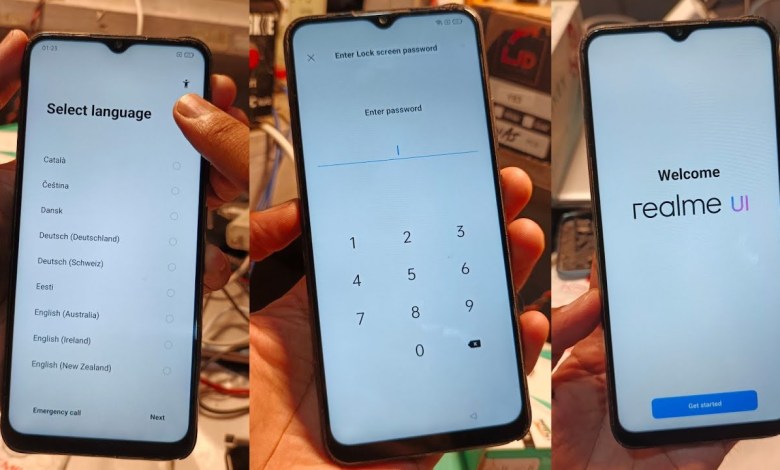
Realme Narzo 30A FRP BYPASS | Reset Option Not Working | Google Account FRP BYPASS| NEW 2025
Unlocking FRP Lock on the Realme Narzo 30A
Introduction
Hello friends! Today, we are diving into a common issue many smartphone users face: the Factory Reset Protection (FRP) lock on the Realme Narzo 30A. If you’ve forgotten your PIN or password, don’t worry! In this guide, we’ll walk you through the steps to unlock your device.
Understanding the FRP Lock
What is FRP Lock?
Factory Reset Protection (FRP) is a security feature that was introduced by Google. It helps prevent unauthorized access to your device. If you perform a factory reset, the device requires the previous Google account credentials to be entered.
Why Does It Matter?
FRP lock is essential for protecting your personal data. If your phone gets lost or stolen, it becomes harder for thieves to use or resell your device. However, if you forget your PIN or password, it could lead to frustration.
Preparing for the Unlock Process
Connecting to Hotspot
To begin, ensure that your Realme Narzo 30A is connected to the internet. We’ll use another mobile device as a hotspot. Here’s how to connect:
- Turn on the hotspot from your secondary phone.
- Connect your Realme Narzo 30A to this hotspot.
Once connected, you will be ready to proceed.
Checking for FRP Lock
Confirm Your Device’s Lock Status
Now that your device is connected to the internet, let’s confirm whether the FRP lock is activated. If you’re greeted with a PIN lock screen, that means the FRP lock is indeed in place.
Step-by-Step Unlocking Procedure
Step 1: Accessing Voice Commands
- On the lock screen, look for options to use voice commands.
- Perform an L-draw gesture on the screen to access the voice command feature.
- Speak the command: "Google Assistant". This should open the Google Assistant on your device.
Step 2: Opening Settings
- Once Google Assistant is active, say "Open Settings".
- If it doesn’t respond, simultaneously hold the volume up and down buttons for a few seconds.
- You should see an option to "Turn On". Click on it, then press the volume buttons again to turn off such restrictions.
Step 3: Writing “Open Settings”
- Navigate to the keyboard option.
- Type "Open Settings" and hit enter. This should successfully bring you to the settings menu.
Making Changes in Settings
Navigate to Home Screen and Lock Screen Settings
- Go to Home Screen and Lock Screen settings.
- Then, click on Home Screen Layout.
- Look for an option to Clone Font on your display, and select it.
Downloading Clone Phone App
Using Another Device
- Grab a secondary smartphone and go to the Play Store.
- Search for the Clone Phone app and download it.
Scanning QR Code for Connection
Connecting Both Devices
- After installing the Clone Phone app, open it.
- Grant all necessary permissions, and the camera should activate automatically.
- Use the camera to scan the QR code displayed on your Realme Narzo 30A.
You should see both devices successfully connected, making it easier to transfer data.
Completing the Unlock Process
Final Steps
Once both phones are synced, you can begin to reset your device without the FRP lock issues. The Clone Phone app will help you in mirroring and transferring necessary settings.
Conclusion
By following these steps, you should effectively unlock the FRP lock on your Realme Narzo 30A. Remember, it’s essential to keep your device secure while still understanding how to regain access if issues arise. If you find yourself struggling, don’t hesitate to seek professional assistance.
Additional Tips
- Always Keep a Backup: Regularly back up your data to avoid losing important information.
- Secure Your Google Account: Regularly update your account information to ensure security.
- Familiarize Yourself with Device Features: Understanding your device can help prevent issues in the future.
That’s all for today’s tutorial! If you found this guide helpful, please share it with friends who might also find it useful. Have a great day!
#Realme #Narzo #30A #FRP #BYPASS #Reset #Option #Working











