Unlocking Secrets: How to Bypass FRP on the Tecno Pop 7 (BF6) Running Android 12—No PC Required!
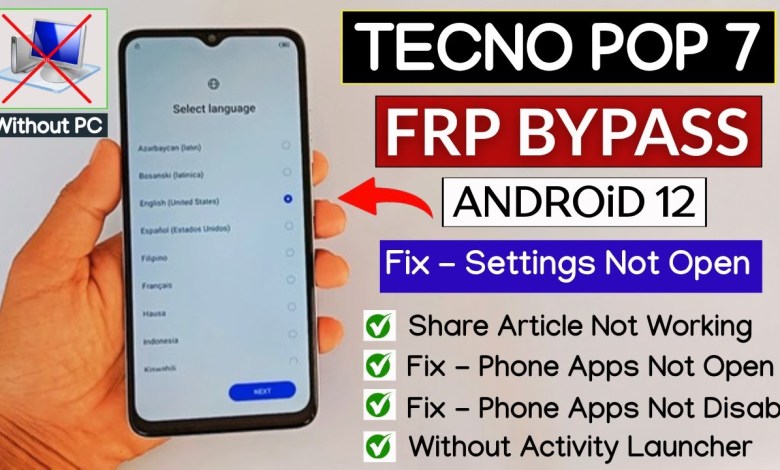
Tecno Pop 7 (BF6) Frp Bypass Android 12 Without PC | Settings Not Open | Share Article Not Working
How to Bypass FRP on the TO Popp 7 Phone
Hello Friends! Welcome to my YouTube channel. In this article, we’ll discuss a step-by-step method to bypass the FRP (Factory Reset Protection) on the TO Popp 7 phone. If you’re facing issues such as the settings not opening, the sharing option not working, or apps being disabled, this guide is for you. The best part? You won’t need to install any apps, use an Activity Launcher, or even require another phone for this process. Just follow the easy trick I’ll share, and you’ll be able to bypass the FRP lock without needing a computer.
What is FRP Lock?
FRP, or Factory Reset Protection, is a security feature on Android devices that prevents unauthorized access after a factory reset. If you lose your phone or it gets stolen, the FRP lock keeps your data safe by requiring your Google account credentials. However, sometimes users find themselves locked out unexpectedly, and bypassing this may become necessary.
Pre-Requisites
Before we dive into the steps, ensure the following:
- Your TO Popp 7 phone is charged.
- You have a stable Wi-Fi connection.
Step 1: Connect to Wi-Fi
The first step in bypassing the FRP lock is to connect your phone to Wi-Fi. To do this, go to the Wi-Fi settings on your phone, turn on the Wi-Fi, and connect to a network. This connection is crucial as it allows you to access the options needed for FRP bypass.
Step 2: Check for the FRP Lock
Once your phone is connected to Wi-Fi, let’s check if the FRP lock is activated. If you see a lock icon or it’s asking for a pattern, PIN, or password, it confirms that your phone is FRP locked. This is an essential step to verify before proceeding with the bypass.
Step 3: Accessing the Settings Menu
After confirming the FRP lock, the next step is to go back to the Wi-Fi settings. Locate the barcode that appears; you will need to tap on it to proceed.
- Click on the Barcode: Look for the barcode option in the Wi-Fi settings and tap on it.
- Select Nearby: Choose the "Nearby" option to activate it.
Step 4: Turning On Help and Feedback
After activating the nearby feature, scroll down until you see the "Need Help Sharing" option. Click on this to open a new page titled "Help and Feedback."
- New Update Issues: Note that many users have reported that the sharing option under "Help and Feedback" isn’t working for them. Therefore, we will use another method to bypass the lock.
Step 5: Bypassing the FRP Lock
Now that you’re on the Help and Feedback page, you will need to scroll down to find more options. Here are the key steps:
- Choose Your Problem: Select the option that says something similar to "Can’t Access My Account."
- Access Web Search: This action will allow you to access a web search bar.
Step 6: Using the Web to Bypass FRP
Once you have access to the web search, it’s time to look for ways to bypass the FRP lock:
- Type in “Bypass FRP TO Popp 7” and search.
- Look through the results carefully and find credible sources.
Step 7: Follow On-Screen Instructions
Generally, you will find specific instructions in these search results. Remember to follow them closely. They usually include steps to reset the settings and may direct you to various system settings that you can access.
Step 8: Restart Your Phone
After following the required instructions, it’s crucial to restart your phone. This step refreshes the operating system and secures any changes you’ve made to bypass the FRP lock.
- Turn Off Your Phone: Hold the power button, and select "Power Off."
- Power It Back On: Once the phone has restarted, check if you can access your device without needing the previous credentials.
Troubleshooting Common Issues
If you encounter any problems along the way, here are a few troubleshooting tips:
- Wi-Fi Connection Problems: Make sure you are connected to a stable Wi-Fi network.
- Help and Feedback Not Opening: If the Help and Feedback menu doesn’t pop up, try restarting the process from the Wi-Fi settings.
- Searching for Bypass Tools: Ensure you are using reputable sources for any web-based tools.
Conclusion
Bypassing the FRP lock on your TO Popp 7 phone can seem daunting, but it’s simpler than it appears. This method allows you to regain access without any complicated tools or hardware. Just ensure you follow the steps carefully. If you found this guide helpful, please subscribe to my channel and share it with your friends facing similar issues. Happy unlocking!
Additional Resources
- Always keep your device updated to prevent security issues.
- Consider contacting customer support for assistance if problems persist.
This article aims to give you straightforward, actionable steps to help you overcome the common challenges associated with FRP locks. Let me know if you have any questions or need further assistance!
#Tecno #Pop #BF6 #Frp #Bypass #Android











