Unlocking Secrets: How to Bypass FRP on the Tecno Spark 20c Running Android 14 – Discover the Hidden Steps!
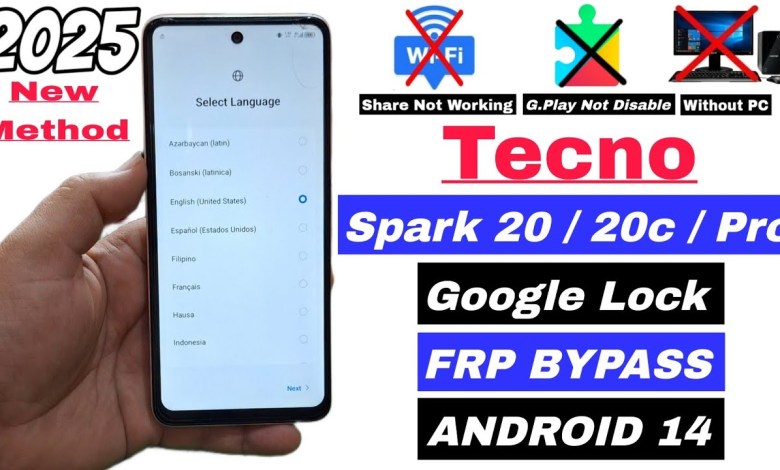
Tecno Spark 20c FRP Bypass Android 14 Share Article Method Not Working 2025 | Spark 20 Pro FRP Lock
Understanding TNO Spark 20C and Spark 20 Pro FRP Bypass: A Comprehensive Guide
Introduction
Hello friends! I hope you’re all doing well. Today, we’re diving into a very intriguing topic: the FRP (Factory Reset Protection) Bypass process for the TNO Spark 20C and Spark 20 Pro. This guide will cover a new security method and address issues such as why the Wi-Fi share option may not be working. Plus, we’ll show you how to perform the bypass without needing a computer. So, let’s get started!
Connecting to Wi-Fi
Before we jump into the steps for bypassing FRP, make sure you’ve connected your phone to Wi-Fi.
- Wi-Fi Connection: Go to the Wi-Fi settings on your TNO Spark 20C or Spark 20 Pro.
- Connect: Select your network, enter the password, and connect.
Once your phone is connected to Wi-Fi, we can proceed.
Accessing Google Account Settings
Now, we need to delve into the Google account settings to initiate the bypass process.
- Tap on Google Account: Navigate to the screen where you encountered the Google account verification.
- Google LC Access: Look for the text that reads "Google LC" and tap on it. This will take you to the bypass screen.
Breaking Down the Google Terms
- Back Navigation: After accessing Google LC, return back to the previous settings.
- User Agreement: Find the "User Agreement and Services" option.
Finding the Privacy Policy
- Scroll Down: On the user agreement page, scroll down until you find the "Privacy Policy" option.
- Open Chrome: Tap on the Privacy Policy link; this will open the Chrome browser.
Bypassing Without Using “Share Article”
Once you have the Chrome browser open, we can proceed to bypass without utilizing the "Share Article" method.
- Search for Resources: Enter a specific site in the search bar to access the required tools for the bypass process.
Navigating the Menu
- Menu Selection: Once on the site, tap on the menu icon.
- Google Account Bypass: Navigate to the “Google Account Bypass” option.
Accessing Device Settings
Setting Up Parental Controls
- Scroll Down to Settings: Find the settings option.
- Digital & Parental Control: Tap on “Digital and Parental Control.”
- Setup Parent Controls: Choose to set up parental controls by tapping on “Get Start.”
Installing Activity Launcher
- Search for Activity Launcher: Once you’re set up, search for “Activity Launcher.”
- Install Activity Launcher: Select the first option and install it.
Launching Activity Launcher
- Open Activity Launcher: After installation, open the Activity Launcher app.
- Scroll to Android Setup: Scroll down and select the "Android Setup" option.
Initiating Setup Wizard
- Start Setup: Tap on the "Start" button.
- Next Steps: Continue by tapping on “Next.” Choose the option for "No Cable" and “Copy Without Cable.”
Connecting Another Device
To complete the bypass, you will need a second device that has the Activity Launcher app installed.
- Google Play Store: On the second phone, open the Google Play Store.
- Search for Device Setup Tool: Search for “Setup My Device” and install it.
Connecting the Two Devices
- Tap Next: After installation, select the installed app and tap “Next.”
- Device Connection: Ensure both devices are connected so they can communicate.
Accessing Google Account
Now, it’s time to configure the Google account for the bypass.
- Input Gmail Address: Enter the Gmail address you wish to use on the TNO Spark 20C or Spark 20 Pro.
- Next Steps: Follow the prompts until the process is complete.
Conclusion
And there you have it! You’ve successfully bypassed the FRP lock on your TNO Spark 20C or Spark 20 Pro without needing a PC. This method is effective, especially when traditional methods fail, such as when the Wi-Fi share option is not functional.
Important Notes
- Caution: Always proceed with caution when bypassing FRP locks, as some methods might lead to legal consequences if used improperly.
- Backup: Ensure you have backed up all essential data before performing any factory reset.
- Assistance: If you encounter issues during this process, consider reaching out to professional services.
This guide aims to provide you with the knowledge you need to successfully navigate the FRP lock on your TNO Spark devices. If you have any questions or need further clarification, feel free to leave a comment or seek assistance.
Happy bypassing, and stay safe while using your devices!
#Tecno #Spark #20c #FRP #Bypass #Android #Share #Article













