Unlocking Secrets: How to Bypass FRP on the Villaon V40s | Must-See Guide! #Smartphone #Recommended
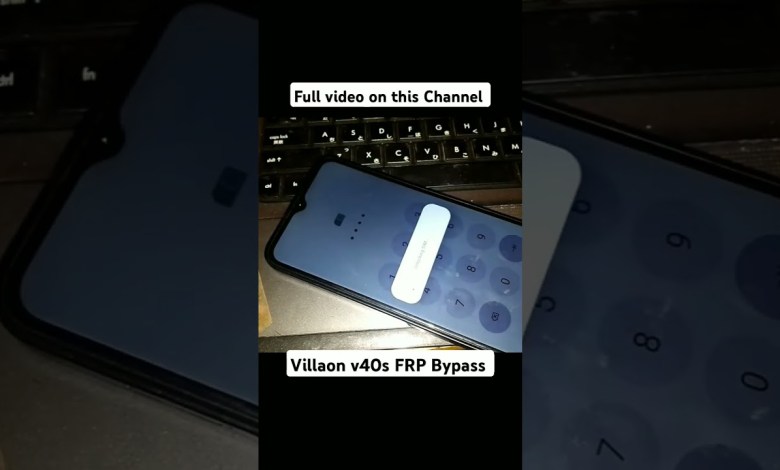
Villaon v40s FRP Bypass #smartphone #recommended #phonerepair #frpbypass #frp_solution #phoneklinic
How to Bypass SIM Lock and Set Up Your Phone
If you’ve recently acquired a new phone and encountered a SIM lock, don’t worry! In this article, we’ll guide you through the process of unlocking your phone and setting it up for use. Follow along to ensure a smooth experience with your device.
Understanding SIM Lock
A SIM lock, also known as a network lock, restricts the phone to work only with specific SIM cards from certain carriers. This is common with many smartphones sold on contracts. However, it’s possible to unlock your phone and use it with different networks.
Step 1: Insert the SIM Card
First, ensure that you have the SIM card you plan to use. Insert the SIM card into your device. If your phone is locked, it will display a message indicating that the SIM is locked, preventing you from accessing other features of the phone.
Step 2: Unlock the SIM
To begin unlocking the SIM, you’ll have to look for the lock icon on the display.
- Unlocking Process:
- Tap the lock icon on the screen.
- Follow the prompts to enter the SIM unlock code if you have it. This code is usually provided by your carrier when you request to unlock your phone.
Once the SIM is unlocked, you’ll see the phone’s home screen along with any relevant information.
Step 3: Initial Setup
Now that your SIM is unlocked, it’s time to set up the phone to use it without signing into an account immediately.
Accessing the Home Screen
After unlocking, you should be on the phone’s home screen. Here, you’ll see various apps, including the camera icon. This is crucial for our next steps.
Using the Camera Icon
- Locate the Camera Icon: On your home screen, find the camera application. It might appear as a camera symbol.
- Click and Hold: Press and hold the camera icon to initiate its settings.
- Use the Camera App: When prompted, select “While Using the App” to grant the necessary permissions.
Step 4: Granting Permissions
Allowing the camera app to access your phone’s features is essential for bypassing account sign-in requirements.
The Importance of Permissions
By granting the camera permission, you can utilize alternative methods to set up your phone, bypassing the account sign-in that is typically required. This is a handy trick for quickly accessing your device without getting bogged down with unnecessary account setup.
Step 5: Setting Up Your Phone Without an Account
With the camera app open, you should be able to perform actions without having to sign in to your Google account.
Further Configuration
- After utilizing the camera access, you may be prompted to configure your device.
- Proceed to set up your preferences, such as language settings, Wi-Fi connections, and more.
It’s essential to ensure that you set up these preferences to maximize the usage of your device.
Final Thought
Once everything is configured, you can start using your phone as intended. More functions and features will be accessible depending on how you complete the setup process.
Troubleshooting Tips
If you encounter issues during any of these steps, consider the following:
- SIM Incompatibility: Ensure the SIM card is compatible with your unlocked phone.
- Carrier Settings: Some settings may need to be adjusted based on the carrier.
- Reboot the Device: If something isn’t working, a simple restart can resolve many issues.
Conclusion
Unlocking your SIM and setting up your phone without requiring an account sign-in can seem daunting, but it’s a straightforward process once you know the steps. By following the instructions laid out in this article, you can seamlessly bypass any restrictions on your device.
Explore More
If you’re looking for more tips or guidance on smartphone features or troubleshooting, don’t hesitate to check other resources or reach out for support. Enjoy your newly unlocked phone!
#Villaon #v40s #FRP #Bypass #smartphone #recommended













