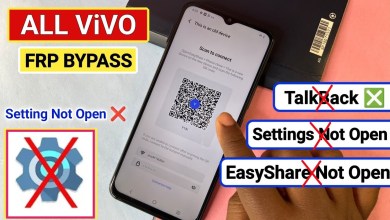Unlocking Secrets: How to Bypass FRP on the Xiaomi Hyperos Redmi 14C Without a PC!
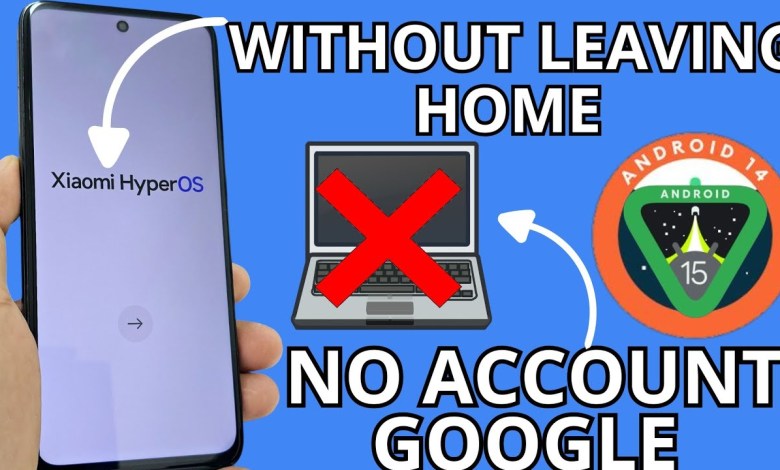
NO PC REDMI 14C – Xiaomi Hyperos Redmi 14c frp bypass account google unlock android 15 – 14
A Step-by-Step Guide to Device Recovery Without a PC
Recovering a device can often feel like a complex process, especially when dealing with forgotten passwords or locked screens. Fortunately, there is a method available that allows you to recover your device without needing a PC. This article will guide you step-by-step through the process, ensuring you can access your device easily and efficiently.
Introduction
In this guide, we’ll use a straightforward process to recover your device. This tutorial requires that you have access to a Wi-Fi network. Before diving into the recovery steps, we recommend that you watch our video tutorial alongside this guide. It helps to visually understand the steps involved.
Connecting to Wi-Fi
Before you start the recovery process, ensure that your device is connected to a Wi-Fi network. To do this:
- Open Wi-Fi Settings: Swipe down from the top of your screen and tap on the Wi-Fi icon.
- Choose Your Network: Locate your network from the list of available networks and tap on it.
- Enter the Password: If your network is secured, enter the password and connect.
Cleaning the Camera
Upon successfully connecting to Wi-Fi, you might notice that your camera is looking a little opaque. You can easily clean it by:
- Gently Wiping: Use a soft cloth to wipe the camera lens.
- Checking for Obstructions: Make sure no casing or screen protectors are covering the camera.
Initial Device Check
Once you’re connected to Wi-Fi and the camera is clean, it’s time to check your device’s current state:
- Screens Lock: Confirm that your device is still locked, requiring a passcode or pattern for access.
- Google Account Requirement: You’ll be prompted to use a Google account, but if you’ve forgotten your credentials, don’t worry; we’ll cover that next.
Accessing the Google Account Section
When the screen prompts you to use a Google account, follow these steps:
- Click on “Use a Google Account”: This will direct you to the Google account login page.
- Forgotten Credentials: If you have forgotten your email and password, do not panic. We will work through this together.
Resetting the Device
The next steps can feel repetitive, but they are necessary to enable Google services. Here’s how to reset your device through multiple attempts:
- Attempt to Log In: Enter random credentials or just click on the “Forgot password?” option multiple times (about ten). The goal is to trigger a pop-up allowing you to explore additional options.
Note: This step might be frustrating as the device may react slowly. Patience is key.
Navigating Back Through Options
After attempting to access your Google account, you might need to navigate back through several screens. Here’s how to do it effectively:
- Click “Back”: You will need to click back several times until you arrive at the main menu.
- Navigate to Policy: Keep an eye out for any option labeled “Policy” and select it.
Utilizing Alternate Methods
At this point, you can explore alternative methods for recovering your device. Follow these steps:
- Click on “Do Click”: Once on the Policy screen, look for an option labeled “Do Click” and select it.
- Accessing Device Settings: This will take you to a new menu where you’ll have the option to enter various settings that can help unlock your device.
Entering Your Device
Proceed with caution as you navigate through these settings. The layout may be slightly different depending on your device model, but the following should generally apply:
- Select the Correct Option: Look for the entry labeled “Device Access” or similar.
- Confirm Your Choice: Once you highlight the option, tap on it to proceed.
Final Steps to Unlock
Now that you’re in the device settings, you’re almost finished. Here’s how to finalize the unlocking process:
- Choose your Language: Ensure the device is set to your desired language, which can help in understanding all options clearly.
- Restart Device: After configuring the settings, consider restarting your device. This can often finalize the changes made during the recovery process.
Troubleshooting
If the recovery process doesn’t go as planned, don’t worry! Here are a few troubleshooting steps:
- Repeat Attempts: Sometimes, repeating the entire process can resolve unexpected complications.
- Check Wi-Fi Connection: Make sure your device stays connected to the Wi-Fi throughout the process.
- Consult Support Forums: If you’re stuck, look for support forums related to your specific device model for additional tips.
Conclusion
Recovering your device without a PC can be a straightforward task if you follow each step carefully. By ensuring that you’re connected to Wi-Fi, systematically navigating through the device’s prompts, and using the tools available to you, you can regain access to your device without too much hassle. Remember that patience is essential, particularly in the moments that may seem slow or repetitive. Happy recovering!
This guide has provided a comprehensive overview of the steps needed for device recovery without reliance on a PC. For additional information or personalized assistance, feel free to consult online resources or customer support specific to your device type.
#REDMI #14C #Xiaomi #Hyperos #Redmi #14c #frp #bypass