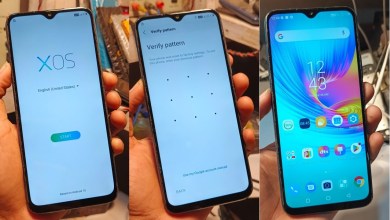Unlocking Secrets: How to Bypass FRP on Vivo T2 5G with Android 14!

Vivo T2 5G Android 14 Frp Bypass | Vivo T2 5G Frp Bypass 2025
FRP Bypass on Vivo T25G Running Android 14
Introduction
In today’s digital age, devices often come with various security measures, one of which is the Factory Reset Protection (FRP). FRP is designed to prevent unauthorized access to a device after a factory reset. However, there are legitimate reasons users might need to bypass this lock, especially if they forget their Google account credentials. In this article, we will detail the step-by-step method to bypass FRP on the Vivo T25G, which to the best of our understanding runs Android 14.
Understanding FRP
Originally introduced in Android 5.0 Lollipop, FRP aims to secure devices against theft. When FRP is activated, it requires the user to enter the previously synced Google account credentials after a factory reset. If you can’t recall these details, gaining access to your device can be quite challenging, but the steps outlined below will guide you through the bypass process effectively.
Pre-requisites
Before you embark on the bypass process, make sure you have:
- A Vivo T25G device.
- Internet access (Wi-Fi).
- The ability to navigate through your phone’s settings.
Step-by-Step Guide to Bypass FRP
Step 1: Access the Start Screen
Power On Your Device: Start by turning on your Vivo T25G.
Begin Setup: Proceed to the setup menu until you reach the FRP lock screen.
Step 2: Navigate to Accessibility
Go to Accessibility: Once on the screen with the lock, look for the Accessibility option. Usually, this can be found in the lower right corner near the “Start” button.
Enable TalkBack: Under Accessibility, locate TalkBack and enable it. This feature is designed for visually impaired users but will assist in bypassing the FRP.
Step 3: Manage TalkBack Settings
Enable the TalkBack Shortcut: After activating TalkBack, ensure that the TalkBack shortcut is also enabled in the settings.
Go to Wi-Fi Settings: Navigate to the Wi-Fi section while keeping the TalkBack feature on. This is crucial for the next steps.
Step 4: Add a New Network
Open Wi-Fi: While in the Wi-Fi settings, click on Add New Network. A keyboard will pop up.
Perform Key Actions: Press and hold the Volume Up and Volume Down buttons simultaneously for about 5 seconds. This action will show you the option to Turn On.
Select Turn On: Click on the Turn On option. Press the volume buttons again for 5 seconds to ensure TalkBack is activated.
Step 5: Utilize Screen Search
Access Screen Search: After you’ve performed the previous step, draw a letter “L” on the screen. This will trigger the Screen Search feature.
Open Keyboard: A keyboard will appear. Click on the icon available there.
Step 6: Close the Keyboard
Leave Keyboard: You will see an option labeled Leave Keyboard. Click on that.
Close the Keyboard: After closing, you might notice another icon has appeared below on the keyboard section.
Step 7: Turn Off TalkBack
Disable TalkBack: It’s time to turn off TalkBack. Hold down the Volume Up and Volume Down buttons to disable it.
Keep Keyboard Open: Do not close the keyboard yet; it is essential for the next steps.
Step 8: Enable Accessibility Again
Press and Hold: While the keyboard is still open, press again on the volume buttons, and a keyboard option will appear again.
Turn On Accessibility: Click on the Turn On Accessibility option. This will allow you to embark on the next phase of bypassing the FRP.
Step 9: Complete the Process
Finish Setup: At this point, you should be equipped to finalize the setup of your Vivo device. Follow the prompts that come next.
Factory Reset: If prompted, you might want to perform another factory reset for good measure, ensuring all previous data is wiped rightly.
Access Your Device: Upon successfully navigating through the setup, you should be able to access your Vivo T25G without any FRP lock.
Conclusion
Bypassing the FRP on your Vivo T25G running Android 14 can be a straightforward process when following the right steps. Always remember to keep your account credentials secure to avoid the hassle of an FRP lock. While these methods can be useful, they should only be used for legitimate purposes. Unauthorized attempts to bypass security measures on devices that do not belong to you can lead to severe consequences.
Important Note
This bypass method is primarily for educational purposes, helping users regain access to their legitimate devices. Always ensure that you have proper authorization to perform such actions.
#Vivo #Android #Frp #Bypass #Vivo #Frp