Unlocking Secrets: How to Bypass FRP on Your Samsung A54 Running Android 15 After Deleting Your Google Account
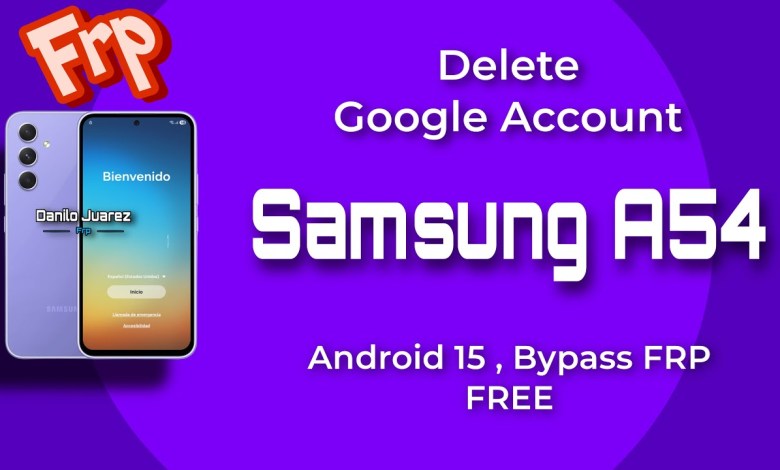
Delete Google Account Samsung A54 Android 15 Bypass FRP Galaxy A546 FREE
How to Delete a Google Account or Perform FRP Bypass on Asus Samsung Galaxy A54 with Android 15
Welcome everyone! Today, we’ll guide you through the process of deleting a Google account or performing an FRP bypass on the Asus Samsung Galaxy A54 running Android 15. This procedure is completely free, so make sure to stick around for all the details and necessary links. Let’s dive right in!
What You Will Need
First things first, let’s discuss what tools you’ll need to perform this procedure successfully. You will require:
- A computer (Windows recommended)
- The FRP Bypass tool
- USB cable to connect your phone to your computer
- Samsung drivers (if your computer doesn’t automatically recognize your device)
You can find the necessary links to download the tools and drivers in the fixed comment and the description of this video.
Downloading the Tool
To start, let’s download the FRP bypass tool:
- Follow the link provided to download the tool.
- Once downloaded, you need to decompress or extract the file.
- Right-click on the downloaded file and select “Extract All” to open the package.
Within the extracted folder, you will find an installer for the tool.
Installing the Tool
Now, let’s walk through the installation process:
- Locate the Installer: Within the extracted folder, you will see the installer file.
- Run the Installer: Double-click on the installer or right-click and choose to open it. Follow the on-screen instructions provided by the installer to complete the installation.
- Create a Shortcut: Once the tool is installed, make sure it creates a shortcut on your desktop for easy access.
Connecting Your Device
After the installation is complete, it’s time to connect your Asus Samsung Galaxy A54 to your computer:
- Use the USB Cable: Connect your device to the computer using a USB cable.
- Install Samsung Drivers (if necessary): If your computer doesn’t recognize your device, download the Samsung drivers using the link provided.
Accessing Device Information
Once your device is connected, we need to gather some important information about it:
- Open the Tool: Double-click the icon on your desktop to open the FRP bypass tool.
- Go to the Info Tab: Find and select the “Information” or “Info” tab.
- Check Samsung MTP Info: Click on where it says “Samsung MTP info.” This step is crucial as it will help us identify two essential pieces of information: the Android version and the binary of your device.
In our example, we find that the device has binary B or binary 11. Keep this information handy; it is necessary for the next steps.
Bypassing FRP Protection
Now that we have the necessary device information, we can move forward with the FRP bypass process:
- Select the Tool Logo: Click on the tool logo, which will open the website for the tool in English.
- Follow On-Screen Instructions: The website should provide further instructions and options based on your device’s binary.
- Proceed with the Bypass: Follow the instructions carefully to complete the FRP bypass. This typically involves using ADB commands or utilizing specific features within the tool to override the Google account verification.
Tips for a Successful Bypass
Here are a few tips to ensure your bypass process goes smoothly:
Disable Antivirus Software: Sometimes, antivirus programs can interfere with the tool’s functionality. Consider temporarily disabling any antivirus software on your computer during the procedure.
Use Authentic USB Cables: Make sure to use a high-quality USB cable to avoid connectivity issues while connecting your phone to your computer.
Reboot if Necessary: If the tool does not recognize your device initially, try rebooting both your device and your computer, then reconnecting them.
Final Steps
After performing the FRP bypass, you should now have access to your device without needing the Google account verification. It’s important to note that:
Factory Reset (Optional): If you wish to completely reset your device after bypassing, return to the device settings and perform a factory reset.
Security Implications: Be mindful that bypassing FRP should only be done on devices that you own or have explicit permission to bypass.
Updating Information: If you switch back to a Google account later, ensure that you update any security information that may be needed to regain full access to your services.
Conclusion
And there you have it—a complete walkthrough on how to delete a Google account or perform an FRP bypass on your Asus Samsung Galaxy A54 running Android 15. By following these steps, you should be able to navigate through the process with ease.
If you found this guide helpful, don’t forget to like, share, and subscribe for more tech tutorials. Also, check the description and comments for additional resources and tools. If you encounter any issues, feel free to drop your questions below. Happy bypassing!
#Delete #Google #Account #Samsung #A54 #Android #Bypass #FRP












