Unlocking Secrets: How to Bypass FRP When You Encounter a YouTube Update
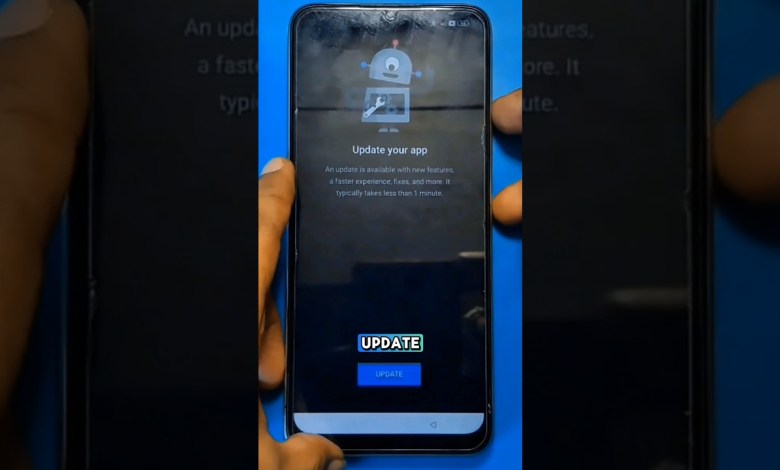
FIX YOUTUBE MINTA UPDATE SAAT BYPASS FRP #youtubeshorts #fixyoutube #…
How to Bypass FRP Without Updating YouTube App
Bypassing Factory Reset Protection (FRP) on Android devices can often lead to frustrating roadblocks, especially when you encounter update requests for essential apps like YouTube. In this article, we will provide a step-by-step guide on how to effectively bypass FRP without using a PC, which is particularly useful when the YouTube app prompts you for an update.
Understanding FRP
Factory Reset Protection (FRP) is a security feature designed by Google to prevent unauthorized access to your device after it has been reset. While it serves an important purpose, users often find themselves in a bind when trying to regain access, particularly if they encounter issues like the request to update the YouTube app.
The Problem with the YouTube Update Request
When you’re trying to bypass FRP and reach the YouTube app, you might get stuck on an update request. This can hinder your ability to navigate past the Google account verification stage effectively. Understanding why this occurs is crucial; sometimes, older methods of bypassing FRP may no longer be viable due to updates in Android security.
Step-by-Step Procedure to Bypass FRP
Step 1: Power Off Your Device
The first step in resolving the update request issue is to turn off the device. A simple shutdown can sometimes reset any temporary glitches causing the update prompt.
- Press and hold the power button.
- Select ‘Power Off’ from the menu.
Step 2: Boot into Recovery Mode
Once the device is powered down, you will need to boot into Recovery Mode.
- Press and hold the Power button and the Volume Down button simultaneously.
- Wait for the boot process to begin (this might take a bit longer than usual).
Note: To streamline this process, we recommend speeding up the video if you’re following along a tutorial.
Step 3: Setup the Device
After successfully entering Recovery Mode, set up your device again.
- Follow the on-screen instructions to connect to your Wi-Fi network.
- Once connected, do not proceed to the account verification screen.
Step 4: Bypass FRP
The key difference here is that as soon as your internet connection is established, you will not go through the verification process for your Google account. Instead, follow these alternative methods:
- Open the YouTube app without proceeding to the verification screen. At this point, you may need to navigate to access the app.
- Depending on your version of Android, there is a chance that certain methods (like sharing articles previously) may no longer work due to updates in security protocols.
Dealing with Update Requests
In earlier versions of Android, users could often share articles to bypass certain restrictions. However, with newer security updates, these older methods may not be applicable.
- If you find yourself back at the update request again, double-check all steps taken and ensure to skip over the verification.
Achieving Access
In most cases, once you’ve followed these steps, you should successfully bypass the update request from the YouTube app, allowing you to move forward with the FRP bypass process effectively.
- If you notice improvements such as failure to prompt for an update, congratulations! You should now have access without the annoying barrier.
Conclusion
Bypassing FRP without using a PC can seem daunting, primarily if you face unexpected prompts for application updates. By following the outlined steps, you can find success without unnecessary frustrations. These technical hurdles are not uncommon, so stay resourceful and patient.
We hope this guide helps you find a solution. If you found the information beneficial, consider liking the video or leaving a comment with your questions or tips.
Thank you for following along! Happy bypassing!
#Fix #Youtube #Update #Bypass #FRP













