Unlocking Secrets: How to Bypass Google Account Lock on the Redmi 9A
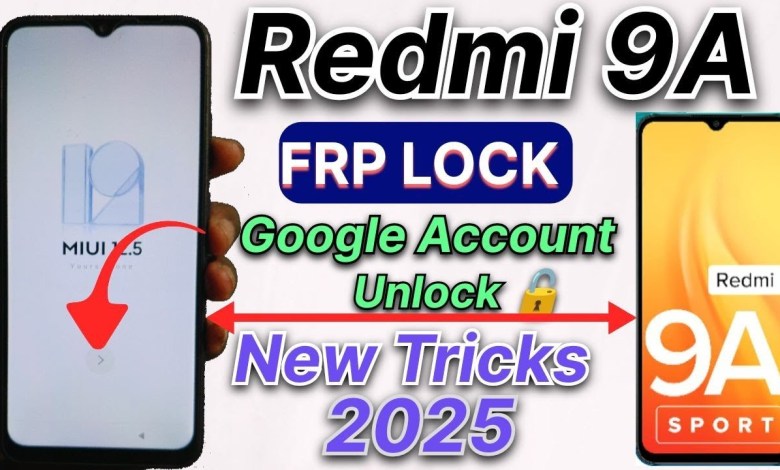
Redmi 9A Frp Bypass/ Google account lock remove New Trick 2025
Redmi 9A FRP Lock Bypass Guide
Hello friends, welcome to my YouTube channel Mobile Repair Tips. My name is Vinit, and today I’m going to guide you on bypassing the FRP lock (Google account lock) on your Redmi 9A model. If you see a small locker icon in one corner of your phone, it indicates that your phone has an FRP lock that typically activates after a hard reset. Here’s a step-by-step process on how to bypass this lock.
Step 1: Initial Setup
To start, you need to go through the initial setup of your device.
- Turn on your Redmi 9A.
- Select your language and region.
- When prompted, connect your device to a Wi-Fi network. It’s crucial that your device has internet access for the bypass process to work.
Step 2: Access the Network Settings
- Once connected to the Wi-Fi, look for the "Add network" option.
- Click on it to open the networking interface.
- In the search box, type "X" and "Z" (or any random letters) and press and hold (long press) on the text until you see an arrow icon appear.
Step 3: Open Gmail App Info
- Tap on the arrow icon.
- A list of options will appear. Look for the Gmail option.
- Long press on the Gmail option. This will take you to the app info.
Step 4: Navigate to Notifications
- In the app info section, look for the "Notifications" option and click on it.
- After that, scroll down to find "Additional settings in the app." Click on that option.
Step 5: Access Help and Feedback
- In the additional settings, click on the three-dot icon in the corner.
- Select "Help and feedback" from the dropdown menu.
Step 6: Search for Delete
- You will see a search bar labeled "Search help."
- Type "Delete" in this search bar to find related options.
Step 7: Choose the Right Option
- Among the results, look for the option that says "Delete and disable app on Android." Click on it.
- After that, select the first option which mentions "Delete app on your Android device."
Step 8: Complete the Bypass
At this point, you will be guided through some prompts that will help you in bypassing the Google account lock. Follow these steps carefully and execute each instruction.
- Make sure to read each on-screen instruction.
- After following these instructions, your device should reset itself, and you will no longer see the FRP lock.
Conclusion
Congratulations! You have successfully bypassed the FRP lock on your Redmi 9A. This process is useful, especially if you have forgotten your Google credentials after a factory reset. Always remember to back up your data and keep your accounts secure to avoid similar situations in the future.
If you found this guide helpful, do not forget to like the video and subscribe to the channel for more tips on mobile repairs.
A Reminder
Bypassing the FRP lock should only be done by rightful owners of the device or with the owner’s consent. Misusing this method is illegal and against Google’s policies. Always ensure that you are complying with the laws in your area.
Final Thoughts
If you have any questions or run into issues while following these steps, feel free to leave a comment below or reach out on our community forum. Sharing is caring, and engaging with our community can help others who might face a similar situation. Thank you for watching, and I look forward to bringing you more mobile repair tips soon!
Additional Resources
For more information and detailed tutorials, check the links below:
Happy repairing!
#Redmi #Frp #Bypass #Google #account #lock #remove













