Unlocking Secrets: How to Bypass Google Account on Realme 12x 5G Without a PC!
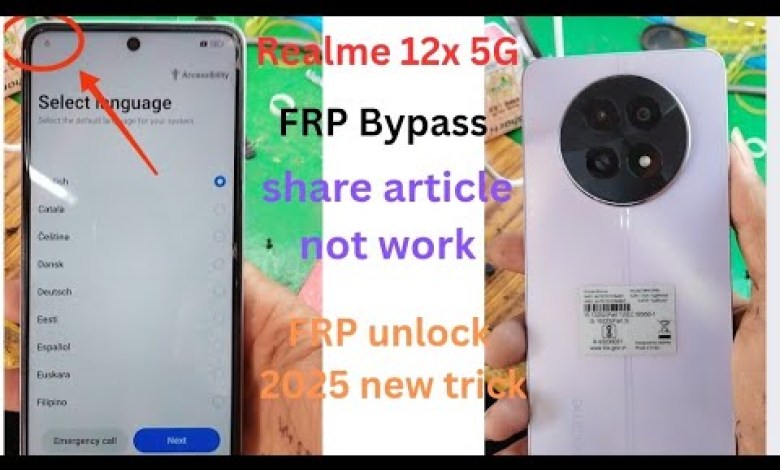
Realme 12x 5G FRP Bypass without PC||Google account rimoov share article not work / FRP trick 2025
Understanding the FRP Lock on Realme 12X
In today’s digital age, protecting our smartphones is crucial. Many of us have faced issues with FRP (Factory Reset Protection) locks, especially on Android devices. In this article, we will delve into the process of checking and removing the FRP lock on the Realme 12X 5G smartphone.
What is FRP Lock?
FRP lock is a security feature introduced by Google for Android devices. It prevents unauthorized access by requiring the user to enter their Google account credentials after a factory reset. This feature is beneficial for protecting personal data but can be a hassle when you forget your credentials.
Checking the Model: Realme 12X 5G
Before diving into the FRP removal process, let’s first check the model of the device. The Realme 12X 5G is a popular choice for smartphone users, providing high-quality performance at an affordable price.
Device Boot-Up: Start by turning on your Realme 12X 5G device. Once powered on, you’ll notice the Realme branding prominently displayed.
Confirming FRP Lock: After going through the initial setup screens, you will encounter the FRP lock. To confirm its presence, select the language (English) and tap ‘Next’. When prompted, you will see the option to select your country. Choose ‘India’ and continue.
Skipping the Setup: Normally, you can skip certain setup steps. However, if FRP is activated, you cannot bypass these steps, evident from the unresponsive skip option.
- Network Connection: To proceed, connect your device to Wi-Fi. Upon successful connection, the ‘Next’ option will become available again.
Understanding the FRP Lock Activation
The FRP lock can be frustrating for users who have forgotten their Google account details. The Realme 12X 5G, like other Android devices, requires the correct credentials to proceed with the setup.
Options for Unlocking
Old Pattern: If you remember your old lock pattern, you can attempt to draw it. However, if the pattern is incorrect, you’ll receive an error message indicating a wrong password entry.
- Google Account Credentials: If the pattern does not work, you can use your Google ID and password. Enter the required credentials, and upon verification, your device will unlock.
Problematic Scenarios
In some cases, users may not remember their Google ID or password. This situation can complicate the unlocking process, forcing users to seek alternative methods.
FRP Bypass Methods
If you’ve lost access to your Google account and cannot proceed with the setup, several bypass methods are available. However, ensure that these methods are legal and ethical.
Third-Party Bypass Tools: Various tools available online can assist in bypassing the FRP lock. Always research and choose reputable tools to avoid malicious software.
- Factory Reset through Recovery Mode: Another approach is to perform a factory reset via recovery mode. However, this will only work if the device is not linked to an active Google account.
Steps to Remove the FRP Lock
To remove the FRP lock successfully, follow these steps:
Step 1: Enable Developer Options
- Go to ‘Settings’ > ‘About Phone’.
- Tap on ‘Build Number’ seven times to unlock Developer Options.
Step 2: USB Debugging
- Navigate to ‘Settings’ > ‘Developer Options’.
- Toggle on ‘USB Debugging’ to allow connections via USB.
Step 3: Use ADB Commands
Setting Up ADB (Android Debug Bridge): You’ll need to install ADB on your computer. Connect your Realme 12X 5G to the computer using a USB cable.
- Open Command Prompt: Access the command prompt and type the necessary ADB command to initiate the bypass process.
Step 4: Verification
After executing the required commands, restart your device. If successful, you should no longer encounter the FRP lock, allowing you to set up your device as new.
Conclusion
The FRP lock on your Realme 12X 5G serves as a protective feature for your device. While it’s designed to secure your personal information, forgetting login details can be worrisome. Understanding the necessary steps to check and remove the FRP lock is essential for all users.
Although bypassing can be necessary at times, always ensure you are complying with legal guidelines. Remember to keep your Google account details safe to avoid such issues in the future.
#Realme #12x #FRP #Bypass #PCGoogle #account












