Unlocking Secrets: How to Bypass Google Account on Vivo Y20S and Y12S Without a PC – Part 8!
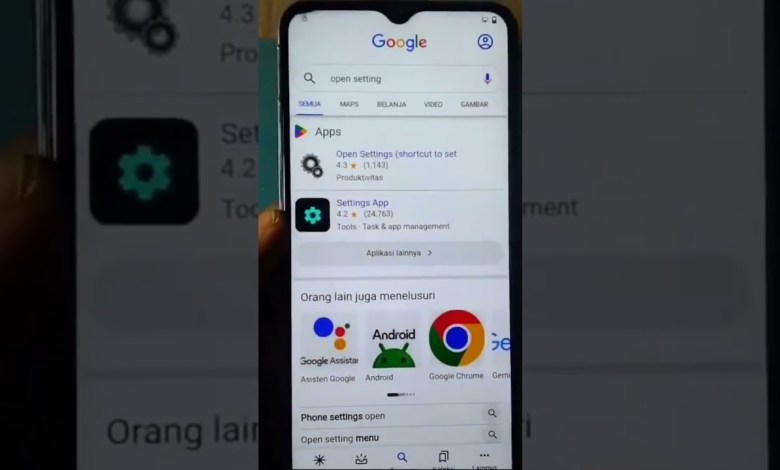
part 8 bypass akun google vivo y20s y12s tanpa pc
How to Use Voice Commands to Access Settings on Your Device
In today’s digital age, voice commands have made technology more accessible and user-friendly. This article will guide you through a simple step-by-step process of using voice commands to open settings, download an app, and more on your device.
Step 1: Accessing the Voice Assistant
To begin, locate the image of a person in the bottom corner of your screen. This icon typically represents your voice assistant feature. Click on that image to activate the assistant.
How to Activate the Assistant
- Locate the Icon: Look for an avatar or symbol of a person, usually at the bottom of your screen.
- Click the Icon: Tapping on this icon will bring up your voice assistant.
Step 2: Using Voice Commands
Once the assistant is open, you can issue voice commands. In this case, you will say, “Open Settings.”
Speaking the Command
- Say the Phrase Clearly: Make sure to articulate “Open Settings” so that the assistant understands your request.
- Wait for Response: Your device should respond by opening the settings menu.
What to Expect
After you issue the command, you should see the settings menu pop up on your screen.
Step 3: Navigating to the Browser
From the settings menu, you will need to select an option that resembles a “G” icon. This icon usually represents your default web browser.
Selecting the Browser
- Identify the G Icon: Among the options presented, look for the icon that resembles a stylized “G” (which usually stands for Google).
- Click the Icon: Tapping on this will redirect you to your device’s browser.
Step 4: Searching for the App
Once in the web browser, you will need to search for the “V App Store.” To do this, simply type “V” in the search bar.
Steps to Search
- Enter the Search Term: Type “V” in the search bar of your browser.
- View Search Results: Press enter and look for the “V App Store” among the search results.
Selecting the V App Store
When you see the “V App Store” link appear on your screen, click on it to access the store.
Step 5: Allowing Permissions
After clicking on the “V App Store” link, you may be prompted to grant permissions. It’s essential to allow any necessary permissions to ensure that the app functions correctly.
How to Grant Permissions
- Read the Request: Usually, the app will outline what permissions it requires.
- Click Allow: Follow the prompts to grant the necessary permissions.
Step 6: Skipping the Download
You might encounter a screen that prompts you to download the app immediately. Depending on your needs, you can usually skip this step if you’re not ready to download yet.
How to Skip
- Look for the “Skip” Option: Often, you’ll find a button labeled “Skip” or “Later” during the download prompt.
- Click to Proceed: By selecting this, you can exit the screen without initiating a download.
Conclusion
Using voice commands to navigate and access settings on your device has never been easier. By following the steps outlined in this article, you can quickly open your settings, select your web browser, and access stores for app downloads with just your voice.
Embrace this technology to streamline your digital experience, making it more intuitive and responsive. Remember to speak clearly and follow each step carefully for optimal results. Happy navigating!
#Part #Bypass #Google #Vivo #Y20S #Y12S #account












