Unlocking Secrets: How to Bypass Samsung FRP and Gain Access to Your Device
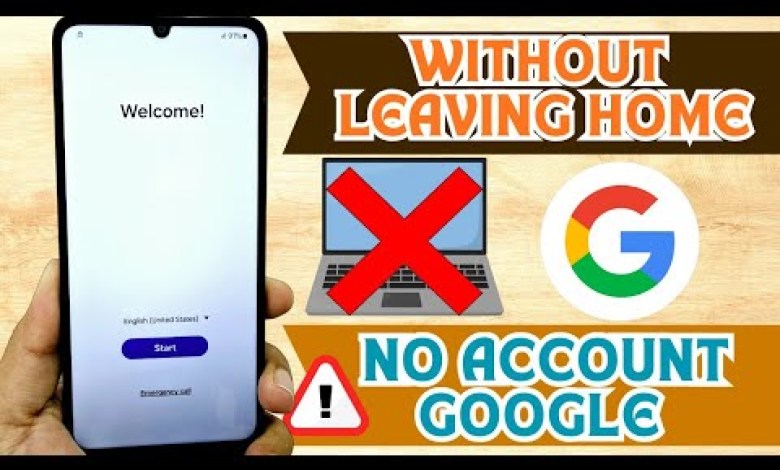
WITHOUT PC ✅️ Samsung frp bypass account google unlock no pc
A PC-Free Method to Recover Your Device: A Step-by-Step Guide
Welcome to our tutorial! Today, we’re diving into an incredible method that allows you to recover your device without the hassle of using a PC. Let’s get started!
The Essentials: What You Need
Before we begin, there are a couple of essentials you need:
- Wi-Fi Connection: Make sure you have a stable Wi-Fi network, as you’ll need this throughout the process.
- Device: Ensure your device is charged and ready for the recovery process.
Membership Benefits
For those of you who are eager to grasp any future updates or tutorials we provide, consider joining our membership plan. By becoming a member, you’ll gain access to early video releases, exclusive content, and the latest news about various devices.
Overview of the Recovery Process
This tutorial will guide you through a completely PC-free method of device recovery. If you’re unsure or would like to have alternative methods, we’ll provide a second method later in the video description and comments for your convenience.
Step 1: Access the Network Settings
- Navigate to Settings: On your device, scroll to find the Settings option.
- Add New Network: Tap on the option titled Add New Network. This is where we’ll begin setting up the necessary components to recover your device.
Step 2: Scan the QR Code
- QR Code Option: On the right side, you will see an option indicating a QR Code. Tap on this to initiate the scanning process.
- Gallery Access: Once prompted, select the gallery to find the QR code that matches your network.
Step 3: App Management
- Menu Navigation: You will now have access to a menu. Tap on the three lines located on the left side to reveal more options.
- Long Press on an App: Choose any app from the list and hold it for a moment to bring up additional options.
Step 4: Grant Permissions
- Access Permissions: Without this step, you might be restricted from accessing certain functionalities. Tap on Permissions.
- Storage Access: Locate the option that allows you to manage storage. This step ensures you have the necessary resources available for the recovery process.
Step 5: Search for Chrome
- Magnifying Glass Icon: Look for the magnifying glass icon located at the upper right section of your menu. This is the search function.
- Type ‘Chrome’: Enter ‘Chrome’ in the search field. This will help you locate the browser needed for the next step in our recovery process.
Troubleshooting Tips
If for any reason this method does not work out as expected, don’t worry! We have prepared a second method that you can find in the video description and comments. This way, you can choose the approach that works best for you.
Recap of the Steps
To summarize what we’ve covered so far:
- Connect to a stable Wi-Fi network.
- Access the device’s network settings.
- Add a new network via QR code.
- Manage apps and permissions.
- Search for Chrome.
Conclusion
Following these steps will enable you to recover your device without needing a PC. Whether you’re a tech-savvy individual or just getting started, this straightforward method should help you navigate through your device recovery seamlessly.
Thank you for joining us in this tutorial. Don’t forget to subscribe and sign up for our membership to stay updated on future releases and tutorials. Happy recovering!
#Samsung #frp #bypass #account #google #unlock












