Unlocking Secrets: How to Bypass Samsung FRP in 2025 Without an Email?
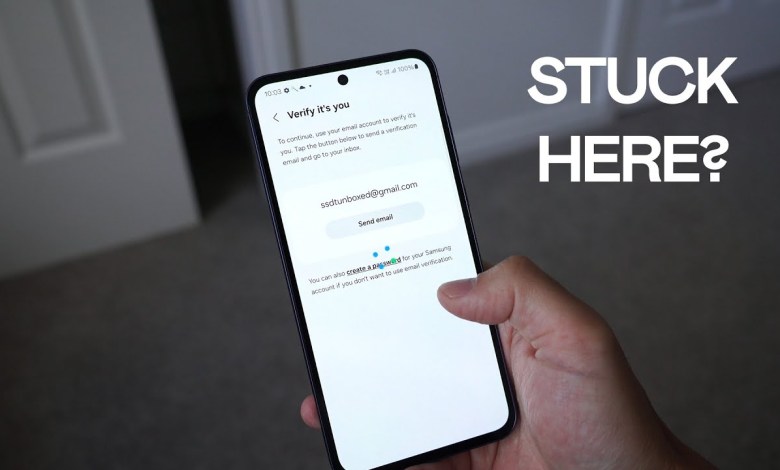
Samsung FRP Bypass 2025: Factory Reset Without Email Access (Simple Method)
How to Factory Reset Your Samsung Device Without Email Access
If you’re facing difficulties factory resetting your Samsung phone due to the FRP lock (Factory Reset Protection), and you’ve lost access to the email linked to it, you might find yourself stuck on the verification screen. This article provides a comprehensive guide on how to bypass this issue and reset your device easily.
Understanding Factory Reset Protection (FRP)
Factory Reset Protection is a security feature designed by Google to prevent unauthorized access to your phone after it is reset. This means that if your device is reset, you will need to log in using the original Google account associated with the device to access it again. While this feature is beneficial for securing personal data, it can be a headache if you’ve forgotten your password or lost access to your email account.
The Problem with FRP Lock
For many users, the FRP lock becomes a barrier when trying to reset a phone that is malfunctioning, lagging, or if they wish to sell it or give it away. You can’t disable the FRP unless you log into the associated email, which can lead to a frustrating dead-end if you can’t remember your email credentials.
How I Overcame This Issue
Recently, I encountered this very problem. After realizing I could no longer access my email, I was left with two options: seeking professional help or finding a solution myself. Fortunately, there is a straightforward method to sign out of your Google account without needing the password, and it involves using another device.
Steps to Sign out of Your Samsung Account
Step 1: Access the Samsung Account Website
Firstly, you need to go to the Samsung Account website on another device such as a computer, laptop, or tablet. Here’s how you can do it:
- Open a browser: On your alternative device, open a web browser like Chrome or Firefox.
- Visit the Samsung Account website: You can click here or type the address manually into your browser.
Step 2: Sign In
- Click ‘Sign In’: You will see the option to sign in on the homepage.
- Input your credentials: Enter your Samsung Account email and password. If you can’t remember your password, you may use the "Forgot Password" option to attempt a recovery.
Step 3: Use QR Code for Sign In
If you’re having issues remembering your password or don’t have it:
- Select ‘Sign in with QR code’: This will allow you to use your Samsung phone camera to log in without needing to input your password.
- Open the Camera on your Samsung Phone: Once you select this option, a QR code will appear on the screen.
- Scan the QR Code: Using your Samsung phone, open your camera app and scan the QR code displayed on the other device.
Step 4: Confirm the Sign-in
- Follow the prompts: After scanning the QR code, a link will pop up on your Samsung phone.
- Tap the link: You will be asked if you want to sign into your Samsung account on another device. Confirm this action.
Step 5: Manage Your Devices
- Access Your Device List: Once you’re signed in to your Samsung account on the additional device, navigate to the "Devices" section.
- Locate Your Mobile Device: In this section, find your Samsung device (like the Galaxy A55) listed.
- Sign Out: Click on your device, and you will see the option to sign out of your Google account.
Step 6: Performing the Factory Reset
- Open Settings on Your Phone: After signing out, return to your Samsung device.
- Go to General Settings: Navigate to "Settings," then to "General Management."
- Select Reset: In the "General Management" section, choose "Reset."
Click on Factory Data Reset: Here you will find the option to reset your device to its factory settings.
- Confirm the Reset: Follow the prompts to complete the factory reset process.
Conclusion
Completing a factory reset on your Samsung device can be frustrating if you’re caught in the FRP lock due to lost email credentials. Fortunately, this straightforward method allows you to sign out of your Google account without needing to remember your email password.
By following the steps outlined above, you can regain access to your device and perform a factory reset effortlessly. If you found this solution helpful, please consider leaving feedback below—your support is greatly appreciated!
Remember: Always backup your important data before performing a factory reset since this process will erase all data on your device. Also, make sure to keep your accounts secure and consider using password management tools to keep track of your credentials.
#Samsung #FRP #Bypass #Factory #Reset #Email












