Unlocking Secrets: How to Bypass Vivo FRP on Android 15 with Activity Launcher
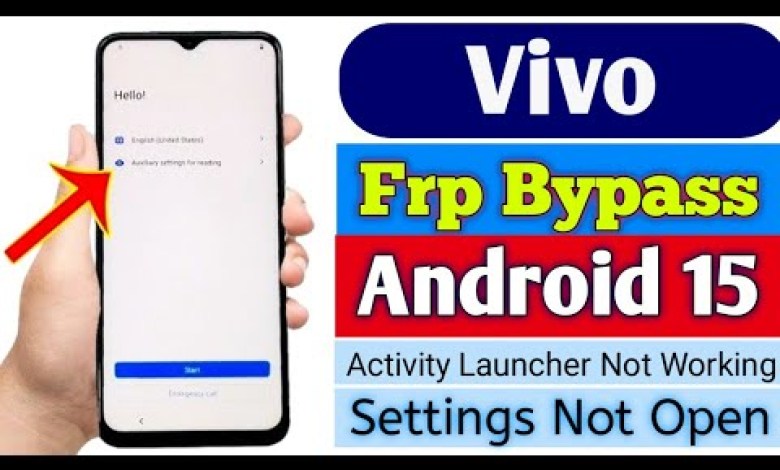
Vivo Frp Bypass Android 15 Activity Launcher Not Working || Vivo Frp Bypass Latest Security 2025
How to Bypass FRP Lock on Vivo Devices Running Android 14 and 15
In today’s article, we will be discussing how to bypass the FRP lock on Vivo devices running Android 14 and 15. This tutorial will provide you with a step-by-step guide to overcome challenges when the Activity Launcher isn’t functioning properly. So, let’s dive right into the process.
Understanding the Problem
Before we begin, let’s quickly discuss the main issue many users face with their Vivo devices running the latest Android versions. Users often find that the Activity Launcher doesn’t work, making it difficult to access the settings or any necessary options.
Step 1: Checking for FRP Lock
First, we need to check whether the Factory Reset Protection (FRP) lock is enabled on your device. Follow these simple steps:
- Select Your Location: Start by selecting your location settings when prompted by the device.
- Connect to Wi-Fi: Make sure to connect your device to a Wi-Fi network. This is crucial for the bypass process because the device needs an internet connection to verify certain settings.
Step 2: Navigating Through the Setup Process
Once you are connected to Wi-Fi, you will encounter the account verification screen. If you do not know your Google account credentials, do not worry; there are ways to bypass this.
- Click on the Google Account: If you see a prompt for verification, you’ll need to click on the Google account option. However, if you have forgotten your password or do not remember your account details, continue to the next steps.
Step 3: Attempting a Bypass
Sometimes, a simple back button press will redirect you to an earlier menu. This is where you might try a few alternatives:
- Use the Back Button: Tap the back button several times to exit out of any verification screen.
- Access Alternate Features: If the Activity Launcher isn’t functioning, you can also try accessing settings through various features available on your device. For example, you can try typing "Settings" into the search bar if available.
Step 4: Using the Right Combinations
If the previous steps do not yield results, you may need to proceed with a combination of button presses.
Press Volume and Power Buttons Together: This may allow you to access the device functions without having to go through the screen menus.
- Try the Following Sequence:
- Hold the Volume Up and Power buttons simultaneously for a few seconds.
- Release them and observe if a recovery menu or alternate options appear.
Step 5: Attempt to Open the Settings App
In some cases, you may need to try manually accessing the settings app. Here’s how to do that:
- Navigate to Apps: On the main screen, you might find an option labeled "Apps" or "Applications."
- Locate Settings: Look for the Settings app and tap on it.
Step 6: Using Alternative Apps
If the Settings app cannot be accessed normally, you might need to install a third-party app to facilitate the unlock process.
Access Google Chrome or Browser: If you can find a way to access a browser, try searching for FRP bypass tools or APKs that can help in unlocking.
- Download the Bypass Tool: Make sure to download the bypass application on your device.
Step 7: Finalizing the Bypass
After downloading the necessary tools:
Install the App: Once downloaded, proceed to install the application. Make sure to allow installations from unknown sources if prompted.
- Follow the Application Instructions: Most bypass applications will have an on-screen guidance process. Follow it carefully.
Conclusion
Bypassing the FRP lock can be challenging, especially with the new Android 14 and 15 security updates from Vivo devices. However, by following these steps carefully, you can effectively manage the situation without much hassle.
Caution
While these techniques can assist in bypassing FRP, using them may violate the device’s warranty or terms of service. Always proceed with caution!
Feel free to share your experiences or ask questions in the comments below. Thank you for watching, and stay tuned for more helpful tips in our next video!
This guide provides a comprehensive view on how to bypass FRP locks on Vivo devices running Android 14 and 15 while maintaining clarity and helpfulness for readers facing similar issues.
#Vivo #Frp #Bypass #Android #Activity #Launcher












