Unlocking Secrets: How to Effortlessly Remove Your Google Account from a Samsung Device!
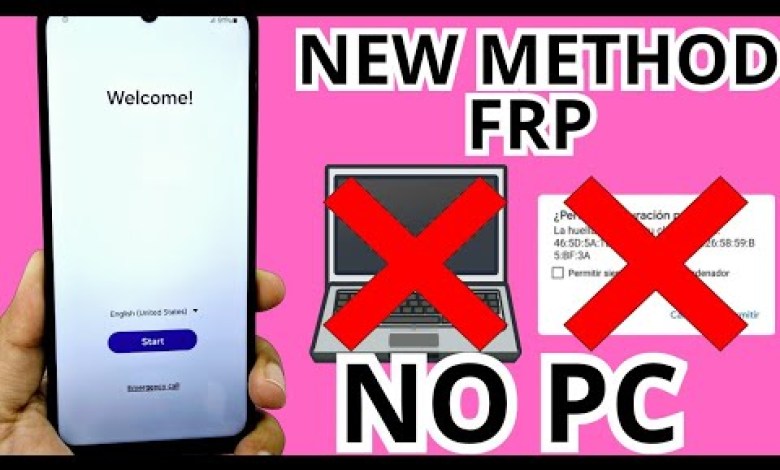
WITHOUT PC – Remove account google samsung account google unlock without pc
Unlocking Your Device Without a PC: A Step-by-Step Guide
Unlocking a device that is locked due to a forgotten password or Google account can seem daunting. However, today we’re here to demonstrate a simple and effective method for recovering access to your phone without the use of a PC. This tutorial is designed for users of all levels, providing you with a clear and straightforward process to follow.
Introduction
In this video tutorial, we’re focusing on unlocking a device completely without the assistance of a PC. Many people face the issue of forgetting their screen lock or Google account information, making their devices inaccessible. In this article, we will guide you through an effective method to regain access.
Why This Method?
One of the main advantages of this method is its simplicity. It allows users to recover their devices by following a series of steps directly on the phone, which is accessible even for those who may not be tech-savvy.
Device Overview
Before we dive into the process, let’s take a moment to understand the device we are working with. As shown in the video, we have a locked phone that is not in our possession.
Locked Features
To clarify the situation, the phone exhibits the following locked features:
- Screen Lock: The device requires a password or other form of authentication to access.
- Forgotten Gmail Account: The Google account linked to the device is also not accessible.
Both of these security features prevent us from using the device until we successfully unlock it. It’s essential to understand that our goal is to regain access to this device without any complex PC processes.
Step-by-Step Guide
Step 1: Stay Calm and Focused
The first thing you should do is remain calm. Follow the instructions step-by-step to ensure you don’t miss any crucial detail that could aid in the unlocking process.
Step 2: Accessing Recovery Options
Power Off the Device: Hold down the power button until the “Power Off” option appears on the screen, then select it.
Enter Recovery Mode:
- Press and Hold the Right Combination: This usually includes holding down the Power and Volume buttons at the same time. Specific combinations can vary by device, so refer to the model-specific instructions if necessary.
Navigate Recovery Menu:
- Once in recovery mode, use the volume buttons to scroll through the options.
Step 3: Wipe Cache Partition
Locate the Wipe Cache Option:
- This option is typically found in the recovery options menu.
Select and Confirm:
- Use the Power button to select it, then confirm your choice. This action will not delete your data, but it clears cached data which can sometimes be the root cause of lock issues.
Step 4: Factory Reset (If Necessary)
If wiping the cache doesn’t yield results, you may need to perform a factory reset.
Navigate to Factory Reset: This option is also typically available in the recovery menu.
Confirm the Action: Keep in mind that this action will erase all data on the device, so proceed with caution.
Reboot Your Device: After the reset is complete, select “Reboot system now” to restart the device.
Step 5: Set Up Your Device
After the device has restarted, follow the on-screen instructions to set up the device. You will have the opportunity to create a new password or sign in with a different Google account.
Additional Resources
Links in Description
In the video description and comments, we have provided links to additional methods and resources that can assist you if this method does not work.
Join Our Community
If you found this tutorial useful and would like to support our channel, consider becoming a member. By joining, you will gain access to exclusive content, early video releases, and direct engagement with our community.
Encouragement to Share and Engage
If our video series has helped you unlock your device, please share it with friends or family who may also benefit from this tutorial. Hit the like button and leave a positive comment below to encourage others and support our channel. Your feedback is invaluable!
Conclusion
Unlocking your device without a PC may seem challenging, but it can be accomplished with the right steps and guidance. We hope this tutorial has provided you with the necessary tools to regain access to your phone successfully.
If you face any difficulties, remember to check the comments and video description for additional methods. Thank you for watching, and we encourage you to subscribe for more helpful content like this!
This guide summarizes the key steps for unlocking a device without using a PC, offering an accessible solution for users looking for alternatives. If you have further questions, feel free to reach out!
#Remove #account #google #samsung #account













