Unlocking Secrets: How to Hard Reset Your Oppo A58 (CPH2577) and Bypass Pattern Lock!
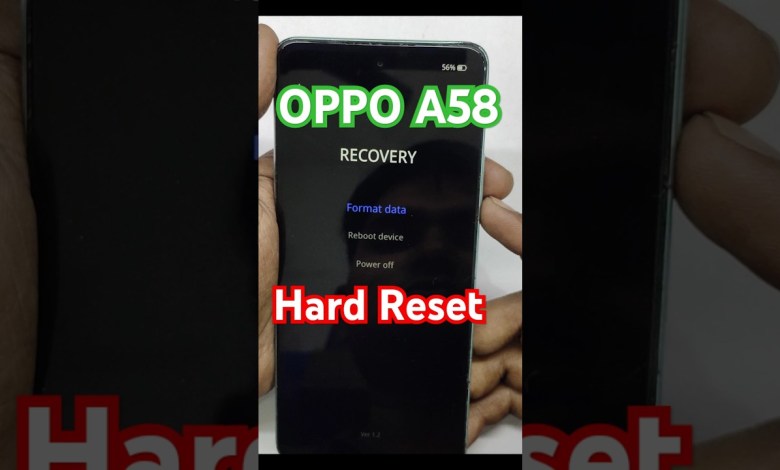
Oppo A58 Hard Reset | Oppo CPH2577 Pattern Lock Remove | Oppo A58 Screen Lock Remove Without Pc
How to Hard Reset OPPO A58
If you’re facing issues with your OPPO A58, such as forgetting your customer password, don’t worry! In this article, we will guide you through the process of performing a hard reset on your OPPO device. This guide is straightforward and aimed to help you regain access to your smartphone.
What You’ll Need
Before we start, here are a few things you should have handy:
- Your OPPO A58 smartphone.
- A stable internet connection (if you need to bypass Google account verification).
- Time and patience!
Step 1: Power Off Your OPPO A58
To initiate a hard reset, the first step is to power off your device. Follow these simple steps:
- Press and hold the Power button until the power options appear.
- Tap on Power Off to turn off your device.
If you can’t access the screen due to a forgotten password, you can still force the device to turn off.
Step 2: Enter Recovery Mode
Once your device is powered off, you need to enter Recovery Mode to perform the hard reset. Here’s how:
- Press and hold the Volume Up and Power buttons simultaneously.
- Keep holding them until the OPPO logo appears on the screen.
- When the OPPO logo appears, release the Power button but continue to hold the Volume Up button.
This will take you to the Recovery Mode menu.
Step 3: Navigate to ‘Wipe Data/Factory Reset’
Now that you are in Recovery Mode, you’ll see several options on your screen. To reset your device, follow these steps:
- Use the Volume Down button to navigate down to the option that reads Wipe Data/Factory Reset.
- Press the Power button to select this option.
Step 4: Confirm the Factory Reset
After selecting "Wipe Data/Factory Reset," you’ll need to confirm your decision. Follow these steps:
- Look for the option that confirms the factory reset at the bottom of the screen.
- Use the Volume Down button to highlight this option and press the Power button to select it.
You’ll see a prompt displaying a code; for instance, it might say "5022" or something similar, which may differ on your device.
Step 5: Input the Confirmation Code
To proceed with the factory reset, you need to enter the code displayed on your screen. Follow these steps:
- Input the code using the volume buttons to navigate and the power button to select.
- Your OPPO A58 will now begin the formatting process.
Step 6: Set Up Your Phone
Once the hard reset process is complete, your device will reboot, and you will see the initial setup screen. Follow these steps:
- You will need to select your preferred language and set up your Wi-Fi connection.
- After setting up your language, you’ll be prompted to enter your Gmail ID. Make sure you have access to this account, as it may be required for the next steps.
What If You Forgot Your Gmail ID?
If you can’t remember your old Gmail ID, you may encounter a verification process called FRP (Factory Reset Protection). In this case, here’s what you can do:
- We have provided a dedicated video link in the description below for bypassing Google account verification if you’ve forgotten your Gmail details.
- Follow the instructions in that video, and you’ll be able to resolve the issue.
Conclusion
Performing a hard reset on your OPPO A58 is a straightforward process. It can help resolve various issues, including forgotten passwords. Remember that this process will erase all data on your device, so it’s always advisable to back up your important information beforehand. If you need further assistance, check the video links in the description or refer to the OPPO customer support services.
If you have any questions or run into any problems while performing the hard reset, feel free to drop them in the comments below! Happy resetting!
#Oppo #A58 #Hard #Reset #Oppo #CPH2577 #Pattern #Lock #Remove












