Unlocking Secrets: How to Hard Reset Your Samsung Galaxy A50S and Bypass FRP Protection! #Samsung #Galaxy #A50S #HardReset #FRPBypass #MyJourney
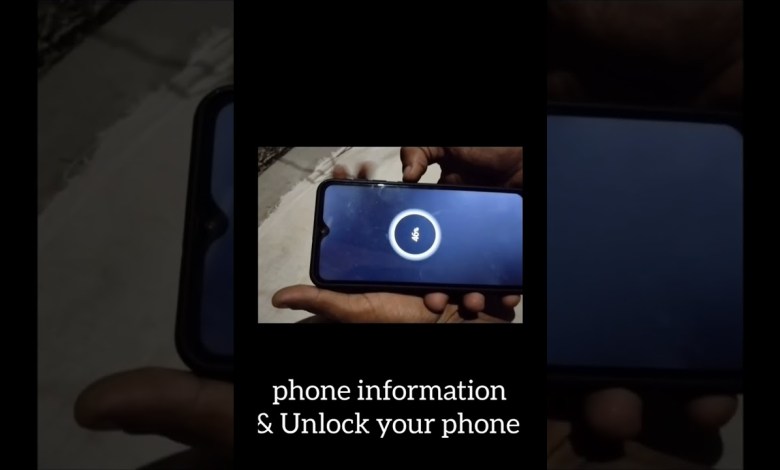
#samsung #galaxy #A50S #hard #reset #frpbypass #my #channel #like & #subscribe @sadaf No 7398732496
How to Reset Samsung Galaxy A50s Password
Introduction
Hello friends! In today’s article, we will guide you on how to reset the password on your Samsung Galaxy A50s when you’ve forgotten it. Many people face this issue, and there’s no need to panic. Follow our simple steps to regain access to your phone without professional help.
Step 1: Prepare Your Phone
First and foremost, you need to prepare your phone for the reset process. Make sure the device is charged. You can connect your charging cable to the Samsung Galaxy A50s; this helps in ensuring that your device has enough battery during the process.
Step 2: Access the Power and Volume Buttons
Next, look for the Power button and the Volume Down button on your device. You will use these buttons in a specific combination to unlock your phone. Please note that you won’t be able to turn off the device without unlocking it first, so it’s crucial to follow the steps correctly.
Step 3: Key Combination
Now, press and hold the Power button and the Volume Down button simultaneously. After a brief moment, release just the Power button while continuing to hold the Volume Down button.
Step 4: Keeping the Combination
You should see a charging symbol on the screen. At this point, you will need to perform another set of button presses. Now, press and hold the Power button together with the Volume Up button.
Step 5: Release the Buttons
Once the screen changes, you can release both buttons. If you followed the steps correctly, you should now see an option to reset the device.
Step 6: Factory Reset
Choose the factory reset option. This may be represented as “Wipe data/factory reset.” Confirm your choice by selecting “OK.” Your device will now begin the resetting process.
Step 7: Reboot Your Device
After the reset process is complete, you will need to reboot your Samsung Galaxy A50s. This may take some time, so be patient.
Step 8: Initial Setup
Once your device has rebooted, you will arrive at the initial setup screen. You can now set up your Samsung Galaxy A50s just as you did when you first bought it.
Conclusion
And there you have it! You have successfully reset your Samsung Galaxy A50s. There is no need for professional assistance or visiting a service center. You can easily do it from the comfort of your home by following these simple steps.
Final Thoughts
Remember, resetting your device will erase all your data, so always back up important files before proceeding with a factory reset in the future. If you found this guide helpful, don’t forget to share it with others who may be struggling with similar issues. Thank you for watching!
#samsung #galaxy #A50S #hard #reset #frpbypass












