Unlocking Secrets: How to Remove Screen Lock and Hard Reset the Tecno Camon 15 for FRP Bypass!
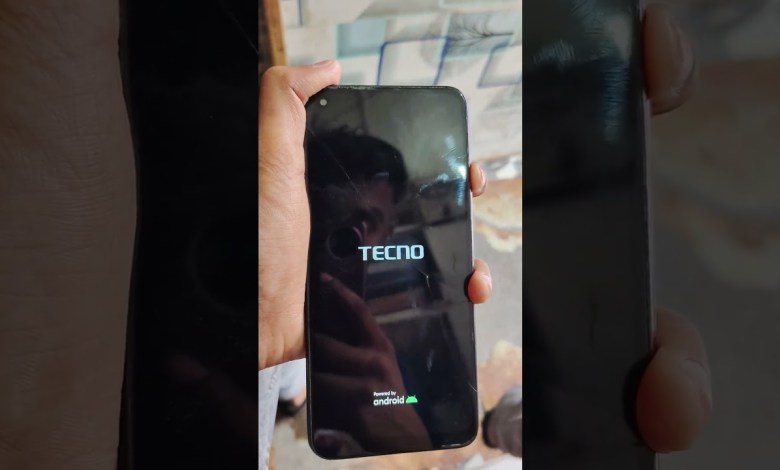
Tecno Camon 15 Screen Lock Remove, hard reset frp bypass #shorts
Guide to Using Volume and Power Button Together
In today’s tech-savvy world, smartphones have become an integral part of our daily lives. From communication to entertainment, we rely heavily on these devices. However, sometimes we need a quick reminder about the various features and shortcuts available on our phones. In this article, we will dive into the process of using the volume and power button together on your smartphone, providing insights, steps, and common scenarios that require this method.
Understanding the Functionality
When we mention pressing the volume and power button together, we’re often referring to taking screenshots or performing specific operations that vary across different operating systems—primarily Android and iOS. It’s one of the simplest yet handy functionalities that can often go unnoticed.
Why Use the Volume and Power Button Together?
Taking Screenshots: This is the most common use. Whether you want to capture a funny meme, an important message, or anything on your screen, this shortcut can help you instantly.
Rebooting the Device: If your phone becomes unresponsive, pressing the volume and power buttons together can sometimes help reboot the device.
Accessing Recovery Mode: For those familiar with advanced smartphone features, pressing these buttons together can also help boot the phone into recovery mode for troubleshooting or factory resetting.
Step-by-Step Guide to Pressing Volume and Power Buttons
Now that we understand the importance, let’s go through the step-by-step process of utilizing the volume and power button:
For Android Devices
Identify Your Buttons: Commonly, the volume buttons are on the left side, while the power button is typically on the right.
Locate the Screen You Want to Capture: Make sure that the screen you wish to screenshot is displayed on your device.
Press Both Buttons Simultaneously: Press the volume down button and the power button at the same time. Hold them for about a second.
Confirmation: If done correctly, you will see a quick animation or a confirmation message that the screenshot has been taken. It is usually saved in the gallery or photos app.
For iOS Devices
Identify the Buttons Based on Your Model:
- iPhone 8 and later: Power button is on the right, and volume buttons are on the left.
- iPhone 7: Power button on the right and volume down button.
- iPhone 6s and earlier: Home button along with the power button.
Display the Desired Screen: Navigate to the screen you want to capture.
Press Both Buttons Together: For iPhone 8 and later, quickly press and hold the side button and the volume up button at the same time. For earlier models, press the home button and the power button together.
Review the Screenshot: You’ll see a flash on the screen and hear a shutter sound, confirming the screenshot has been captured. Check your Photos app.
Troubleshooting Common Issues
There Is No Screen Capture
If you find that pressing the buttons together doesn’t yield a screenshot, consider the following:
Button Responsiveness: Check if the buttons are functioning properly. Dust or physical obstruction can prevent them from working together.
Device Settings: Some devices let you modify shortcuts. Go into your settings to ensure no changes have been made.
Operating System Updates: Occasionally, updates can change how functions work. Ensure your device is updated.
Recovery Mode Not Accessible
If you’re trying to access recovery mode and it doesn’t work:
Timing: The timing of button presses can be critical. Try different timings to see if that helps.
Hardware Issues: If the buttons are faulty, consider seeking professional assistance.
Alternatives to Taking Screenshots
While pressing the volume and power buttons is straightforward, there are alternative methods:
Using the On-Screen Buttons (Android)
Open the Notification Shade: Swipe down from the top of the screen.
Look for Screenshot Options: After pulling down, many Android devices have a screenshot icon that can be tapped.
Using Assistive Touch (iOS)
Enable Assistive Touch: Navigate to Settings → Accessibility → Touch → Assistive Touch.
Tap the Top-Level Menu: Customize and add the “Screenshot” option.
Capture Screens: Use the Assistive Touch to take screenshots without using physical buttons.
Conclusion
The ability to press the volume and power button together is a vital skill for anyone looking to maximize their smartphone experience. Whether capturing a moment, rebooting a frozen device, or diving into recovery mode, this simple technique can save time and effort. Familiarizing yourself with this functionality not only enhances your tech-savviness but also simplifies your daily tasks. Remember to troubleshoot common issues and stay updated on your device’s functionality to ensure a seamless experience.
Now that you’re equipped with this knowledge, go ahead and make the most of your smartphone capabilities!
#Tecno #Camon #Screen #Lock #Remove #hard #reset #frp













