Unlocking Secrets: Instantly Remove All Vivo IT Admin Access with Just One Click!
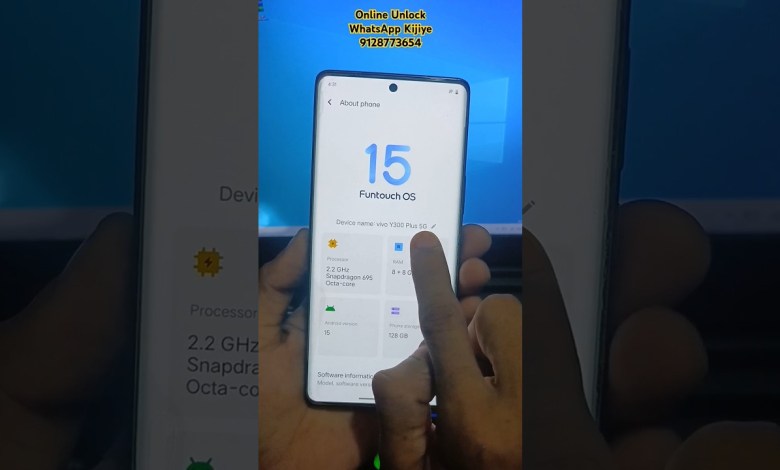
✅ All Vivo It Admin Remove | 1 Click | It Admin Fix | All Vivo Latest Version 2025 #itadmin #frp
Unlocking the Vivo Y300+ 5G: A Step-by-Step Guide
Introduction
Hello friends, how are you all? Today, I have the Vivo Y300+ 5G phone with me, which has a problem that I will show you. As you can see, this is the Y300+ 5G model. I know the screen lock and other details, but I am going to reset it anyway. It is showing "Blocked by IT Admin." This is a customer’s phone that has come to me for unlocking. Don’t worry; I have a method to unlock it.
If you also need to unlock any phone online, the number is displayed on the screen. Let’s dive into the details of unlocking the Vivo Y300+ 5G.
Understanding the Issue
Why is the Phone Locked?
When your phone displays the message "Blocked by IT Admin," it usually means that your device is enrolled in a mobile device management (MDM) program. This is common in corporate settings where devices are controlled for security purposes. Unfortunately, this can create a hassle for users who need to access their devices.
Common Scenarios Leading to Lock
- Lost or Forgotten Password: Users might simply forget their screen lock password.
- Corporate Management: If the phone is issued by an employer, they might have set up restrictions on the device.
- Software Glitches: Sometimes, software updates or bugs can inadvertently lock the device.
Preparing for Unlocking
Tools Required
Before you proceed with the unlocking process, you will need the following:
- A computer (preferably Windows)
- USB cable for connecting the phone to the computer
- Unlocking software (make sure to use trusted software)
Backup Your Data
Always ensure you have backed up your important data before initiating the unlocking process. Unlocking can lead to loss of data, so having a backup is crucial.
Step-by-Step Unlocking Process
Step 1: Connecting the Phone
Connect your Vivo Y300+ 5G phone to your computer using the USB cable. Make sure to install any necessary drivers that may be required for your PC to recognize the device.
Step 2: Downloading the Unlocking Software
- Search for a reputable unlocking software online; read reviews and make sure it’s safe.
- Download and install the software on your computer.
Step 3: Running the Unlock Software
- Open the software you installed.
- Follow the on-screen instructions carefully.
- Select the option that allows you to unlock your device.
Step 4: Entering Required Information
You may be prompted to enter some information about your device. Make sure to enter accurate details to avoid complications.
Step 5: Initiating the Unlock
Once you have entered the information, click on the "Unlock" button. The software will work its magic and should unlock your device. This process may take a few minutes, so be patient.
Step 6: Rebooting the Phone
After the unlock process is completed, follow the prompts to reboot your Vivo Y300+ 5G. Your phone should now be accessible without the previous lock screen restrictions.
Troubleshooting Common Issues
Phone Not Detected
If the computer does not recognize your phone, try the following:
- Ensure the USB cable is properly connected.
- Check if the drivers are correctly installed.
- Try using a different USB port.
Unlocking Software Does Not Work
If the unlocking software fails, consider:
- Searching for alternative software options.
- Ensuring that your phone model is supported by the software.
- Rebooting your phone and trying again.
Tips for Keeping Your Phone Secure
- Use Strong Passwords: Always opt for a complex password to enhance security.
- Enable Two-Factor Authentication: This adds an additional layer of safety.
- Regular Updates: Keep your device software updated to prevent vulnerabilities.
Conclusion
Unlocking the Vivo Y300+ 5G is quite straightforward if you follow the right steps. Whether it is a corporate issue or a forgotten password, you can regain access to your phone. Remember, if you need assistance unlocking any phone online, feel free to reach out to the number displayed on the screen.
Unlocking can present challenges, but with patience and the right tools, you can successfully navigate through them. Always prioritize your data safety and enjoy your unlocked mobile experience!
Additional Resources
If you’re interested in learning more, here are some resources:
Thank you for reading! If you found this guide helpful, don’t forget to like and subscribe for more tech-related content!
#Vivo #Admin #Remove #Click #Admin #Fix












