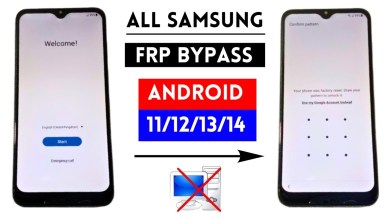Unlocking Secrets: IQOO Z6 5G & Z6 Pro FRP Bypass with the Latest Security Update!

IQOO Z6 5G Z6 Pro FRP Bypass | Latest Security Update Android 14/15 | All Iq00 Google Account Bypass
How to Bypass FRP Google Lock on IQ Mobile
Hi friends! Welcome back to another new video. Today, we are going to show you how to bypass the FRP (Factory Reset Protection) Google lock on your IQ mobile if you have forgotten it. If you’re facing this issue, don’t worry—we’ve got you covered!
Step 1: Connect to Wi-Fi
First things first! To begin the bypass process, we need to connect the phone to Wi-Fi. Once connected, your phone will automatically proceed to the next step. You might notice a slight loading time.
Step 2: Subscribe for More Updates
Before we dive further, let us remind you that if you are visiting our channel for the first time, please consider subscribing. This way, you won’t miss any mobile-related information that we regularly bring to you. If you are watching this video on our Facebook page, do follow our page for the latest updates.
Step 3: Access the Google Lock Screen
As you can see, you’ll now see options for pattern and Google. Don’t worry; we will bypass these steps.
Step 3.1: Navigate to ‘Add Network’
Your next move is to navigate to the “Add Network” option. Look for it! If you can’t see it right now, we’ll make it visible.
Step 3.2: Enable Talk Back
To show the “Add Network” option, we need to activate the TalkBack feature. To do this, you will have to press the Volume Up and Volume Down buttons simultaneously.
- Press Volume Up and Volume Down together.
- You’ll see a prompt saying “Turn On”; ensure you click on it.
Note: If you accidentally select “Turn Off,” you’ll need to perform a hard reset on your phone and repeat the process from the beginning.
Step 3.3: Allow Permissions
Once TalkBack is enabled, you will need to complete a series of actions using double-clicks.
- First, enable the permissions by double-clicking on the option that appears.
- You will now be able to see options that were previously hidden.
Step 4: Use the Triple Finger Swipe
Next, we will perform a triple finger swipe on the screen. This action will lead us to a settings menu.
Step 4.1: Access Settings
In the settings menu, look for the first option and double-click it.
Step 4.2: Disable Talk Back
You can choose to turn off TalkBack for easier navigation, but this is optional.
Step 5: Complete the Bypass
After making these adjustments, you’re almost done. Here’s the last step in the bypass process.
Step 5.1: Final Confirmation
Make sure to follow all prompts carefully—this will ensure the successful bypass of the FRP Google lock. Follow the prompts and take your time; rushing can lead to errors.
Step 5.2: Restart the Phone
Once you’ve successfully bypassed the FRP lock, it’s a good idea to restart your phone. This will confirm that all settings have been properly applied.
Step 6: Use Your Phone Again
Congratulations! You have successfully bypassed the FRP Google lock on your IQ mobile. Now you can set up your device and start using it again.
Tips for Future Use
- Remember Your Credentials: Always try to remember your Google account credentials to avoid these glitches in the future.
- Backup Important Data: It’s a good idea to regularly back up your important data so that in case of a hard reset, you don’t lose everything.
Conclusion
If you found this video helpful, don’t forget to leave us a thumbs up and share it with your friends who might also be facing the same issue! If you have any questions or suggestions, feel free to leave a comment down below.
Thank you for watching, and see you in the next video!
#IQOO #Pro #FRP #Bypass #Latest #Security #Update