Unlocking Secrets: Mastering FRP Bypass on the Oppo A59 5G with Android 15 @psbcelltech4264
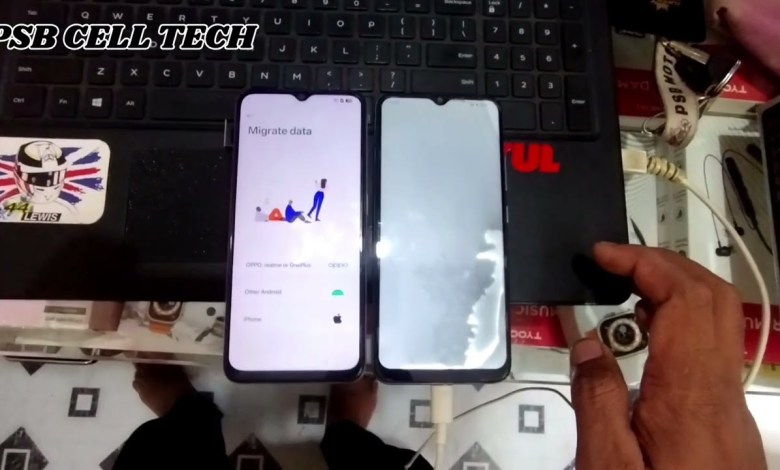
Oppo A59 5g Frp Bypass Android 15 @psbcelltech4264 Subscribe for more updates
Guide to Bypassing the Oppo F19 5G Model
Today, we are going to walk through a detailed guide on how to bypass certain restrictions on the Oppo F19 5G model using its Android version. This process includes a series of steps that will help you access functionalities that may be otherwise restricted.
Step 1: Accessing the Camera
First, you need to start by unlocking your device. Once you’re on the home screen, locate the camera app. Tap on it to open, then proceed to test the camera feature.
How to Take a Photo
- Tap on the camera icon.
- Take a photo by pressing the shutter button.
- After capturing the photo, click on the thumbnail that appears to view it.
Step 2: Utilizing the Share Feature
After viewing your captured photo, it’s time to share it. Here’s how:
- Click on the “Share” button, typically represented by an icon.
- You should see a variety of sharing options including maps.
- Tap on the “Maps” option to proceed.
Navigating the Map Interface
Once you’ve tapped on “Maps”, an interface will open. Follow these steps:
- Look for the option to “Skip” and tap on it.
- You will then need to allow certain permissions by selecting “Allow All”.
- Tap “Cancel” to move back to the main screen.
Step 3: Searching for a Business Name
In this part, you will search for any business name, for example, “shop”. This will give you easy access to the next steps:
- Enter the desired name in the search bar.
- Click on the name once it appears in the search results.
- Tap on the “Share” button again.
Selecting Chrome
After clicking the “Share” button, an interface similar to the previous one will appear. Follow these steps next:
- Click on the Chrome option.
- This action will directly open the Chrome browser.
Step 4: Using an Alternate Account
In Chrome, you’ll get several prompts. Follow these instructions:
- Tap on “Use Any Another Account”.
- Select “Use Without Account” if prompted.
Navigating to the Home Page
After opening Chrome without an account, you’ll be directed to the homepage:
- Use the search bar to look for “VM Room”.
- Click on the first link, which should say “VM Room Bypass Account 2025”.
Step 5: Handling Slow Internet Issues
If your internet speed is slower than usual, you may face some delays. Here are tips to troubleshoot:
- Ensure that you have a stable connection.
- If your current connection is slow, try switching to another network.
- Refresh the Google page if it doesn’t load immediately.
Following Up on Your Search
Once you have accessed the website, a new interface should appear:
- Click on “Settings” when prompted.
- This action will open your phone’s settings menu.
Step 6: Modifying Home Screen Layout
Once you’re in the settings:
- Go to “Home & Screen Lock”.
- Tap on “Home Screen Layout”.
Making Necessary Adjustments
In this section, you’ll be able to customize how your home screen looks:
- Make the adjustments as necessary.
- Save your changes by following the on-screen prompts.
Conclusion
By following these steps carefully, you should be able to bypass the specific restrictions on your Oppo F19 5G model. It’s always important to remember that bypassing device restrictions can void warranties, so proceed at your own risk. If you’re unsure about any step, don’t hesitate to revisit the tutorial or seek help from a professional.
This guide should help enhance your user experience with the Oppo F19 5G model while maintaining device integrity. Happy exploring!
#Oppo #A59 #Frp #Bypass #Android #psbcelltech4264












