Unlocking Secrets: OPPO & OnePlus Android 15 FRP Bypass Revealed!
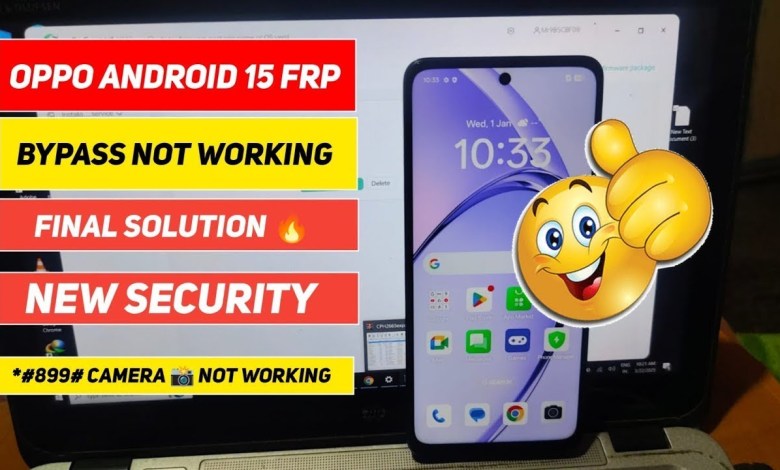
OPPO ANDROID 15 FRP UNLOCK,ONEPLUS ANDROID 15 FRP BYPASS,REALME ANDROID 15 FRP UNLOCK,OPPO FLASH
Oppo Flashing Guide: Step-by-Step Tutorial
Introduction
Hello viewers, welcome to my new video! Today, we are going to explore the process of flashing an Oppo device. Flashing can sometimes seem daunting, but if you follow this guide closely, you’ll find that it’s a manageable process.
Prerequisites Before Flashing
Before we dive into the flashing process, there are some preparations and downloads we need to take care of:
Download the Necessary Files: First and foremost, make sure you download the appropriate flashing file for your Oppo device. Having the correct file is crucial for a successful flash.
Tool Setup: Ensure you have the right tool installed for flashing. I have already downloaded the file we need, and we’ll set it up in the tool shortly.
- Time Requirement: Typically, the whole process takes approximately 10 minutes, but I have fast-forwarded the video for brevity.
Step 1: Writing the File
Once the files are downloaded:
- Open your flashing tool.
- Load the downloaded file into the tool.
It’s important to note that I sped up this part of the video for your convenience. Actual implementation will take longer, but trust the process.
Step 2: Connecting Your Device
After loading the file:
- Connect your Oppo device to the computer using a USB cable.
- Make sure the connection is stable and check that there are no port errors.
Warning: Avoiding Port Errors
Pay special attention here, especially with MTK devices. If you encounter even a single port error, the flashing process can fail, and you could lose your authentication. Typically, you only have one chance to flash your device successfully—failure here means you may need to purchase another OTP (One Time Password).
Step 3: OTP Purchase
Flashing is a critical process. In situations like this, it’s advisable to consider getting help from a service center, as they specialize in these operations.
For this flash, I have purchased the OTP for the XPT tool, which is currently a reliable option at a low price. You can consider using tools like:
- XPT
- MTK Tool
Just ensure that any tool you choose is compatible and reliable for your device.
Step 4: PCB Number Verification
One of the most critical aspects of the flashing process is ensuring that the PCB (Printed Circuit Board) numbers match. Before proceeding further, double-check:
- The PCB number of the file you’ve downloaded.
- The PCB number on your phone.
If these numbers do not match, the flashing process may fail, potentially rendering your phone unusable or dead. Additionally, even after bypassing the FRP (Factory Reset Protection), Android 15’s new security features might still prompt for your Honor account credentials.
Step 5: The Flashing Process
Moving forward, we are now ready for the actual flash:
- Start the flashing tool and execute the process.
I’ll be posting updates in my group about the flash, so keep an eye out for any alerts.
Important Note: Security Enhancements
With Android 15’s security improvements, bypassing FRP can pose challenges. The safest and most reliable method to resolve any issues is to flash the device entirely.
Step 6: Post-Flashing
Once the flashing is completed, here are a few steps you should follow:
Reboot the Device: After the flashing process is complete, reboot your device. This will allow the system to start fresh with the new firmware.
Verify Device Functionality: Ensure that all functionalities work as expected. Check for network connectivity, app behavior, and any other necessary features.
- Restore Data: If needed, restore your data from a backup to get your device back to its working condition.
Conclusion
And there you have it, a complete guide on how to flash your Oppo device! It may seem complicated initially, but with careful attention to detail, you can easily accomplish it. Remember, the most important part is ensuring that you have the correct files and that your device is properly connected throughout the process.
Should you have any questions or need further assistance, feel free to drop your queries in the comments section below. Thank you for watching, and see you in the next video!
Remember: Always take precautions when flashing your device, as a failed flash can lead to major issues. If you are unsure, seeking professional assistance is highly recommended.
#OPPO #ANDROID #FRP #UNLOCKONEPLUS #ANDROID #FRP












