Unlocking Secrets: Poco C65 Android 15 FRP Bypass with HyperOS Revealed!
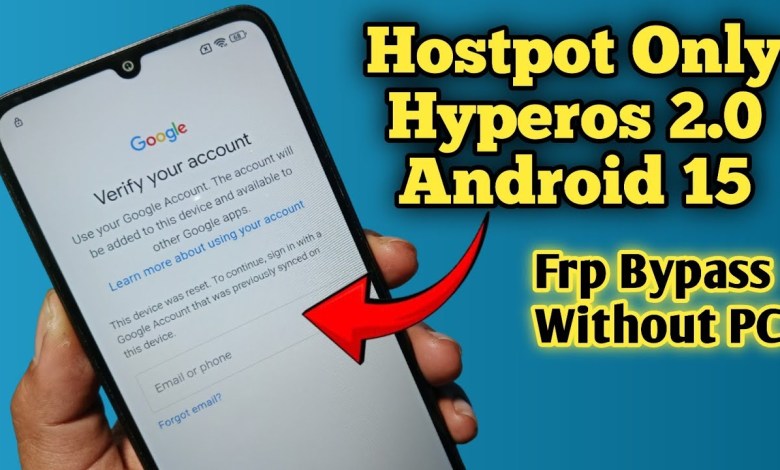
Poco C65 Android 15 Frp Bypass Hyperos
Bypass FRP on Poco C65: A Detailed Guide
Introduction
Assalamualaikum warahmatullahi wabarakatuh! Welcome back to ME Tutorial, friends. In this article, we will delve into the process of bypassing the Factory Reset Protection (FRP) on the Poco C65 device running on Android 15. This can be useful in scenarios where you forget your Google account credentials after a factory reset.
Understanding FRP
Factory Reset Protection is a security feature that helps protect your device from unauthorized access. When you reset your device, you may be prompted to enter the Google account credentials that were previously synced with the device. Bypassing FRP can be necessary if you are unable to access these credentials.
Preparing for Bypass
Required Materials
Before starting the bypass process, ensure you have the following:
- A Poco C65 device with Android 15.
- A second mobile device to use as a hotspot.
- A SIM card that has a PIN lock enabled.
It’s crucial to follow each step correctly to avoid issues.
Step 1: Setting Up the Hotspot
First, you need to set up a hotspot on a secondary device. Instead of using a Wi-Fi connection, we’ll utilize a mobile hotspot for this process.
- Enable Hotspot: Activate the hotspot feature on the second device.
- Connect to Hotspot: On your Poco C65, navigate to settings and connect to the hotspot.
Step 2: Inserting the SIM Card
Next, you should insert the SIM card that has a PIN lock.
- Insert SIM Card: Carefully place the SIM card into the Poco C65.
- Observe the Verification Screen: The device will prompt for a SIM PIN.
Note:
At this stage, there is no need to enter the SIM PIN.
Step 3: Power Off and Remove the SIM Card
- Power Off the Device: Press the power button and turn off the screen.
- Remove the SIM Card: After turning off the screen, remove the SIM card from the device.
Step 4: Reboot the Device
- Power On the Device: Turn the Poco C65 back on.
- Swipe Down from the Top: Once the device is on, swipe down from the top of the screen.
Step 5: Accessing Date and Time Settings
- Select Date and Time: Choose the date and time settings from the dropdown menu.
- Open Calendar: This will take you to the calendar application.
Step 6: Accessing Application Settings
- Open Settings: Tap the three dots in the upper right corner and go to ‘Settings’.
- Scroll Down: Look for the ‘About this app’ option.
- Check for Updates: Click on ‘Check for updates’ and then select ‘Get apps’.
Step 7: Installing Activity Launcher
- Search for Activity Launcher: In the search bar, type “Activity Launcher”.
- Install the App: Tap on the Activity Launcher app and install it.
Step 8: Launching the Activity Launcher
- Open the App: Once installed, open the Activity Launcher.
- Accept Disclaimer: When prompted, select ‘OK’ to accept the disclaimer.
Step 9: Navigate to Android Setup
- Look for Android Setup: Inside the Activity Launcher, search for ‘Android Setup’.
- Select Default Trampoline Activity: Choose the default trampoline activity without the settings logo.
Step 10: Launch the Activity and Bypass
- Launch Activity: Click on ‘Launch Activity’.
- Select Next: You will be taken to a new page.
- Skip Setup: Finally, choose the ‘Skip’ option.
Conclusion
By following the steps outlined above, you can successfully bypass the FRP on your Poco C65 running Android 15. This process can be incredibly useful when you find yourself locked out of your device.
Disclaimer
Please note that accessing or attempting to bypass security features can violate certain policies or laws. This guide is intended for educational purposes—ensure that you are the rightful owner of the device before performing any modifications.
Final Thoughts
If you encounter any difficulties during the bypassing process, feel free to reach out for assistance in the comments below. Be sure to subscribe to ME Tutorial for more helpful guides and tutorials. Enjoy using your Poco C65 without any restrictions!
Feel free to ask for any clarifications or further instructions related to this topic!
#Poco #C65 #Android #Frp #Bypass #Hyperos













