Unlocking Secrets: Poco M3 FRP Bypass Tool Revealed! #neerajyadav #reels
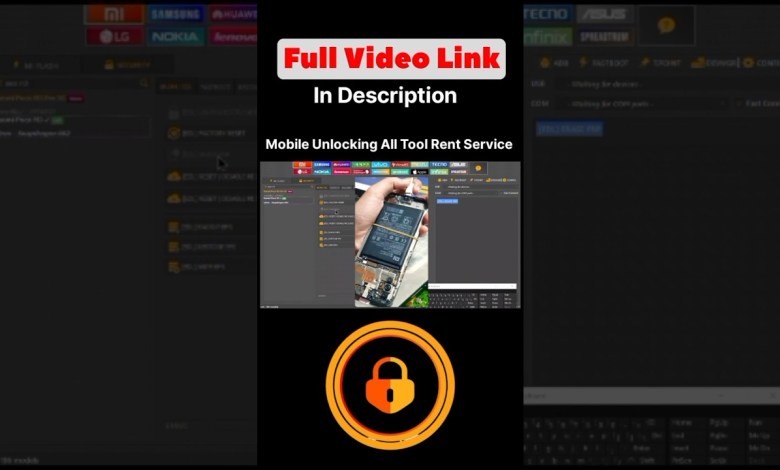
Poco M3 FRP Bypass Unlock Tool ✅#neerajyadav #reels #shorts #tips #android #shortsfeed
How to Remove FRP from Poco M3 Using Unlock Tool
In this guide, we will walk you through the process of removing Factory Reset Protection (FRP) from the Poco M3 mobile phone. FRP is a security feature designed to prevent unauthorized access to the device after a factory reset. In order to remove FRP from your Poco M3, we will use a specialized unlock tool. Let’s get started!
What You Need
Before we begin the process, make sure you have the following:
- Poco M3 Mobile: Ensure your device is charged.
- USB Data Cable: You will need this to connect your device to the computer.
- Unlock Tool: This will be required to perform the FRP removal.
- Computer: You need a PC to run the unlock tool.
Step 1: Select the Brand and Model
Open the unlock tool on your computer and follow these steps:
- Select the Brand: Choose ‘Mi’ from the brand options.
- Select the Model: Now, select ‘Poco M3’ from the model list.
Once you have made your selections, you will see various options available for the Poco M3.
Step 2: Click on Erase FRP Option
After selecting the device model:
- Locate the option labeled "Erase FRP".
- Click on this option to proceed with the FRP removal process.
Step 3: Connect the Device in EDL Mode
The Poco M3 needs to be connected in EDL (Emergency Download Mode) to perform the FRP removal. Here’s how to connect your device:
Identify the EDL Points: You will need to short two specific points on the motherboard. Make sure you consult a guide or video that shows these points on the Poco M3, as it involves some technical expertise.
Short the Points: Once you identify the points, carefully short them. This step usually requires a metal tool to make contact.
- Connect the USB Data Cable: While keeping the points shorted, connect the USB data cable to your Poco M3 and then plug it into your PC.
Waiting for Device Detection
Once the data cable is connected, the unlock tool will take a moment to detect your device. You may see some activity on your computer screen indicating that the device is being recognized.
Step 4: FRP Removal Process
After the device has been detected, you will see progress indicators in the unlock tool. The FRP removal process will now begin. Please be patient as this step may take some time.
Finalizing the Process
Once the tool completes the FRP removal, you will receive a confirmation message. At this point, you can disconnect your Poco M3 from the computer.
Step 5: Verifying FRP is Removed
To verify that the FRP has been successfully removed:
- Restart your Poco M3: Power off the device and then power it back on.
- Set Up Your Device: Go through the initial setup process. If you don’t encounter the FRP lock screen, congratulations, you have successfully removed FRP from your Poco M3!
Need Help?
If you encounter any issues or need assistance with unlock tool activation or renting the tool, feel free to contact us. You can find our contact number in the video description.
This Completion implies that your FRP has been completely removed from the device.
Conclusion
In this article, we have outlined the steps to remove FRP from your Poco M3 using an unlock tool. Always exercise caution while performing these steps, especially when shorting the EDL points, as improper handling can damage your device.
Should you have any further inquiries or require professional help, remember to reach out through the contact channels provided earlier. Happy unlocking!
#Poco #FRP #Bypass #Unlock #Tool #neerajyadav #reels













