Unlocking Secrets: Samsung A03s FRP Bypass with MTK IC & UMT Tool in 2025! #Shorts
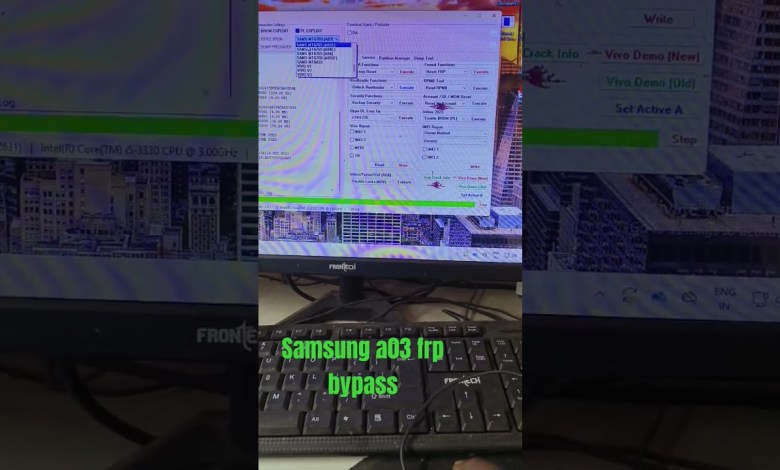
Samsung a03s frp bypass MTK ic umt tool 2025 #shorts
How to Bypass FRP Easily with a Simple Method
Introduction
Hi friends, welcome to AB Mobile Zone! Today, I have something special to share with you. We will be discussing a simple method to bypass FRP (Factory Reset Protection) without the hassle of pressing any buttons. Instead, all you need to do is connect a cable directly. It’s as easy as that! Let’s dive into this method and see how you can easily bypass FRP.
What is FRP?
Before we proceed, let’s understand what FRP is. Factory Reset Protection (FRP) is a security feature that was introduced by Google in Android 5.0 (Lollipop) and above. It prevents unauthorized access to your device after it has been reset to factory settings. When you reset the device, you will need to input the Google account credentials that were previously associated with that device.
While this feature is critical for securing your device, it can also be a challenge if you forget your credentials or if you bought a second-hand device. That’s where our method comes in!
The Importance of FRP Bypass
Bypassing FRP can be essential for various reasons:
- Forgotten Credentials: If you forget your Google account password, accessing your phone can become extremely difficult.
- Second-Hand Devices: If you purchase a used phone that still has FRP enabled, you might need to bypass it to use the device.
- Troubleshooting: Sometimes, issues can arise during the setup that only a bypass can resolve.
Requirements for Bypassing FRP
Before we get started, let’s gather the materials you need for this bypass method:
- A USB cable that is compatible with your device
- A computer (Windows or Mac)
- Appropriate software for the bypass (specific software will be mentioned in the video)
Step-by-Step Procedure
Now, let’s get into the procedure. Follow these steps closely to bypass FRP easily:
Step 1: Prepare Your Device
Make sure your device is powered on and you have your Google account information handy, just in case. You won’t need it for the bypass but it’s good to have it in case of any unforeseen troubles.
Step 2: Connect the USB Cable
Take your USB cable and connect one end to your smartphone and the other end to your computer. Make sure the connection is stable.
Step 3: Open the Bypass Software
On your computer, open the dedicated bypass software that you have chosen. This software will facilitate the bypassing process. Follow the prompts on the software to ensure everything is set up correctly.
Step 4: Initiate the Bypass Process
Once the software is open, look for an option that says "FRP Bypass" or similar. Click on this option to initiate the bypass process. You should see a progress bar or some indications that the software is working.
Step 5: Wait for Completion
This part may take a few minutes. Just wait patiently until the software indicates that the bypass is complete. Do not disconnect the USB cable during this time, as it can interrupt the process.
Step 6: Disconnect and Reboot
Once the bypass is complete, safely disconnect the USB cable from both the computer and your device. Next, reboot your device. It should now allow you to access the home screen without asking for any Google account credentials.
Troubleshooting Common Issues
Sometimes, things may not go as planned. Here are a few common issues and how to resolve them:
- Software Not Recognizing the Device: Ensure your USB drivers are correctly installed on your computer. You may need to reinstall the drivers.
- Bypass Software Fails to Work: Try using a different FRP bypass software if the first one does not succeed.
- Phone Stuck in Boot Loop: If your device gets stuck, perform a hard reset. Make sure to backup data as this will erase everything.
Conclusion
And there you go, friends! You have successfully bypassed FRP using a straightforward method without pressing any buttons. This technique is simple and efficient, making it an ideal solution for users facing FRP locks.
However, I must remind you to use this information responsibly. Bypassing FRP should only be done on devices you own or have explicit permission to modify. Respecting privacy and security measures is crucial.
Call to Action
If you found this guide helpful, please give us a thumbs up and subscribe to AB Mobile Zone for more tips and tricks related to mobile devices. Let us know in the comments if you faced any challenges or if you have any questions. We love hearing from you!
Thank you for tuning in today, and happy mobile fixing!
This article effectively summarizes the script while providing more context, structure, and additional information to guide users through the FRP bypass process safely and responsibly.
#Samsung #a03s #frp #bypass #MTK #umt #tool #shorts












