Unlocking Secrets: Samsung FRP Bypass 2025 – Your Guide to Samsung FRP Bypass on Android!
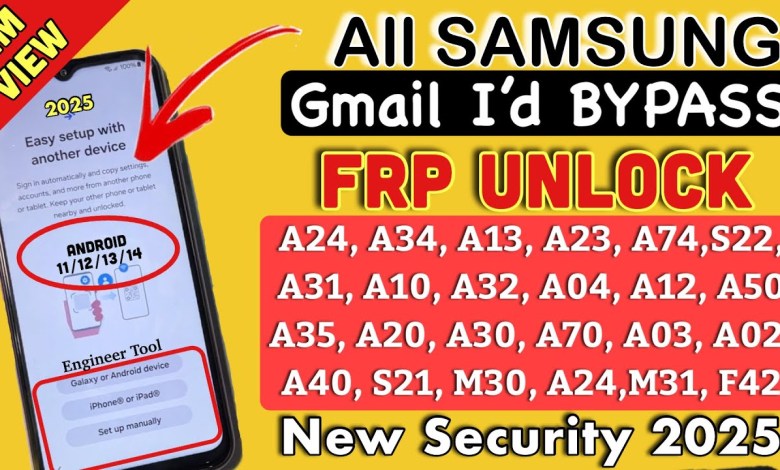
Samsung FRP Bypass 2025 | Samsung Frp Bypass Android 12-13-14 | Frp Bypass Samsung #samsungfrpbypass
Unlocking Your Samsung Android Smartphone: A Step-by-Step Guide
[Music]
Hello guys, and welcome back! This video is specially crafted for consumers using Samsung Android smartphones across various series, including A series, F series, J series, and M series. If you’ve forgotten your PIN, pattern, or password and are currently facing a locked device, you’ve come to the right place. This guide will walk you through the process of unlocking your Samsung device after a hard reset.
Understanding the Situation
When you perform a hard reset on your Samsung smartphone, the device wipes all user data and settings. After doing so, when you turn on your phone, you are greeted with a welcome screen. This screen typically presents three options:
- Language selection
- Start button
- Emergency call option
Make sure to carefully navigate through the setup process that follows the hard reset.
Step 1: Initial Setup
After performing the hard reset, go ahead and select your desired language from the list, then click the “Start” button. You will then need to connect your device to a Wi-Fi network for the next steps, which is crucial.
Connecting to Wi-Fi
To connect your Samsung device to Wi-Fi, follow these steps:
- Access the Wi-Fi options from the welcome screen.
- Select your Wi-Fi network.
- Enter the Wi-Fi password if prompted.
- Tap “Connect.”
Once connected, go ahead and tap on the “Next” option. This will begin the setup process, but don’t be alarmed if the device prompts you for your PIN, pattern, or password again after the hard reset.
Step 2: Bypass FRP Lock
At this stage, you will see an additional option inviting you to use your Google account instead. It is essential for consumers to understand that the lock you’re encountering here is known as Factory Reset Protection (FRP) lock, created by Google to secure devices from unauthorized access.
Note: If you do not remember your Google account credentials, you will face difficulties bypassing this lock. Unfortunately, there isn’t a "Skip" option available on this page, and accessing your device without entering your Google account information is typically impossible.
What to Do Next
If you have your Gmail ID and password, simply fill in the required fields and click on the "Next" button. Your device should allow you to complete the setup process and gain access once again. However, if you are unable to remember your Google credentials, don’t worry; there are steps you can take to bypass the FRP lock.
Step 3: Bypassing the FRP Lock
Bypassing the FRP lock is not a straightforward task, but with some tips and tricks, it’s achievable. Here’s how you can do it:
Use the Accessibility Feature:
- From the Google Account login screen, tap on the Accessibility option at the bottom of the screen.
- You will be redirected to the Settings menu. From there, look for “Voice Access” and enable this feature.
- Next, close out of this and go back to the welcome screen.
Entering Your Gmail:
- Now, try signing in using a different Gmail account if you have one that can help you with this process.
- Utilizing OTG Cable:
- If the previous methods don’t work, you can opt for an OTG (On-The-Go) cable to insert another USB device that has the necessary files to bypass the FRP lock. This is a more advanced strategy and typically involves further technical knowledge.
Step 4: Final Steps
Once you successfully bypass the FRP lock using one of the aforementioned methods, you should be able to access your device again. Follow the prompts on your phone to complete the setup process. Make sure to create a new PIN, pattern, or password that you can remember easily.
Important Tips
- Keep Your Google Credentials Handy: For future references, ensure your Google account details are stored safely to avoid this issue moving forward.
- Regular Backups: Always back up your device to prevent loss of data in the event of a hard reset.
- Check for Updates: Regularly update your software to avoid bugs and issues with the operating system, which might lead to unintentional hard resets.
Conclusion
Unlocking your Samsung Android smartphone after a hard reset can be a challenging process but following these steps will help streamline the experience. Remember that the FRP lock is a security feature added to protect your device, so bypassing it should be done ethically and carefully. If you’re still encountering issues, consider reaching out to Samsung support or visiting an authorized service center.
Thank you for watching! Remember to like, share, and subscribe for more helpful tips and tricks. If you found this video useful, let us know in the comments below!
[End Music]
#Samsung #FRP #Bypass #Samsung #Frp #Bypass #Android












