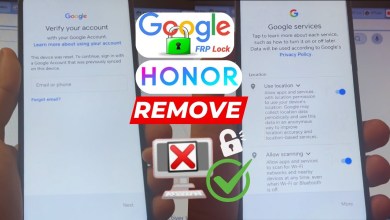Unlocking Secrets: The Latest Infinix FRP Bypass Methods for 2025 and Pop 9 Revealed!
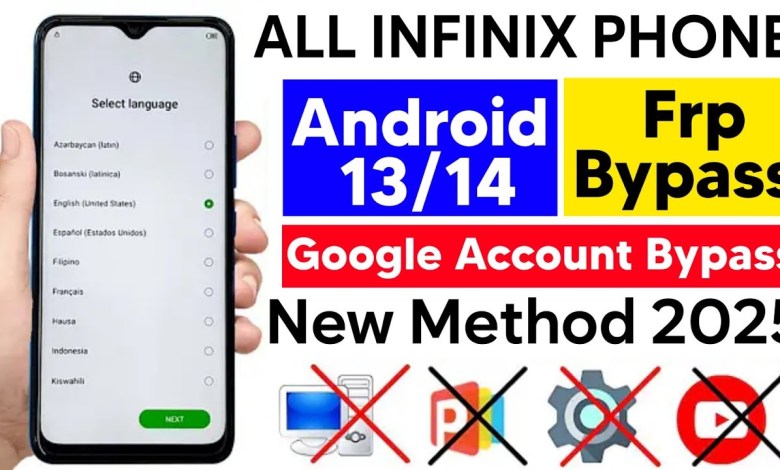
All Infinix Frp Bypass 2025/Pop 9 frp Bypass latest security update 2025/Gsm Devil/New method 2025
FRP Lock Bypass without PC: A Step-by-Step Guide
Introduction
Hello friends, welcome back to my YouTube channel! Today, I’m excited to bring you a new video where I’ll guide you through the process of bypassing an FRP (Factory Reset Protection) lock on a Techno phone. If you’ve encountered an FRP lock on your device and are looking for a solution, you’re in the right place! Today’s method allows you to bypass the FRP lock without using a PC, and it’s incredibly straightforward.
Let’s dive right into it!
What is FRP Lock?
Before we start, let’s briefly discuss what FRP lock is. FRP lock is a security feature introduced by Google to prevent unauthorized access to your device after a factory reset. It requires you to enter the Google account credentials that were previously associated with the device. If you don’t have this information, it can be challenging to access your device.
In today’s video, we will teach you how to bypass this lock effectively without needing a computer.
Requirements
To start this process, you’ll need the following:
- A locked Techno phone (specifically around model number KL4H).
- A sim card (the lock should be associated with this number).
- A stable internet connection.
Make sure you have these requirements ready before proceeding.
Step-by-Step Process to Bypass FRP Lock
Step 1: Booting Up Your Device
To begin, turn on your Techno phone. You will see an initial interface asking for the previous Google account’s details.
Step 2: Choosing Language
At this stage, you’ll see several language options. Ensure to select “English” to make it easier to follow the instructions.
Step 3: Accessing the SIM Card Options
You will need to insert your locked SIM card into the device. This step is crucial. Once you’ve inserted the SIM, your screen will change, showcasing a different interface.
Step 4: Ejecting the SIM Card
After inserting the SIM, you need to eject it. Here’s the crucial part: once you eject the SIM, the interface will change again, allowing you to proceed further. This step is essential for accessing the options that are generally hidden.
Step 5: Exploring Options
Once the SIM is ejected, you will see various options. Look for the option that says “Not Signed In.” This section is vital because it allows us to navigate past the FRP lock.
Step 6: Navigating to the Browser
After selecting “Not Signed In,” you’ll be directed to another screen. Here, you need to look for the settings or browser option. Click on it and then search for “Google Chrome” or a similar browser application.
Step 7: Downloading FRP Bypass Tools
Once you access the browser, you can search for FRP bypass tools. There are various APK files that can assist in this step. Download the appropriate APK to help you bypass the lock. Read through the instructions carefully to ensure you’re on the right track.
Step 8: Completing the Bypass
After downloading the necessary tools, you have to install them according to the prompts on your screen. Follow the instructions closely to complete the bypassing process.
Step 9: Reboot Your Device
Once you’ve successfully installed the bypass application, it’s time to reboot your device. With the bypass completed, your Techno phone should no longer request the previous Google account credentials upon booting up.
Step 10: Setting Up Your Device
Finally, you can start setting up your device as if it’s fresh out of the box. You’ll be able to log in with a new Google account or use it without one, depending on your preferences.
Troubleshooting
If you encounter any issues during this process, don’t hesitate to revisit the previous steps. Ensure your device software is updated, as sometimes older versions can misbehave.
Conclusion
And there you have it! You’ve successfully bypassed the FRP lock on your Techno phone without using a PC. This method is user-friendly and doesn’t require in-depth technical knowledge.
If you found this video helpful, please consider subscribing to my channel for more tutorials and tips. Don’t forget to like and share this video with your friends who might be dealing with similar issues.
If you have any questions or run into any problems, feel free to leave a comment below, and I’ll do my best to assist you.
Thank you for watching, and I’ll see you in the next video!
FAQs
What is FRP Lock?
FRP lock is a security feature on Android devices to prevent unauthorized access. It requires you to enter the Google account details used on the device.
Can this method cause any damage to my device?
No, this method is safe if followed correctly. However, it’s always recommended to follow instructions carefully.
Is this method applicable to other phone brands?
This method is specifically designed for Techno phones but might have similarities for other brands.
What if I can’t download the APK?
Ensure you have a stable internet connection. If problems persist, try using a different network or browser.
Will this method void my warranty?
Bypassing FRP lock can potentially void manufacturer warranties. Proceed with caution!
#Infinix #Frp #Bypass #2025Pop #frp #Bypass #latest