Unlocking Secrets: The Ultimate Guide to All Samsung Models FRP Bypass 2025!
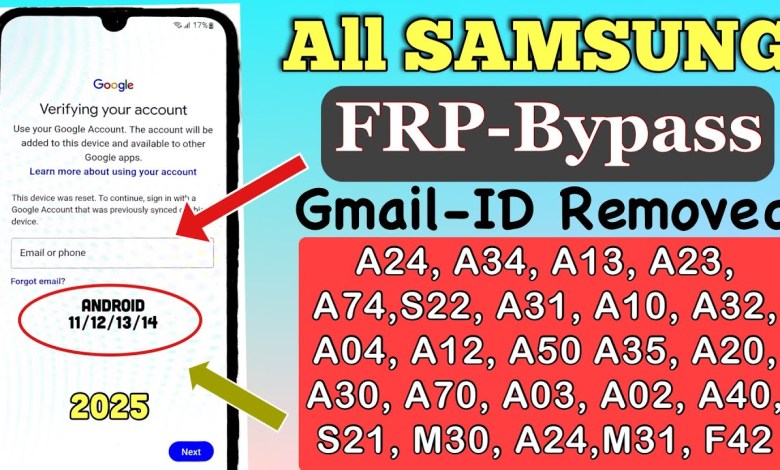
All Samsung Model Frp Bypass 2025 | Samsung Frp Unlock Free Tool | Samsung Frp Bypass Android 13,14
Unlocking Your Samsung Android Smartphone: A Step-by-Step Guide
Welcome to our comprehensive guide designed specifically for Samsung Android smartphone users. Whether you own an A series, F series, M series, or Z series device, you might find yourself in a situation where you forget your PIN, pattern, or password. Visiting a service center might seem like the only option, but don’t worry! In this article, we will share some effective tips and tricks to unlock your Samsung smartphone from the comfort of your home.
Understanding the Issue
For many users, forgetting a lock screen password can be incredibly frustrating. As smartphones have become integral to our daily lives, encountering such a problem can feel overwhelming. Fortunately, there are methods to regain access to your device without professional help.
What You Will Need
Before you proceed, ensure you have:
- Your Samsung smartphone.
- Access to a Wi-Fi network.
- Your Google account credentials (Gmail ID and password).
These elements are critical for performing the unlock process.
Step 1: Perform a Hard Reset
The first step in unlocking your device is to perform a hard reset. This process will erase all data on your phone, returning it to its factory settings.
How to Hard Reset Your Samsung Smartphone
- Power Off Your Device: Hold down the power button and select “Power Off.”
- Enter Recovery Mode: Once the device is off, hold down the Power + Volume Up + Home buttons simultaneously until you see the Samsung logo.
- Navigate the Menu: Use the volume buttons to navigate to “Wipe data/factory reset,” and confirm your selection with the power button.
- Confirm: Select “Yes” to confirm the factory reset. The device will begin the reset process.
After the hard reset is complete, your phone will reboot, and you will see a welcome pop-up.
Step 2: Connecting to Wi-Fi
Once your phone is rebooted, it’s crucial to connect to a Wi-Fi network. Here’s how you can do that:
- Swipe Up: At the welcome screen, swipe up to access the Wi-Fi settings.
- Select Wi-Fi Network: Choose your Wi-Fi network and enter the password.
Important Note
Ensure you have a stable Wi-Fi connection. A disrupted connection could prevent successful completion of the unlocking process.
Step 3: Factory Reset Completion
After connecting to the Wi-Fi, your phone will prompt you with a message indicating that your device was factory reset. You will be asked to enter your previous PIN, pattern, or password. If you can’t remember it, here’s what to do next.
Bypass Lock Screen Using Google Account
Look for an option labeled “Use my Google account instead.” Tapping this will take you to a screen where you can enter your Google account credentials:
- Enter Gmail ID: Input the Gmail account associated with your Samsung device.
- Enter Password: Input the associated password.
Step 4: Access Your Device
Once you have successfully entered your Google account details, your device should unlock, allowing you access to your apps and settings once more.
If you encounter any issues, ensure your credentials are correct or consider the following:
Troubleshooting Common Issues
- Forgot Google Account Credentials: If you’ve forgotten your Gmail account or password, visit Google’s recovery page for assistance.
- Account Security: Make sure two-factor authentication isn’t hindering your access.
- Device Compatibility: Some older Samsung models may not support modern Google services, making the process slightly different.
Conclusion
Unlocking a Samsung Android smartphone locked due to a forgotten PIN, pattern, or password can be accomplished without professional help. By performing a hard reset and using your Google account for bypassing the lock screen, you can regain access to your device swiftly.
Final Tips
- Backup Data: Always keep your data backed up to avoid loss in situations like this.
- Use Password Managers: Consider using password managers to securely store your passwords for easy access in the future.
- Avoid Frequent Resets: Regularly change and securely store your unlock methods to minimize the need for resets.
By following these steps, you can unlock your Samsung smartphone with ease.
If you found this guide helpful, don’t forget to share it with others who might need it! For more tips, tricks, and tech support, subscribe to our channel, and we’ll see you in the next video!
#Samsung #Model #Frp #Bypass #Samsung #Frp #Unlock












