Unlocking Secrets: The Ultimate Guide to Bypassing FRP on Tecno Spark Go 1 (KL4) Running Android 14 – No PC Needed!
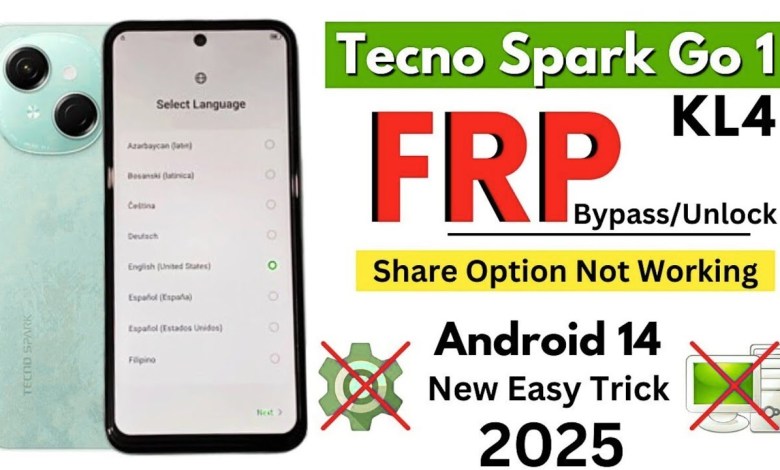
Tecno Spark Go 1 (KL4) FRP Bypass Android 14 Without PC | 1000% Working 2025 Trick #nkmobicare
How to Bypass iPhone-Like Security on TNO KL4 Without PC
Introduction
Hello friends! In today’s article, we will explore how to bypass the lock on the TNO KL4 mobile device, which closely resembles an iPhone. We’ll guide you step-by-step on how to unlock this device without using a PC. So, let’s get started!
Step 1: Connect to Wi-Fi
The very first thing that you need to do is to connect your TNO KL4 to a Wi-Fi network. Make sure you have a stable connection, as this will be crucial for the subsequent steps. Once you are connected, you are ready to move on.
Step 2: Check for Data and Links
In some older handsets, there were options for accessing data or links directly after the device was locked. However, in the case of the TNO KL4, you might not see any data available. This may seem challenging, but don’t worry; we have a workaround.
Step 3: Insert a SIM Card with a PIN Lock
Next, you will need to insert a SIM card that has a PIN lock enabled. This step is important because it allows the device to show the lock screen and gives us the opportunity for further steps.
- Insert the SIM card into your TNO KL4.
- You should see the lock screen displayed on the device.
Step 4: Remove and Reinsert the SIM Card
Now, here’s a crucial part: you will need to remove the SIM card from the device and then reinsert it. Follow these instructions:
- Take out the SIM card carefully.
- Slide it back into the device.
- Now, try to access the lock screen once more.
Step 5: Access Notification Settings
Once you are back at the lock screen, here’s what you need to do next:
- Swipe down from the top of the screen to reveal the notification panel.
- On the lock screen, tap on the area twice to ensure it recognizes your input.
- If nothing changes, long-press in this area until you see a menu appear.
Step 6: Navigate to More Settings
From the menu that pops up, look for the option that says "More Settings." Tap on it.
- Once you are in the settings, navigate to Notify Style Setup.
- Then, look for Setup Portal Service.
Step 7: Add Ringtone
In the portal service menu, you will have the option to make some changes to the sound settings. Follow these steps:
- Go to the Sounds section.
- Select the option labeled Add Ringtone.
Step 8: Access Drive and Screen Time
Now it’s time to do a bit more digging:
- You should see three dots or lines on the screen; tap on them.
- When the menu opens, press and hold the option labeled Drive.
- Once you access the drive, navigate to the Screen Time option.
Step 9: Sharing and Legal Agreement
You will need to further navigate through the legal settings. Here’s how:
- From the Screen Time menu, look for Share ID.
- Accept the Terms of Service if prompted, and click Agree.
If for some reason the Terms of Service don’t show up, simply go back and try once more. It can be finicky at times.
Step 10: Send Feedback
After you have successfully navigated your way through the legal agreements, the next step is to send feedback. Here’s what you need to do:
- Locate the Send Feedback option and tap on it.
- Then, find the Legal Help section and tap OK.
Step 11: Open YouTube
Now that you have done the prior steps, you should try to access YouTube:
- Go ahead and open the YouTube app.
- If the search bar doesn’t appear immediately, navigate to the website version.
Step 12: Access Settings in YouTube
Within the YouTube app or site:
- Tap on the icon or settings gear icon.
- Select the About option.
- Finally, choose the Terms link in English.
Conclusion
Congratulations! If you have followed all these steps carefully, you have managed to bypass the lock on your TNO KL4 device without using a PC.
By following these instructions, you can gain access to your device once again, even if it looks like iPhone security. Remember to back up your important data once you’ve regained access. If you encounter any issues, don’t hesitate to seek further assistance.
Important Note:
Be careful while performing these actions, as bypassing locks may void warranties or breach agreements. Always proceed with caution and ensure you own the device you are unlocking.
Thank you for reading! If you found this article helpful, please share it with friends who might also benefit from it. Happy unlocking!
#Tecno #Spark #KL4 #FRP #Bypass #Android












