Unlocking Secrets: The Ultimate Guide to Disabling Software for Samsung FRP Bypass 2025!
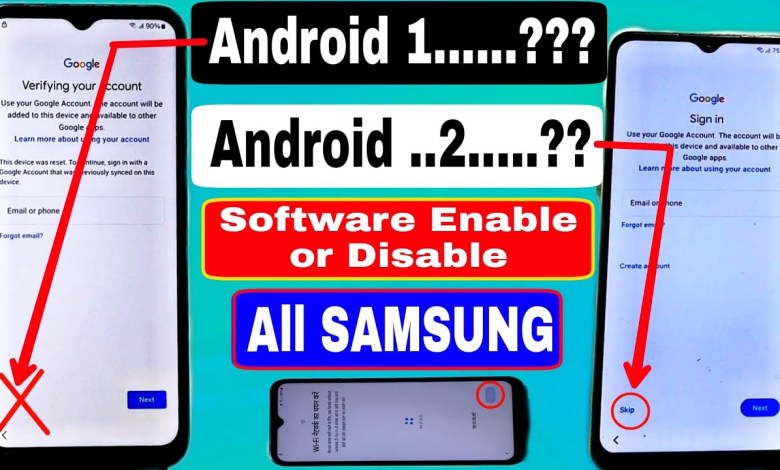
Software Disable Method:- All Samsung FRP Bypass 2025 (Next Disable) Android 12-13-14 Latest Trick
How to Bypass FRP Lock on Samsung Mobile
If you’ve forgotten the FRP (Factory Reset Protection) lock on your Samsung mobile, don’t worry! In this article, we will guide you through the process of bypassing the FRP lock step-by-step. Understanding these steps will help you regain access to your device without any hassles.
What is FRP Lock?
FRP, or Factory Reset Protection, is a security feature that was introduced by Google for Android devices. It ensures that if your device is reset to factory settings, only the original Google account owner can set it up again. This is designed to protect your personal information in case your phone gets lost or stolen.
Why Do You Need to Bypass FRP Lock?
You may need to bypass FRP lock if you’ve forgotten your Google account credentials, bought a second-hand device with an active lock, or performed a factory reset without removing the previous Google account. Bypassing this lock can be crucial for regaining access to your device.
Before You Start
- Backup Important Data: Ensure you have backups of any important data before you start the process, as bypassing FRP may lead to data loss.
- Charging: Make sure your device is charged above 50% to avoid interruptions during the process.
- Stable Internet Connection: Ensure that your Wi-Fi or mobile data is active and stable.
Step-by-Step Guide to Bypass FRP Lock
Step 1: Start with the Welcome Screen
When you reset your Samsung device, you will reach the Welcome screen. This is usually where you will encounter the FRP lock.
Step 2: Enable TalkBack
- Press Volume Up + Power Button: To enable TalkBack, first press and hold the Volume Up and Power buttons.
- TalkBack Enabled: Once TalkBack is enabled, you will hear feedback confirming this.
Step 3: Navigate Using TalkBack
- Swipe Right: Once TalkBack is on, swipe right to navigate through the options.
- Select Accessibility: Look for the “Accessibility” menu and select it. TalkBack will help you read the options aloud.
Step 4: Open Google Chrome
- Find Settings: Navigate through the settings until you find the option to open applications.
- Select Google Chrome: Click on the Google Chrome icon to launch the web browser.
Step 5: Download FRP Bypass Tool
- Search for FRP Bypass Tool: In the Chrome browser, search for the FRP bypass tool.
- Download and Install: Tap on the link to download the bypass tool application. Follow the prompts to install it on your device.
Step 6: Run the Bypass Tool
- Open the Bypass Tool: Once installed, locate the FRP bypass tool in your applications.
- Follow On-Screen Instructions: The bypass tool will guide you through the necessary steps to remove the FRP lock.
Step 7: Skip Google Account Verification
- Return to Setup Wizard: After successfully using the bypass tool, navigate back to the device setup.
- Skip Google Account Verification: When prompted to sign in to a Google account, look for the option that allows you to skip this step.
Step 8: Complete the Setup
- Finish the Setup: Follow the remaining setup prompts until you finish.
- Access Your Device: Congratulations! You should now have access to your device without the FRP lock.
Common Mistakes to Avoid
- Skipping Steps: Make sure to follow every step carefully; skipping any part can result in failure.
- Entering Wrong Credentials: Be mindful of the Google account credentials you enter, as multiple incorrect attempts can lock you out of your account.
- Using the Wrong Tools: Ensure you download reliable FRP bypass tools from trusted sources to avoid malware.
Conclusion
Bypassing the FRP lock on your Samsung device may seem complicated at first, but by following these detailed steps, you can regain access to your phone without too much trouble. Always ensure that your information is backed up, and if you bought a second-hand device, confirm that the previous owner has removed their Google account before purchase.
If you encounter issues during the process, review the steps carefully or seek help from a professional. Always exercise caution while using third-party applications and tools to avoid potential risks.
Now that you’ve walked through the process, you should feel more confident in managing FRP locks on Samsung devices. Happy smartphone use!
#Software #Disable #Method #Samsung #FRP #Bypass













