Unlocking Secrets: The Ultimate Guide to Samsung A04, A06, A05, A10, A21, A30, A04s, and A71 – What You Didn’t Know!
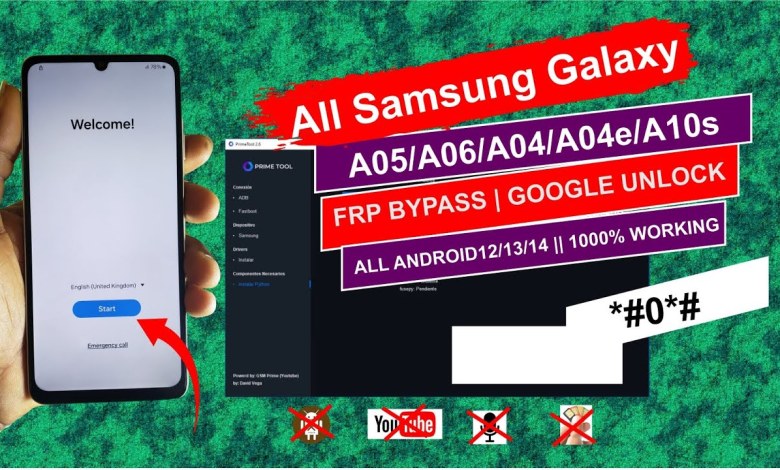
All Samsung A04/A06/A05/A10/A21/A30/A04s/A71 Complete FRP Bypass using Special tool || Google unlock
Unlocking Factory Reset Protection (FRP) on Samsung Mobile Devices
Hello and welcome to our comprehensive guide on how to unlock your Samsung mobile phone that is locked with Factory Reset Protection (FRP). If you’ve found yourself here, you’re likely dealing with the frustration of FRP, which serves to prevent unauthorized access to your device after a factory reset. Don’t worry; we’re here to guide you through the unlocking process, step-by-step.
What is Factory Reset Protection (FRP)?
Factory Reset Protection (FRP) is a security feature that comes enabled by default on Samsung devices running Android 5.1 Lollipop and later. This feature is designed to protect your personal information from being accessed by anyone who tries to reset your device without your permission. Essentially, if someone resets your phone and tries to set it up as a new device, they will be prompted to enter the Google account credentials that were previously synced to the device.
Why Do You Need to Unlock FRP?
Getting locked out of your device due to FRP can be a significant inconvenience. Whether you’ve forgotten your Google account credentials, purchased a second-handed device that is still linked to someone else’s account, or performed a factory reset on your own device without remembering the credentials, it’s essential to unlock the FRP to regain access to your device.
Prerequisites Before You Start
Before you begin the unlocking process, make sure you have the following:
- Your Samsung device.
- A stable internet connection.
- Access to your Google account credentials (if you know them).
- A second device to download necessary unlocking tools or guides.
Steps to Unlock Your Samsung Device from FRP
Step 1: Power On Your Device
Start by powering on your Samsung smartphone. If it is already on, restart it to ensure that you start the unlocking process from the beginning.
Step 2: Connect to Wi-Fi
When asked to connect to a Wi-Fi network, select your network and enter the password. It’s crucial to have an internet connection to proceed with the unlocking steps.
Step 3: Begin the Setup Process
Follow the on-screen instructions until you reach the screen prompting you to enter your Google account information. If you remember your credentials, enter them. If not, tap on the option that allows you to recover your account or help.
Step 4: Use an Unlocking Tool
If you cannot recover your Google account, don’t despair. There are various FRP unlocking tools available. Here are two popular options:
Option 1: Using Samsung’s Find My Mobile
Go to Find My Mobile: Visit the Find My Mobile website and log in with your Samsung account.
Select your Device: Once logged in, select the device that you need to unlock.
- Unlock: Click on the "Unlock" option. This will unlock your phone and disable FRP.
Option 2: Third-Party FRP Bypass Tools
Download an FRP Bypass Tool: On your second device, search for and download a reliable FRP bypass tool compatible with Samsung devices.
- Follow the Tool Instructions: Each tool will have its instructions, typically involving putting your device into Recovery Mode and executing commands.
Step 5: Factory Reset Your Device (Optional)
If all else fails, you may need to perform a factory reset via the recovery menu. Keep in mind, this will erase all your data:
- Power off your device.
- Hold volume up, power, and home buttons simultaneously.
- When the Samsung logo appears, release the buttons.
- Use the volume buttons to navigate to "Wipe data/factory reset" and confirm with the power button.
Step 6: Setting Up Your Device
Once you have either regained access through your Google account or successfully bypassed FRP, set up your device like new. Follow the on-screen instructions and ensure that you are using a valid Google account to avoid future lockouts.
Issues You May Encounter
Forgotten Google Credentials: If you can’t remember your Google account details, you’ll need to recover those before proceeding. Use the account recovery options on the Google sign-in page for assistance.
- Incompatible Tools: Ensure you are using tools that are specifically designed for your Samsung model and the version of Android running on your device.
Conclusion
Unlocking FRP on Samsung devices may seem daunting, but with the right steps, it can be easily managed. Whether you use your Google account to regain access or choose a third-party tool, follow these steps carefully for success.
If you found this guide helpful, please subscribe to our channel for more tutorials and updates, and thank you for staying connected!
Final Thoughts
FRP is an essential security feature, but it also presents challenges for users who forget their login details or purchase second-hand devices. Remember always to document your credentials securely to avoid unnecessary hassles in the future.
Feel free to leave your comments or questions below. We’re here to help you!
Important Note: While bypassing FRP can be necessary, ensure that you have the right to unlock the device. Unauthorized access can lead to legal issues. Always follow best practices and guidelines when handling mobile devices and their security features.
#Samsung #A04A06A05A10A21A30A04sA71 #Complete












