Unlocking Secrets: The Ultimate ZTE Blade A35 FRP Bypass Tool Revealed!
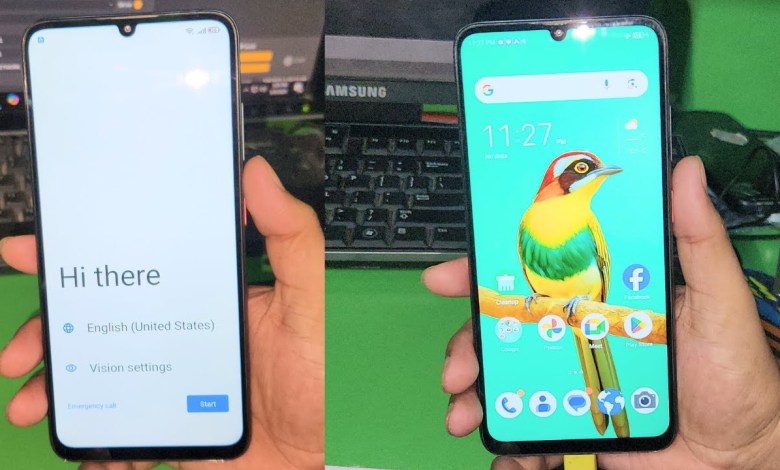
Zte Blade A35 FRP Bypass With Tool | zte blade a35 frp bypass | zte blade a35 frp bypass android 14
How to Bypass FRP Lock on Blade A35
In the world of smartphones, security features are vital; however, sometimes they can be a hurdle, especially when it comes to the Factory Reset Protection (FRP) lock. In this article, we’ll discuss how to bypass the FRP lock on the Blade A35, step-by-step, using simple methods.
Understanding FRP Lock
FRP lock is a security feature designed to prevent unauthorized access to your device after a factory reset. While this is a useful feature, it can be frustrating if you’ve forgotten your credentials or purchased a second-hand device without proper owner details.
Preparing for the Process
Before diving into the bypass process, ensure you have the following:
- The Blade A35 smartphone.
- A compatible USB cable.
- A computer with the necessary software installed.
Make sure your device is sufficiently charged to avoid interruptions during the procedure.
Step 1: Power Off Your Device
To start the bypassing process, you need to power off your Blade A35. Press and hold the power button until you see the “Power Off” option, and then select it.
Step 2: Open the Channel
Once the device is off, you’ll need to open a channel that allows you to access specific functions. For the Blade A35, you’ll be using certain key combinations to proceed further.
Step 3: Access the Camera
Next, you’ll have to open the camera. Press and hold both the volume up and volume down buttons simultaneously. This key combination can vary by device, but these buttons are often crucial for accessing recovery options.
Step 4: Connect the USB Cable
Simultaneously keep holding the volume buttons and connect the USB cable to your computer. This action should initiate a connection. You’ll see a percentage indicator on your screen—let’s wait for it to reach 65%.
Step 5: Wait for Connection
As you wait, the connection status will gradually increase. Once you see that it has reached 89%, be patient. This step is essential for ensuring a successful connection before moving on to the next phase.
Step 6: Identify the Device Model
Once connected, the device model should appear on your screen. This confirmation indicates that your device is properly connected and ready for the next steps.
Step 7: Navigate to Repair
Now, you will need to navigate to the "Repair" section in the software you are using. It’s crucial to select the appropriate options to proceed without errors.
Step 8: Reset FRP and Reactivation Lock
In the repair section, find the option that reads "Reset FRP Reactivation Lock" and click on it. Make sure to follow the instructions on the screen carefully. After a quick processing time, the FRP lock should be removed successfully.
Step 9: Completing the Bypass
Once you have reset the FRP lock, it’s time to turn your Blade A35 back on. If everything has gone according to plan, your device will auto-power on, indicating that the lock has effectively been bypassed.
Step 10: Setup Offline
When your device turns on, you’ll see the option to set up offline. This is a clear sign that the FRP bypass has been successful!
Final Touches
Once you’ve set up your device, go to the settings menu and make any additional configurations as needed.
Conclusion
Bypassing FRP lock on your Blade A35 can be done through these simple steps. Remember that while these bypass methods can be handy, it’s essential to only use them on your devices or those you have explicit permission to modify.
If you found this guide helpful, please consider liking the video or subscribing to our channel for more useful tutorials and updates!
#Zte #Blade #A35 #FRP #Bypass #Tool #zte #blade #a35 #frp












