Unlocking Secrets: Vivo Y15s FRP Bypass & Google Account Unlock Made Easy!
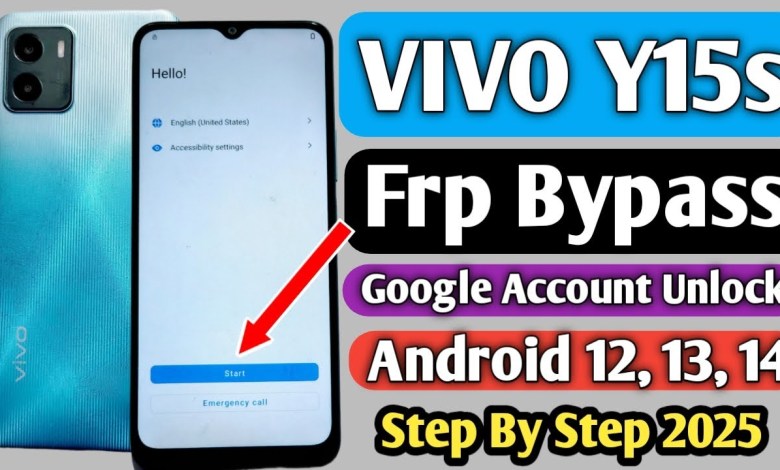
Vivo Y15s Frp Bypass | Vivo Y15s Google Account Unlock | Vivo Y15s Frp Bypass Android 13, 14 | Frp
FRP Bypass Guide for Y15S: A Step-by-Step Tutorial
In this article, we’ll guide you through the process of bypassing the FRP (Factory Reset Protection) lock on the Y15S smartphone. If you find yourself locked out of your device due to a Google account verification request, don’t worry! Follow these steps carefully to regain access to your phone.
Important Disclaimer
Before we begin, please note that bypassing FRP is intended for lawful purposes. Only perform these steps on devices that you own or have permission to unlock.
Pre-requisites
- A Y15S device with a valid screen lock.
- A stable Wi-Fi or mobile data connection.
- Basic understanding of navigating Android settings.
Step 1: Start the Device
First, power on your Y15S device. You will be greeted with the initial setup screen where you need to connect to a Wi-Fi network.
Connect to Wi-Fi
- On the Wi-Fi selection page, find and select your preferred Wi-Fi connection.
- Enter the password, and click on “Connect.”
Tip: Make sure the connection is stable to avoid interruptions during the process.
Step 2: Bypass FRP Lock
Once connected to Wi-Fi, you will encounter a screen that requests the previous Google account credentials. To bypass this, follow these instructions:
Resetting the Process
- Click on “Don’t Copy” when prompted to restore your data from another device.
- If your device displays an "account locked" message, we will initiate the bypass process.
Step 3: Access TalkBack Feature
Enable TalkBack
- Press and hold the Volume Up and Volume Down buttons simultaneously to activate the TalkBack feature.
- When the TalkBack feature is active, it will provide audio feedback for your actions.
Step 4: Open Google Assistant
- Make an inverted ‘L’ shape gesture on the screen and double-click to activate voice commands.
- Say "Open Google Assistant" into the phone.
If it doesn’t respond, don’t worry—try again until you hear the Assistant.
Use Google Assistant to Access Settings
- Once Google Assistant is open, say "Open Gigi Share" or navigate through the options presented.
- In case the Assistant doesn’t respond, you’ll have to reroute.
Step 5: Access Device Settings
- Once the Assistant is functioning, find your way to the Network settings.
- Tap on Accessibility options from the settings menu.
Step 6: Configure Braille Keyboard
Set Up the Braille Keyboard
- Locate the Braille Keyboard option and double-click to enter.
- Agree to the terms and conditions if prompted.
Enabling Accessibility Features
- Navigate back and find the TalkBack settings.
- Double-click to enable the TalkBack feature if it isn’t already activated.
Step 7: Disable Wi-Fi and Open Network Settings
After successfully enabling TalkBack and relevant accessibility options:
- Return to the Wi-Fi settings and disable Wi-Fi.
- Go back and select Network settings.
Hold the Space Button
- Hold the Space button on the keyboard until you see more options.
- Navigate to Use TalkBack and select Braille Keyboard.
Step 8: Finalize Bypass
- Head to Accessibility Settings and look for Switch Access Settings.
- Click on the three-dot menu in the top corner.
Share Article
- Select the option to Share Article and make sure everything is set up correctly.
- Follow any additional prompts to complete the setup process.
Conclusion
You should now be able to bypass the FRP lock on your Y15S. If you followed all the steps closely, your device should be accessible again without the need for a Google account verification.
Final Thoughts
- Remember that bypassing FRP is a sensitive task; only perform this on devices you own.
- If the steps do not work for you, consider seeking professional assistance.
Thank you for following this guide. If you found it helpful, please like this article and subscribe for more tips and tutorials. Share your feedback in the comments below!
#Vivo #Y15s #Frp #Bypass #Vivo #Y15s #Google #Account #Unlock













